Want to learn how to optimize Google shopping campaigns?
If you’re a retailer, utilizing Google shopping campaigns is a great way to promote your online and local inventory, boost traffic to your website or local store, and find better-qualified leads.
Shopping campaigns combine the strengths of display ads, which is a more visual format, with search campaigns that show up for relevant user searches.
Shopping ads show users a photo of the product, its title, price, store name, and more.
This type of ad gives users a strong sense of the product you’re selling before they click the ad, which gives you more qualified leads.
Google shopping campaigns have more to them than we usually think. To maximize the benefits we gain from using this type of ad, we collated 5 tips for optimizing your shopping campaigns.
We’ll go over a live Google Ads campaign to show you how to approach shopping campaigns so that you make the best out of your marketing efforts and rank your ads higher.
Let’s dive in!
We can create either standard shopping campaigns or performance max campaigns.
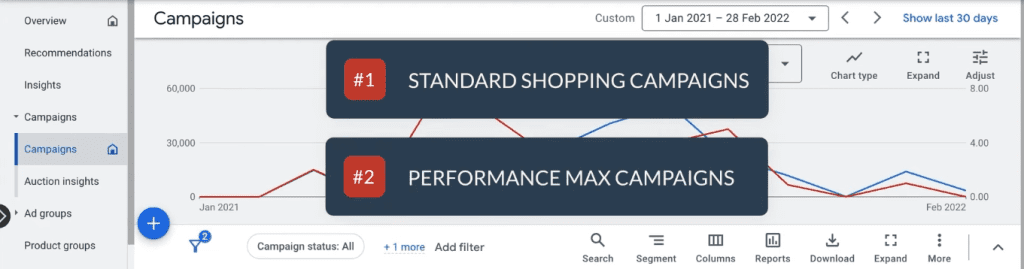
Standard shopping campaigns require more work for you as an advertiser, but you’re rewarded with more control over your ad spending.
Your ads appear on the Googles Search Network. This type is recommended for use when you’re starting.
The other type is called performance max campaigns. These are Google’s automated campaigns that have a wider reach, with your ads showing across the Google ecosystem, in exchange for limited control like not being able to add negative keywords.
Performance max is a new goal-based campaign type designed to complement your keyword-based search campaigns to help you find more converted customers across all of Google’s channels like YouTube, Display, Search, Discover, Gmail, and Maps.
We’ll be using a standard shopping campaign as an example in this Google shopping campaign optimization guide. We’ll no longer discuss performance max campaigns further, but let us know if you want a more detailed guide on them!
Let’s look at a specific case study to use in our campaigns.
Here, we have a brand called Legendary Aussie that sells various products like beard kits, beard oil, aftershave, cologne, etc.
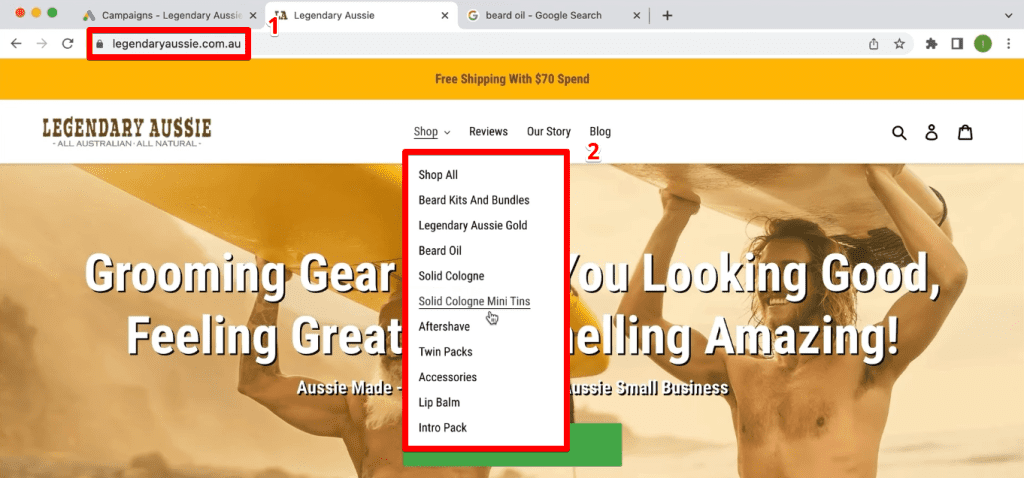
Okay, so as you can imagine, this particular advertiser would like their product to show up in the shopping ad results whenever a user goes to Google and searches for products they sell.
When you type beard oil in the search bar, for example, shopping ads will appear on top, above the search ads and organic results.
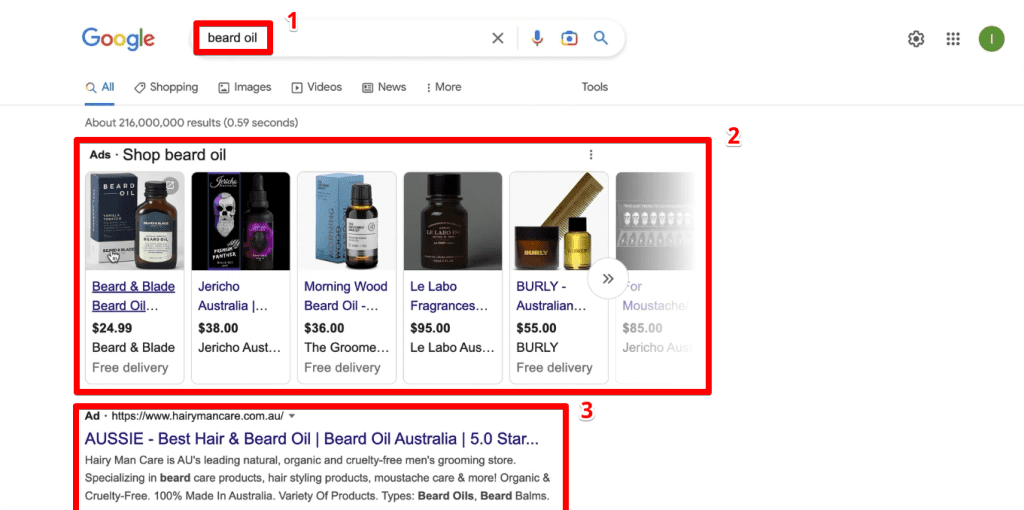
Occasionally, search ads can also show up on the right side of the screen.
Most people aren’t aware that you can scroll across the shopping ads results by clicking on the » arrow symbol.
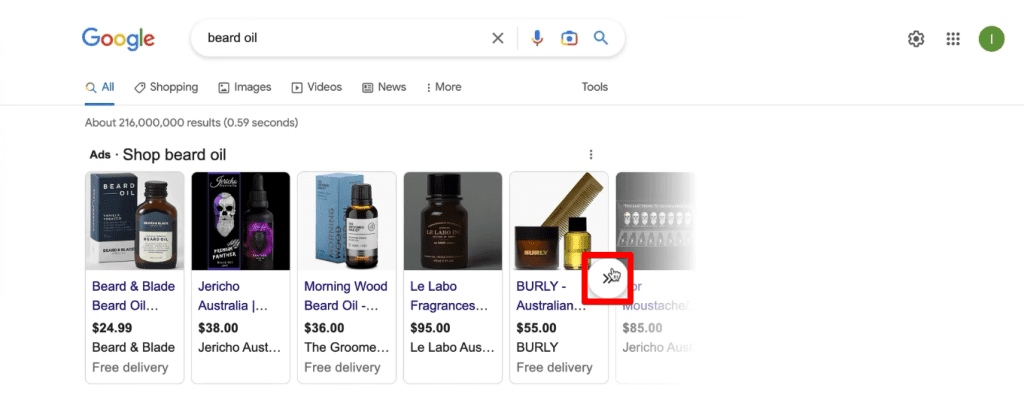
Intuitively, products at the far-right tend to get a much lower click-through rate (CTR) as well as a lower conversion rate. This additional step most likely also contributes to these lower numbers.
Similar to how users mostly click on the first links showing on the search results page, advertisers aim for their ads to show on the top spot.
For shopping ads, our goal is for our ads to show without users having to scroll across.
Now, let’s look at some tips for optimizing your shopping campaigns.
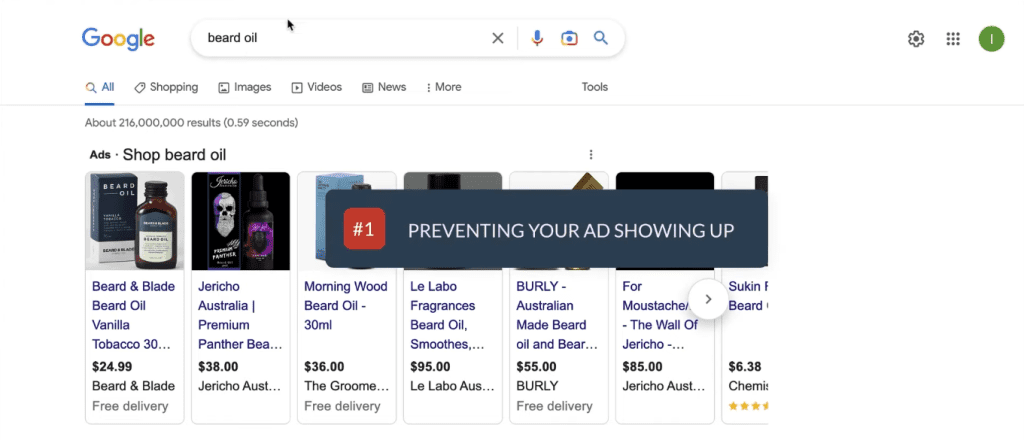
For example, if somebody types in free beard oil, you obviously wouldn’t want your ad to show for that term.
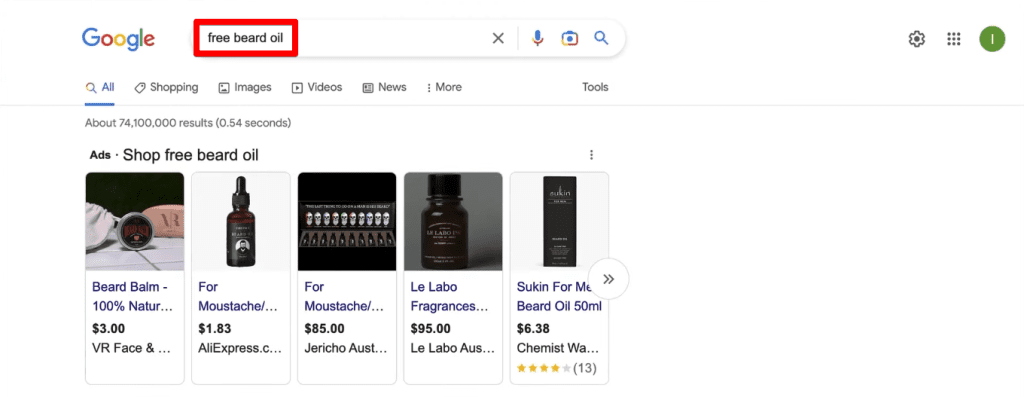
How do we do this?
We need to add all unwanted terms as negative keywords. These allow you to exclude search terms from your campaigns and help you focus on only the keywords that matter to your customers.
To add negative keywords, go to your Google Ads account and navigate to an ad group in any of your campaigns where you want to add the negative keyword.
Click on the Keywords tab, where you’ll be directed to the Negative keywords section by default. Then, click the + button.
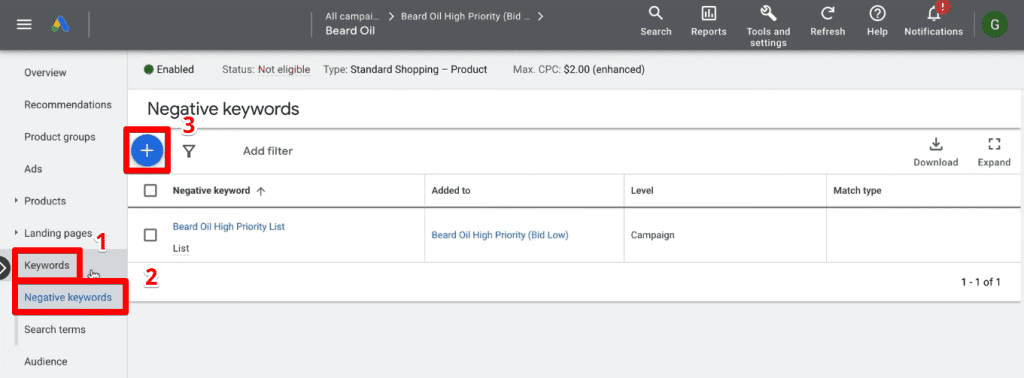
Next, select the Add negative keywords or create a new list option. You can then select if you want the negative keyword to be added at the
Ad group or campaign level. Finally, add the negative keyword to the space provided.
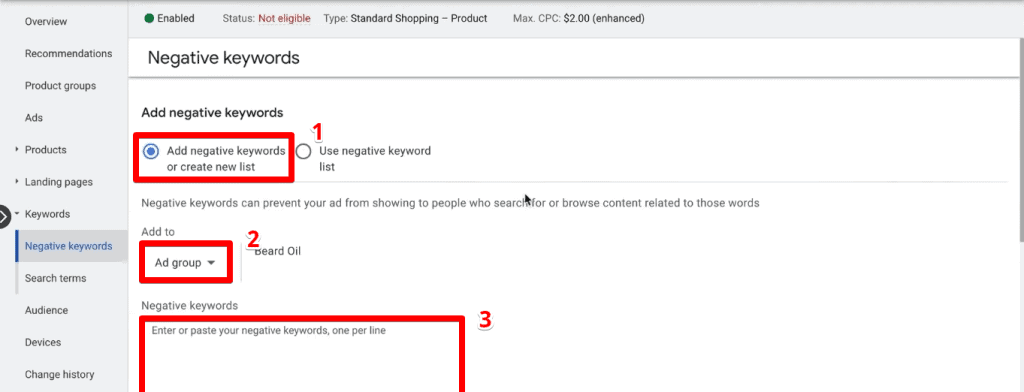
You can add negative keywords individually and repeat the steps for each one, but we prefer and recommend the use of negative keyword lists.
Creating negative keyword lists allows you to add a batch of search terms that give unwanted impressions or clicks as negative keywords and easily apply them to other relevant campaigns.
This is especially useful if you have multiple shopping campaigns, as this means that you only need to update the negative keyword list once. This change will then apply to all shopping campaigns that share the list.
Note: You can add up to 5,000 negative keywords per list and create up to 20 negative keyword lists for your account.
Using negative keyword lists saves advertisers time from adding negative keywords to all the separate campaigns and allows you to manage more easily future changes to negative keywords across campaigns.
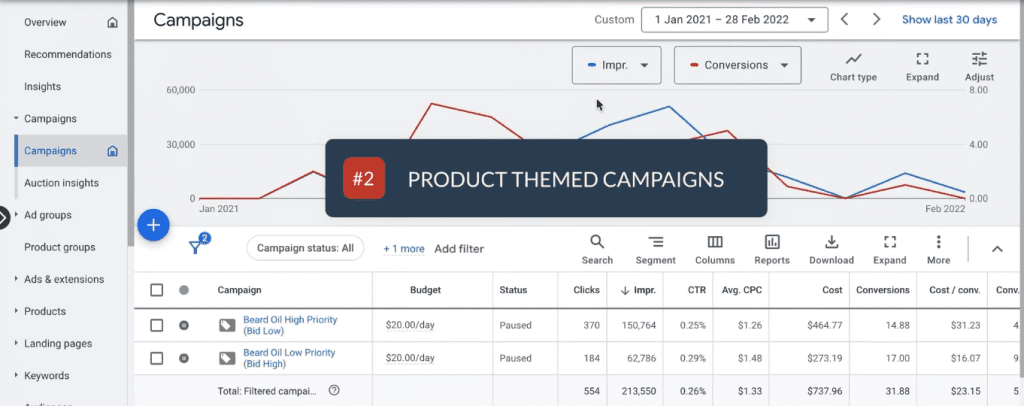
For example, the particular theme of this campaign is just for beard oil.

This tip relates to the first tip of adding negative keywords.
If you were to add all products into one campaign, a problem arises from negative keywords applied at the campaign level. These will apply to all products and we might not want that.
Looking at our example, we could create campaigns based on the shopping categories we have on our website.
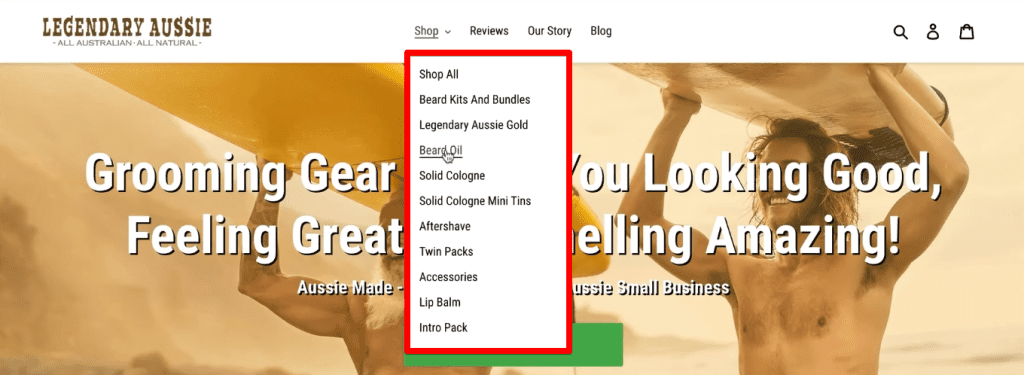
You can think of it as a category theme. We already have the beard oil campaign, so we can also have an accessories campaign, aftershave campaign, etc.
Creating a category or product-themed shopping campaign allows you to ensure that the negative keywords are applied and relevant to the particular products that are shown.
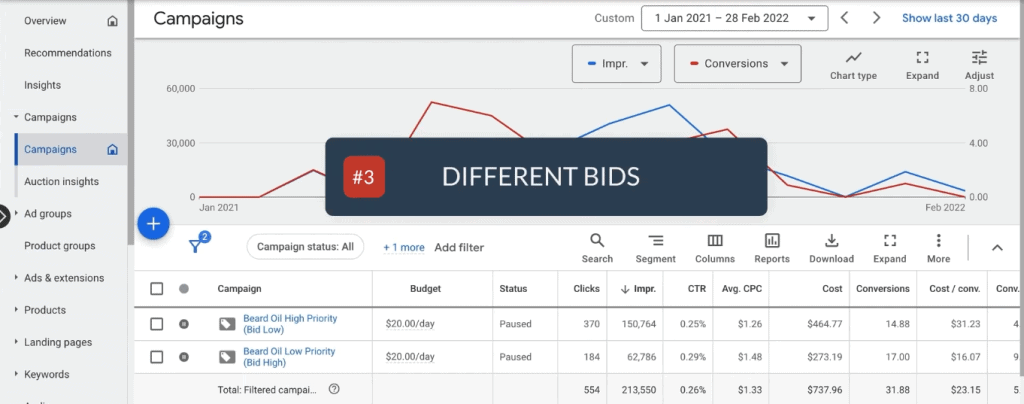
Remember that shopping ads showing on the far left position are outbidding the products that are on the further right across.
If you have a bestseller product that you want to ensure is in a favorable position in the shopping ads section, you can go into your campaign and change the bids for the different products that are loaded into the campaign.
Opening an ad group will direct you to the product groups page.
In our example, we can see that we have a maximized clicks bidding strategy and had set a maximum cost per click (CPC) for each product.
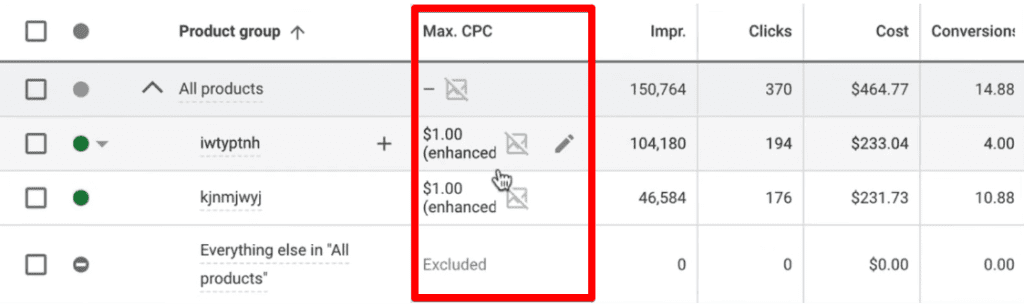
Let’s say we want the first product to place favorably, we could increase the max CPC amount to increase its chances.
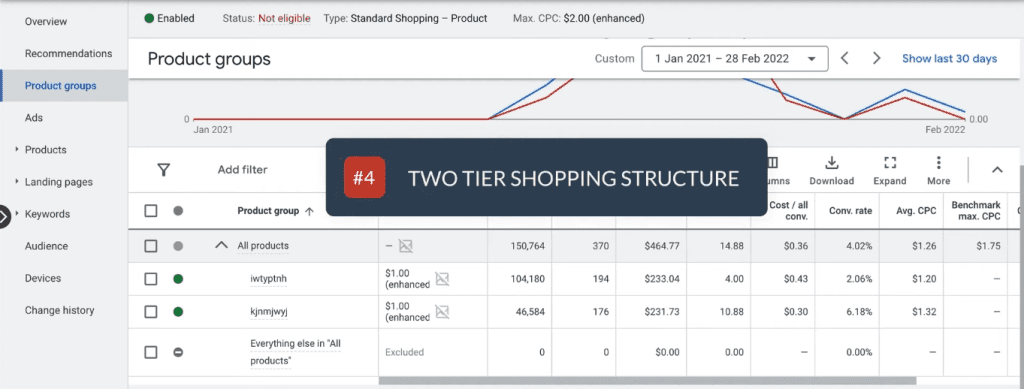
A two-tier shopping structure involves having two shopping campaigns, each with the same products loaded into them.
If you also implemented our second tip, the total number of campaigns you should have is twice the category themes you have.
For the two-tier method, we have one that is a high-priority campaign that bids low, and the other is a low-priority campaign that bids high.

The difference between the two is that in the first campaign (high-priority that bids low), the best search terms and best-converting terms are added as negative keywords.
The purpose of the first campaign is to do experiments to find converting search terms.
We prioritize it higher so that it shows up more frequently in more searches, but we bid low so that we don’t spend as much for terms that we’re not yet sure will drive conversions.
Once we find a term that converts well, we add it as a negative keyword in the first campaign to force Google to show the product in the campaign that we are bidding high on, thus ensuring better placement in the shopping ads shown to users.
This results in higher conversion and click-through rates (CTR).

You can see that even though there are more impressions for the first campaign, CTR is slightly higher for the second campaign. There are also more conversions in the second campaign resulting in a higher conversion rate of 9% compared to 4% in the first campaign.
Even though we are bidding higher for each impression, we are spending less to obtain conversions. We also get a higher return on investment (ROI) for the second campaign.
This two-tier method works especially well once you know your best-converting search terms.
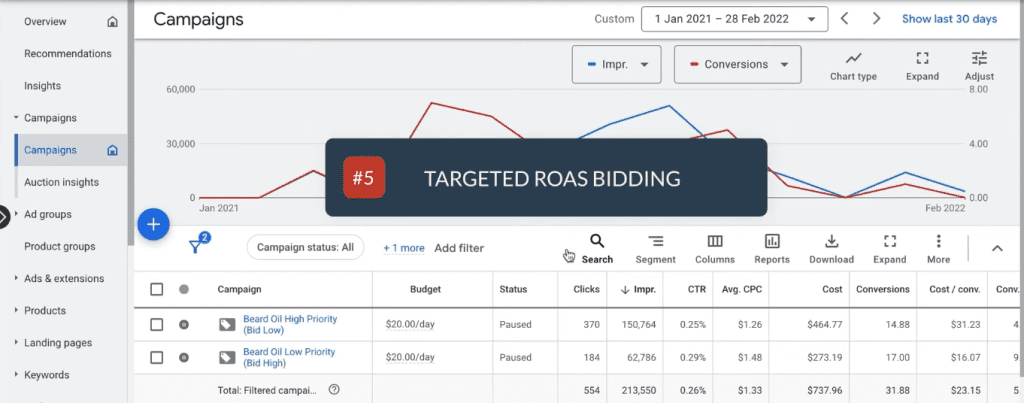
Targeted ROAS (return on ad spend) bidding is part of a subset of automated bidding strategies called smart bidding that uses machine learning to optimize for conversions or conversion value.
Bids are adjusted and set at every auction to help drive more conversions or more cost-effective ones.
Google predicts future conversions and associated values using your reported conversion values, which you report through conversion tracking. Your target ROAS is the average conversion value you’d like to get for each dollar you spend on ads.
Keep in mind that the target ROAS you set may influence the conversion volume you get. Also, do not set your target ROAS at a high level right away. Start with a slightly lower goal, then slowly raise it over time to achieve a more profitable ROAS.
Ensure you have accurate conversion tracking in place and that you have enough conversion performance in the recent past to leverage this strategy.
Note: To use Target ROAS bidding, most campaign types need at least 15 conversions in the past 30 days.
If you implemented the two-tier strategy, you should also apply different bid strategies for each campaign.
The five tips we have for optimizing your shopping campaigns involve using negative keywords, implementing product-themed campaigns, setting different bids, applying a two-tier shopping structure, and experimenting with targeted ROAS bidding.
A bonus tip we can give is to learn how to improve your quality score in Google Ads.
Your ad placement is not based on only the bid amount; the highest bidder doesn’t always get the best spot. Quality score is another measure you can use in optimizing your shopping campaigns.
Which tip are you most impressed by? Are there other strategies you found for Google shopping ads optimization? Let us know in the comments below!
If you’re a retailer, utilizing Google shopping campaigns is a great way to promote your online and local inventory, boost traffic to your website or local store, and find better-qualified leads.
Shopping campaigns combine the strengths of display ads, which is a more visual format, with search campaigns that show up for relevant user searches.
Shopping ads show users a photo of the product, its title, price, store name, and more.
This type of ad gives users a strong sense of the product you’re selling before they click the ad, which gives you more qualified leads.
Google shopping campaigns have more to them than we usually think. To maximize the benefits we gain from using this type of ad, we collated 5 tips for optimizing your shopping campaigns.
We’ll go over a live Google Ads campaign to show you how to approach shopping campaigns so that you make the best out of your marketing efforts and rank your ads higher.
Let’s dive in!
Overview and Case Study
Before we proceed with our tips on optimizing your shopping campaigns, let’s first discuss the two types of shopping campaigns.We can create either standard shopping campaigns or performance max campaigns.
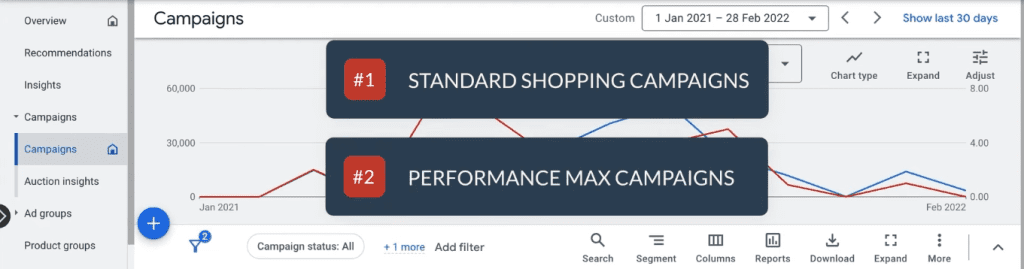
Standard shopping campaigns require more work for you as an advertiser, but you’re rewarded with more control over your ad spending.
Your ads appear on the Googles Search Network. This type is recommended for use when you’re starting.
The other type is called performance max campaigns. These are Google’s automated campaigns that have a wider reach, with your ads showing across the Google ecosystem, in exchange for limited control like not being able to add negative keywords.
Performance max is a new goal-based campaign type designed to complement your keyword-based search campaigns to help you find more converted customers across all of Google’s channels like YouTube, Display, Search, Discover, Gmail, and Maps.
Note: In late 2022, most smart shopping and local campaigns have been upgraded to performance max campaigns. Performance max is essentially the same as smart shopping, but with more placements and more focused on maximizing sales conversions.
We’ll be using a standard shopping campaign as an example in this Google shopping campaign optimization guide. We’ll no longer discuss performance max campaigns further, but let us know if you want a more detailed guide on them!
Let’s look at a specific case study to use in our campaigns.
Here, we have a brand called Legendary Aussie that sells various products like beard kits, beard oil, aftershave, cologne, etc.
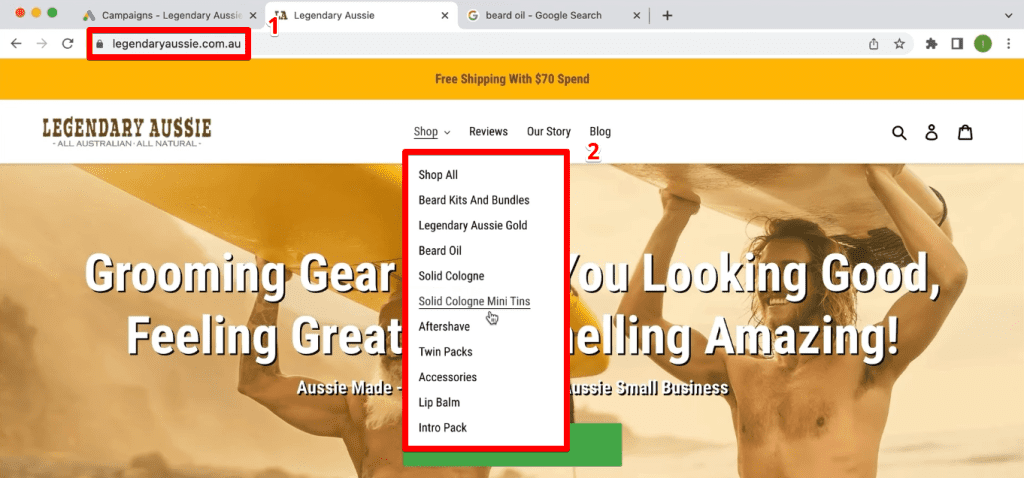
Okay, so as you can imagine, this particular advertiser would like their product to show up in the shopping ad results whenever a user goes to Google and searches for products they sell.
When you type beard oil in the search bar, for example, shopping ads will appear on top, above the search ads and organic results.
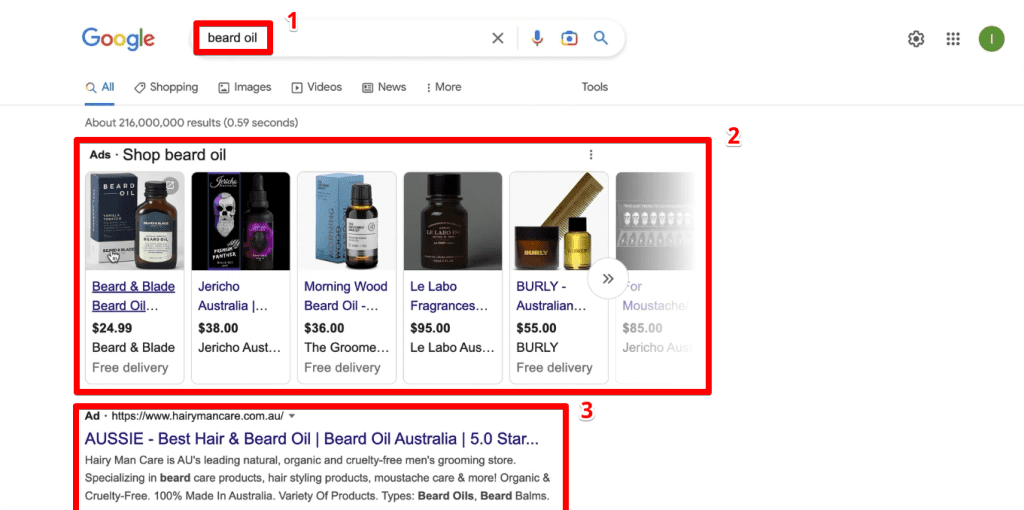
Occasionally, search ads can also show up on the right side of the screen.
Most people aren’t aware that you can scroll across the shopping ads results by clicking on the » arrow symbol.
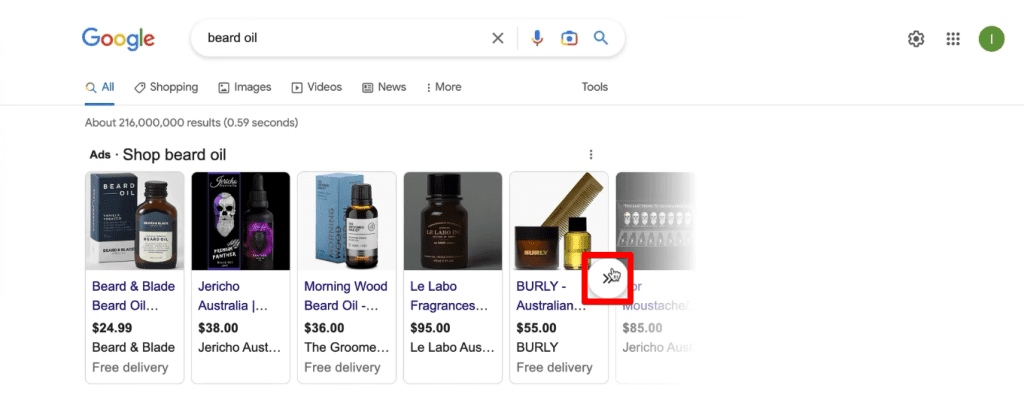
Intuitively, products at the far-right tend to get a much lower click-through rate (CTR) as well as a lower conversion rate. This additional step most likely also contributes to these lower numbers.
Similar to how users mostly click on the first links showing on the search results page, advertisers aim for their ads to show on the top spot.
For shopping ads, our goal is for our ads to show without users having to scroll across.
Now, let’s look at some tips for optimizing your shopping campaigns.
Preventing Your Ads Showing Up
Our first tip on how to optimize Google shopping ads is preventing your ads from showing up for certain search terms.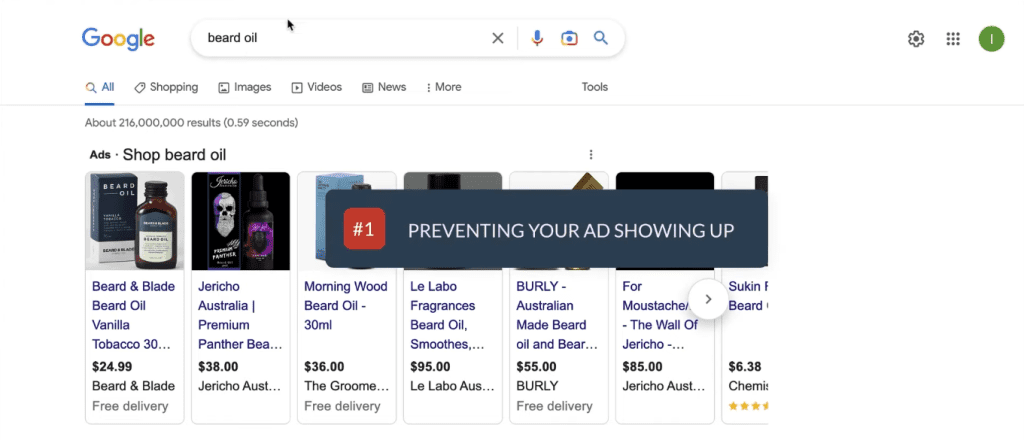
For example, if somebody types in free beard oil, you obviously wouldn’t want your ad to show for that term.
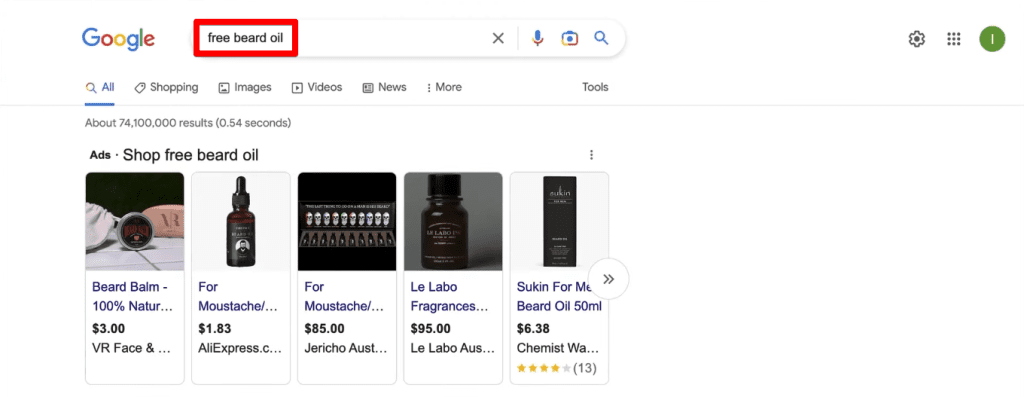
How do we do this?
We need to add all unwanted terms as negative keywords. These allow you to exclude search terms from your campaigns and help you focus on only the keywords that matter to your customers.
To add negative keywords, go to your Google Ads account and navigate to an ad group in any of your campaigns where you want to add the negative keyword.
Click on the Keywords tab, where you’ll be directed to the Negative keywords section by default. Then, click the + button.
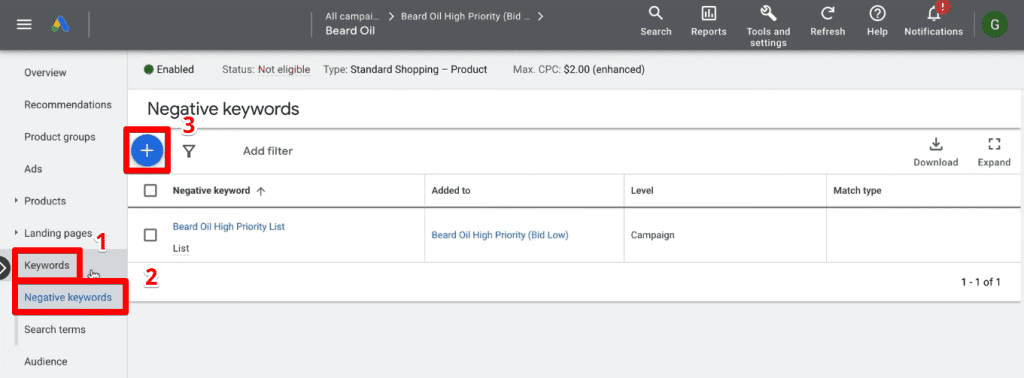
Next, select the Add negative keywords or create a new list option. You can then select if you want the negative keyword to be added at the
Ad group or campaign level. Finally, add the negative keyword to the space provided.
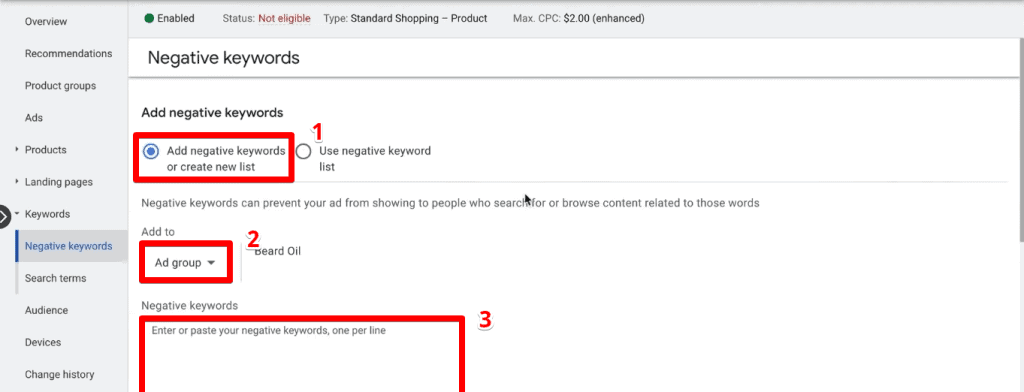
You can add negative keywords individually and repeat the steps for each one, but we prefer and recommend the use of negative keyword lists.
Creating negative keyword lists allows you to add a batch of search terms that give unwanted impressions or clicks as negative keywords and easily apply them to other relevant campaigns.
This is especially useful if you have multiple shopping campaigns, as this means that you only need to update the negative keyword list once. This change will then apply to all shopping campaigns that share the list.
Note: You can add up to 5,000 negative keywords per list and create up to 20 negative keyword lists for your account.
Using negative keyword lists saves advertisers time from adding negative keywords to all the separate campaigns and allows you to manage more easily future changes to negative keywords across campaigns.
Product-Themed Campaigns
The second tip is to follow a product-themed campaign structure.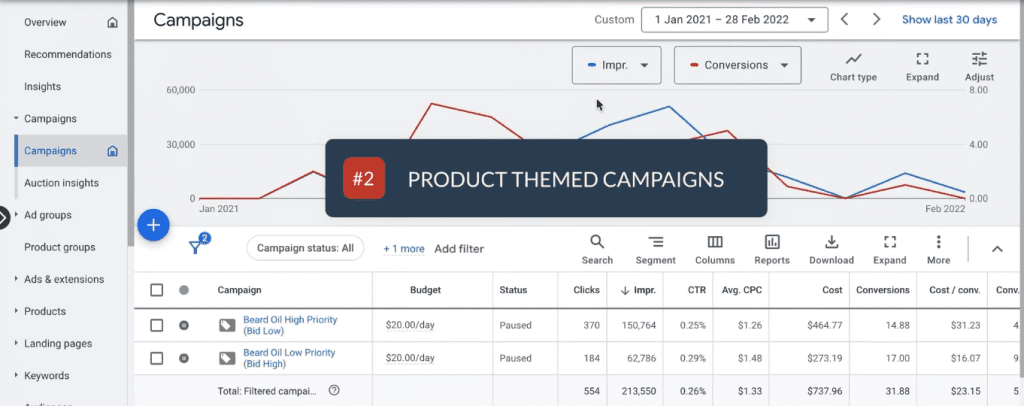
For example, the particular theme of this campaign is just for beard oil.

This tip relates to the first tip of adding negative keywords.
If you were to add all products into one campaign, a problem arises from negative keywords applied at the campaign level. These will apply to all products and we might not want that.
Looking at our example, we could create campaigns based on the shopping categories we have on our website.
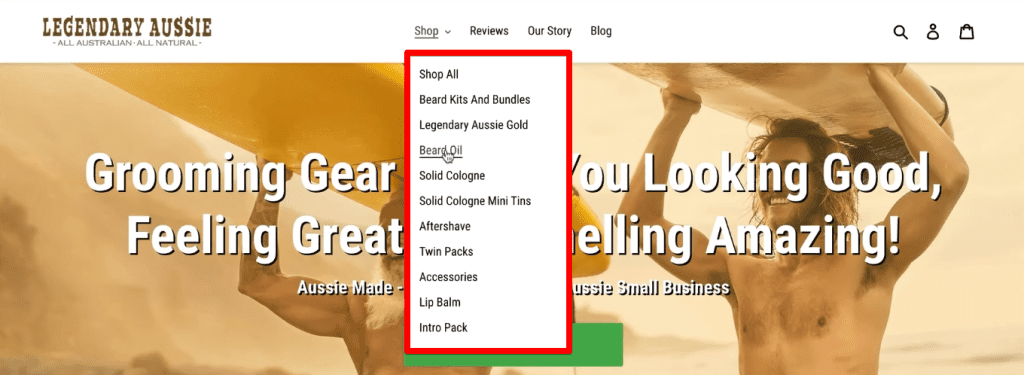
You can think of it as a category theme. We already have the beard oil campaign, so we can also have an accessories campaign, aftershave campaign, etc.
Creating a category or product-themed shopping campaign allows you to ensure that the negative keywords are applied and relevant to the particular products that are shown.
Different Bids
The next tip for optimizing your shopping campaigns is to use different bids for the different products in your campaign.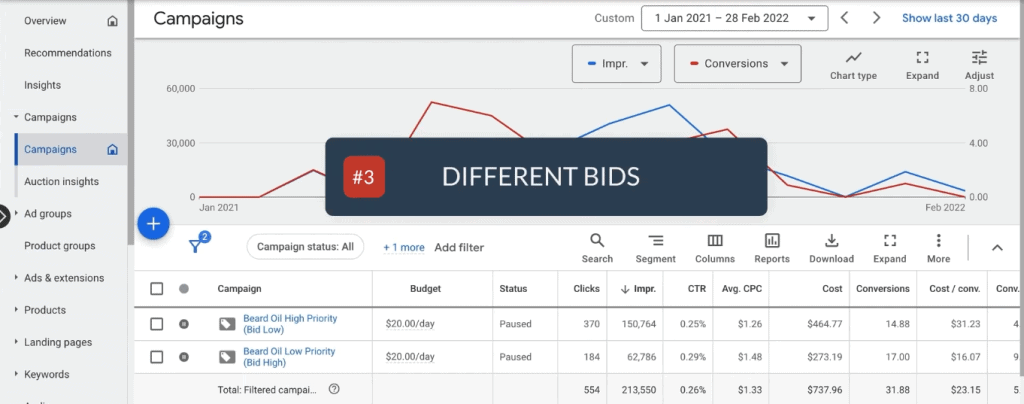
Remember that shopping ads showing on the far left position are outbidding the products that are on the further right across.
If you have a bestseller product that you want to ensure is in a favorable position in the shopping ads section, you can go into your campaign and change the bids for the different products that are loaded into the campaign.
Opening an ad group will direct you to the product groups page.
In our example, we can see that we have a maximized clicks bidding strategy and had set a maximum cost per click (CPC) for each product.
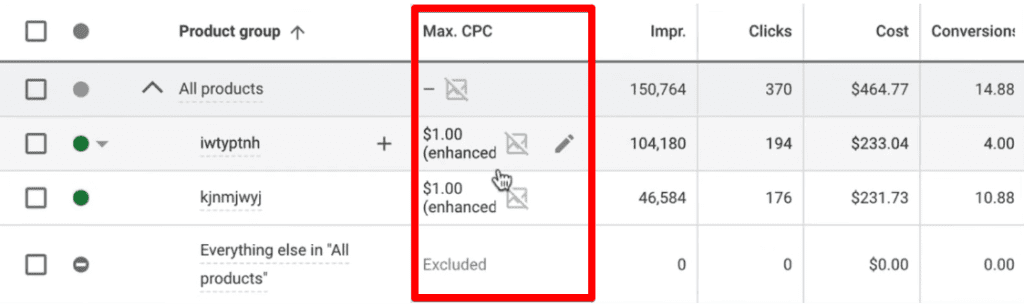
Let’s say we want the first product to place favorably, we could increase the max CPC amount to increase its chances.
Two-Tier Shopping Structure
Our next tip allows you to control your bids as per the search terms users type into Google by implementing a two-tier shopping structure.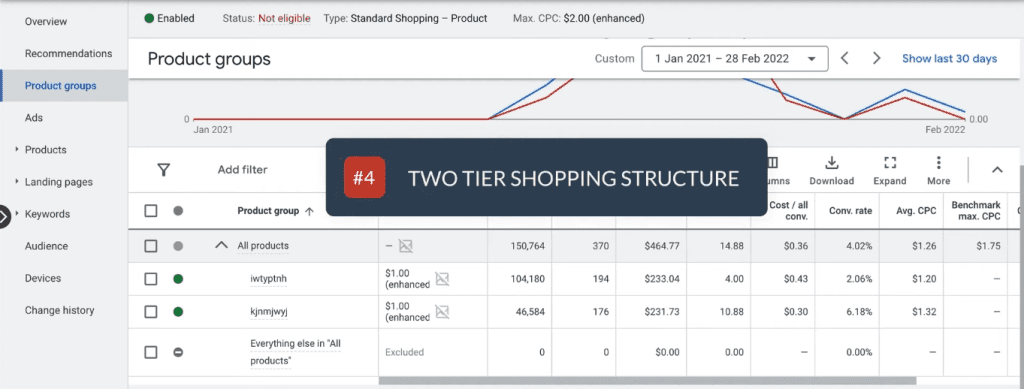
A two-tier shopping structure involves having two shopping campaigns, each with the same products loaded into them.
If you also implemented our second tip, the total number of campaigns you should have is twice the category themes you have.
For the two-tier method, we have one that is a high-priority campaign that bids low, and the other is a low-priority campaign that bids high.

The difference between the two is that in the first campaign (high-priority that bids low), the best search terms and best-converting terms are added as negative keywords.
The purpose of the first campaign is to do experiments to find converting search terms.
We prioritize it higher so that it shows up more frequently in more searches, but we bid low so that we don’t spend as much for terms that we’re not yet sure will drive conversions.
Once we find a term that converts well, we add it as a negative keyword in the first campaign to force Google to show the product in the campaign that we are bidding high on, thus ensuring better placement in the shopping ads shown to users.
This results in higher conversion and click-through rates (CTR).

You can see that even though there are more impressions for the first campaign, CTR is slightly higher for the second campaign. There are also more conversions in the second campaign resulting in a higher conversion rate of 9% compared to 4% in the first campaign.
Even though we are bidding higher for each impression, we are spending less to obtain conversions. We also get a higher return on investment (ROI) for the second campaign.
This two-tier method works especially well once you know your best-converting search terms.
Targeted ROAS Bidding
The last tip for optimizing your shopping campaigns is to experiment with targeted ROAS bidding.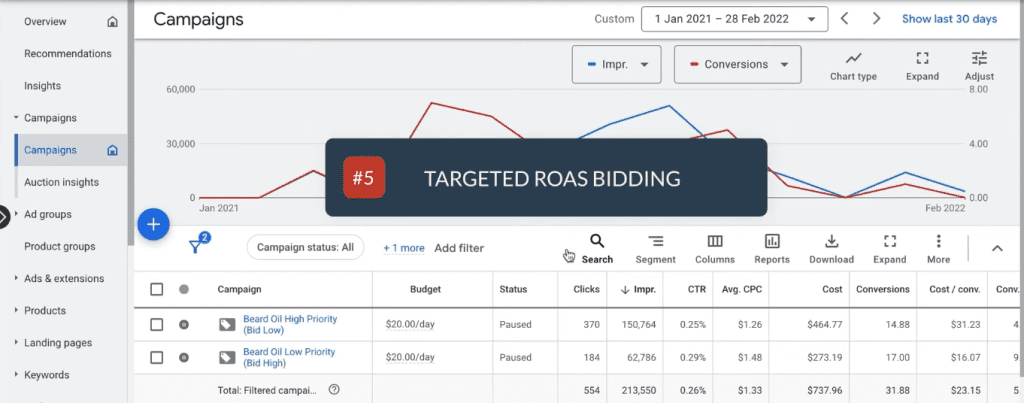
Targeted ROAS (return on ad spend) bidding is part of a subset of automated bidding strategies called smart bidding that uses machine learning to optimize for conversions or conversion value.
Bids are adjusted and set at every auction to help drive more conversions or more cost-effective ones.
Google predicts future conversions and associated values using your reported conversion values, which you report through conversion tracking. Your target ROAS is the average conversion value you’d like to get for each dollar you spend on ads.
Keep in mind that the target ROAS you set may influence the conversion volume you get. Also, do not set your target ROAS at a high level right away. Start with a slightly lower goal, then slowly raise it over time to achieve a more profitable ROAS.
Ensure you have accurate conversion tracking in place and that you have enough conversion performance in the recent past to leverage this strategy.
Note: To use Target ROAS bidding, most campaign types need at least 15 conversions in the past 30 days.
If you implemented the two-tier strategy, you should also apply different bid strategies for each campaign.
Summary
There you have it!The five tips we have for optimizing your shopping campaigns involve using negative keywords, implementing product-themed campaigns, setting different bids, applying a two-tier shopping structure, and experimenting with targeted ROAS bidding.
A bonus tip we can give is to learn how to improve your quality score in Google Ads.
Your ad placement is not based on only the bid amount; the highest bidder doesn’t always get the best spot. Quality score is another measure you can use in optimizing your shopping campaigns.
Which tip are you most impressed by? Are there other strategies you found for Google shopping ads optimization? Let us know in the comments below!




