Source
Are you looking for new ways to increase engagement or conversions on Facebook? Curious how you can create an interactive experience for your audience?
In this article, you’ll learn how to create Facebook carousel posts from scratch to capture attention, drive engagement, and get more clicks and conversions.
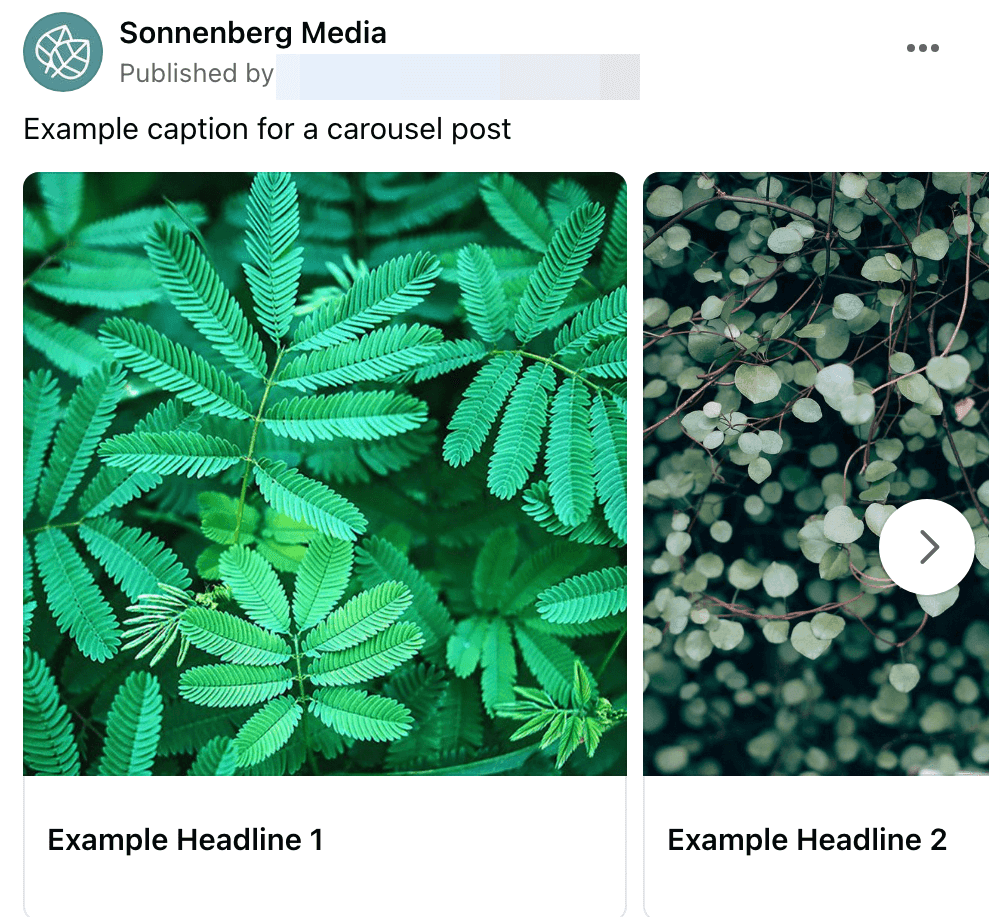
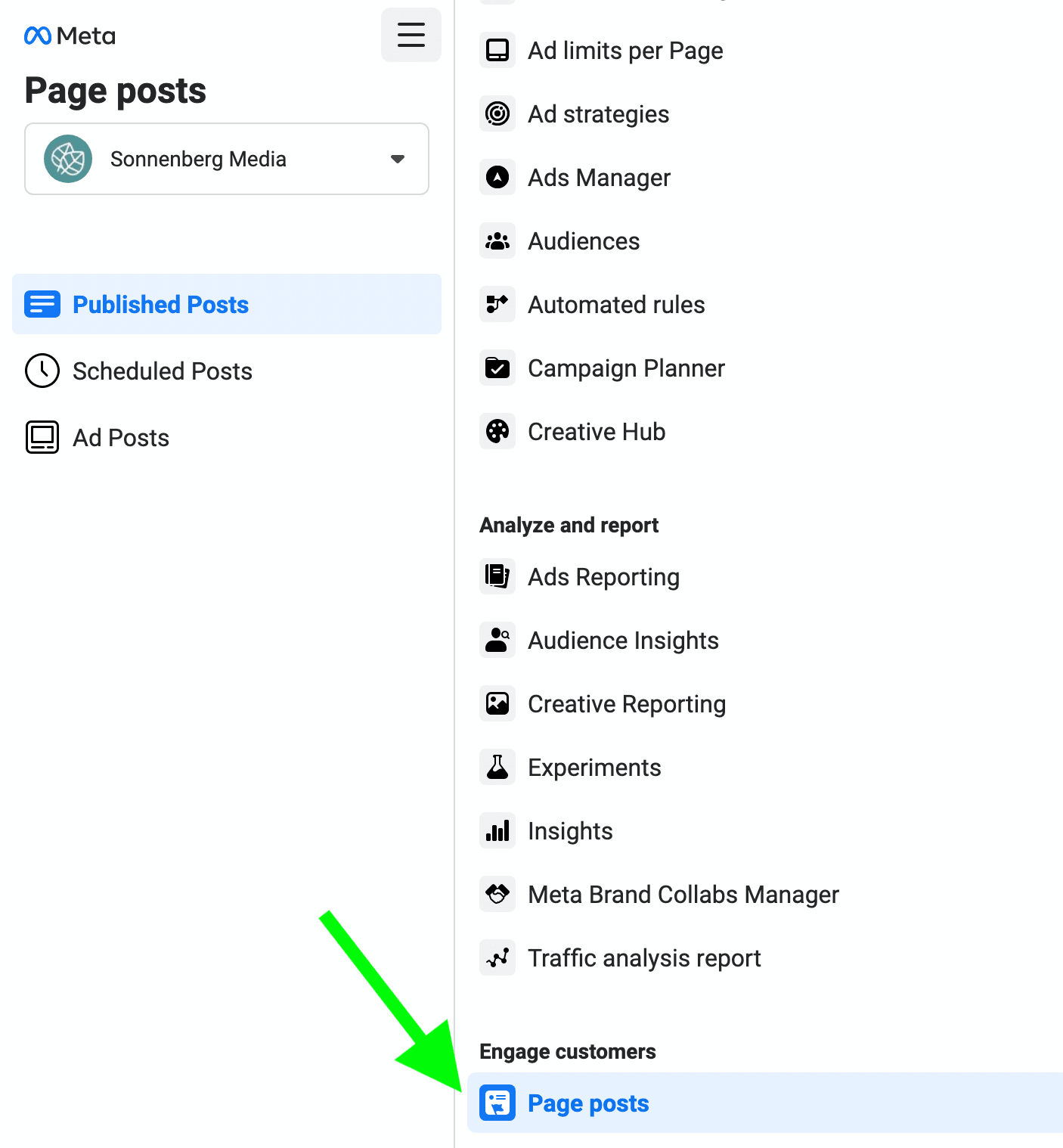
Click the Create Post button to open the classic Facebook post creation tool. Select Photo/Video to see more post type options. From this list, select Create a Photo Carousel.
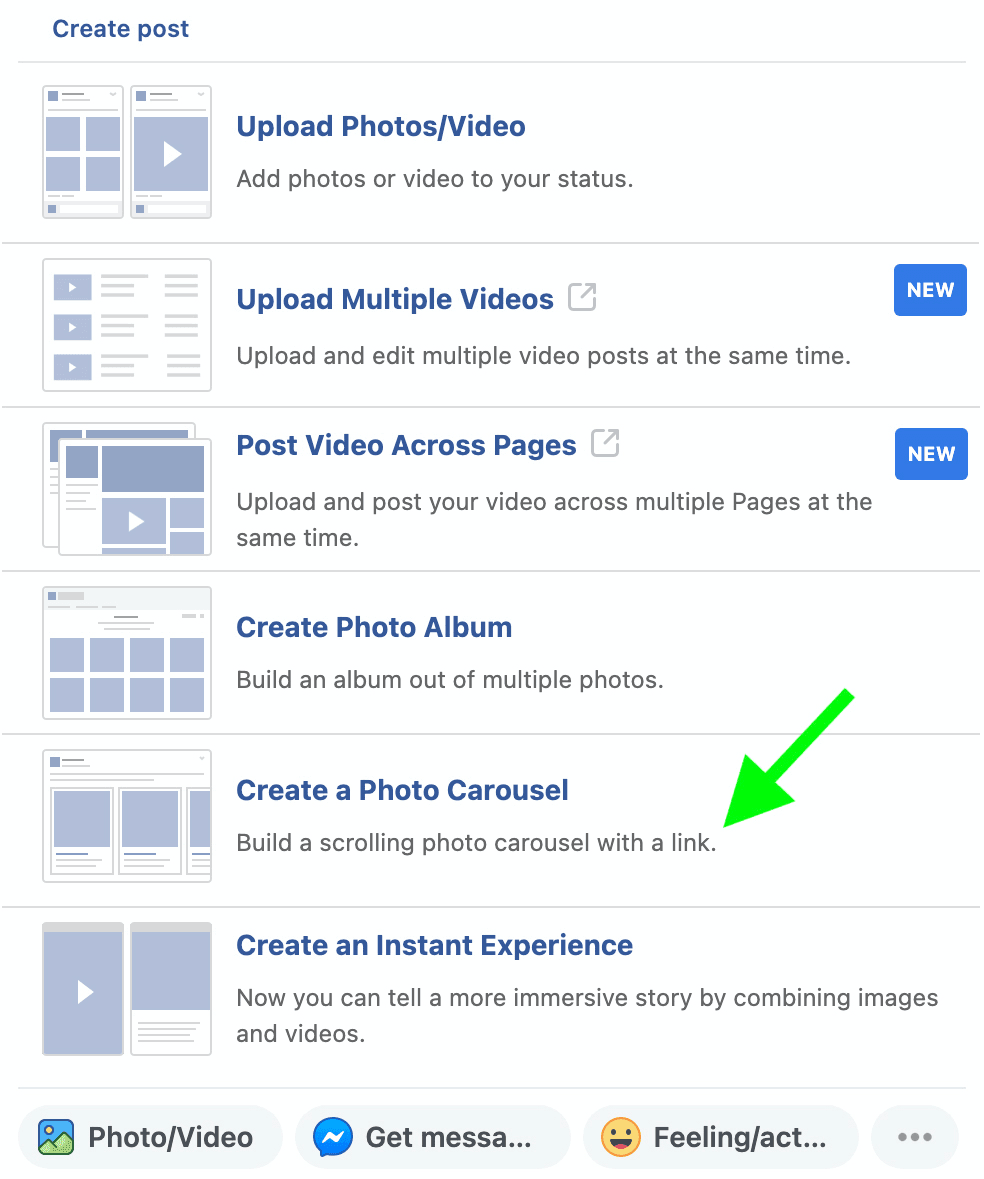
Next, enter the destination URL you want to add to the first image and click the arrow icon. Don’t worry, you can add other URLs to different cards later in the process.
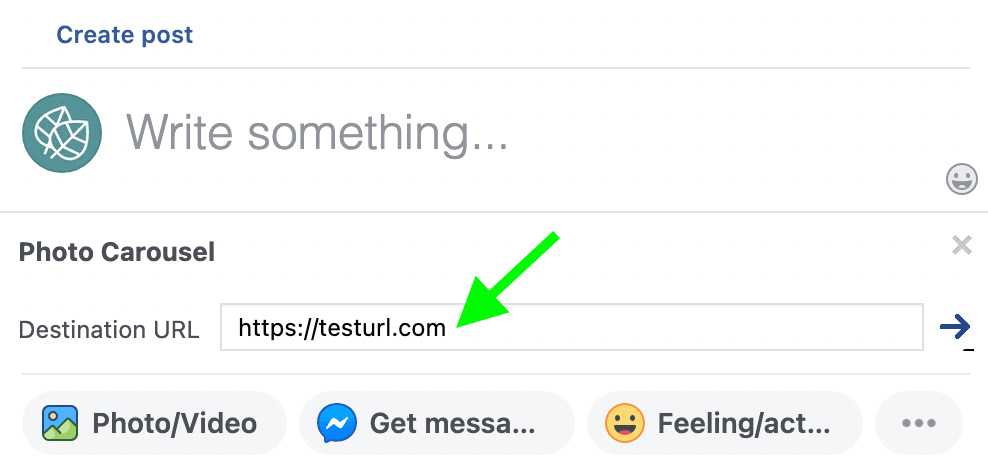
After clicking the arrow icon, you should see a link preview in the post composer. If the URL you entered has an image incorporated into its metadata, it should appear in the link preview and as a thumbnail under Available Images.
To add more images and create the carousel, click the plus icon under Available Images. Note that Facebook carousel posts support images only, which means you can’t add video files.
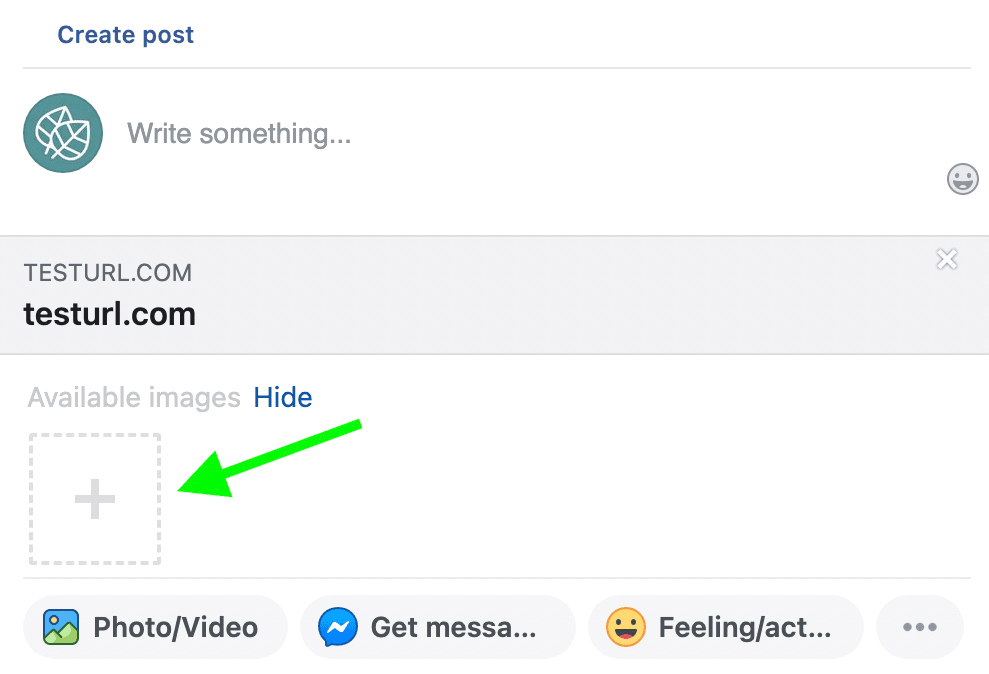
As you upload images, the post creation tool automatically adds each one to a separate carousel card. You can continue to add more images until you reach the limit of 10. To remove any uploaded image from the carousel, click to de-select.
To customize carousel cards, hover over the image until you see the Edit Destination URL option. Then click it and enter the URL where you want to drive traffic.
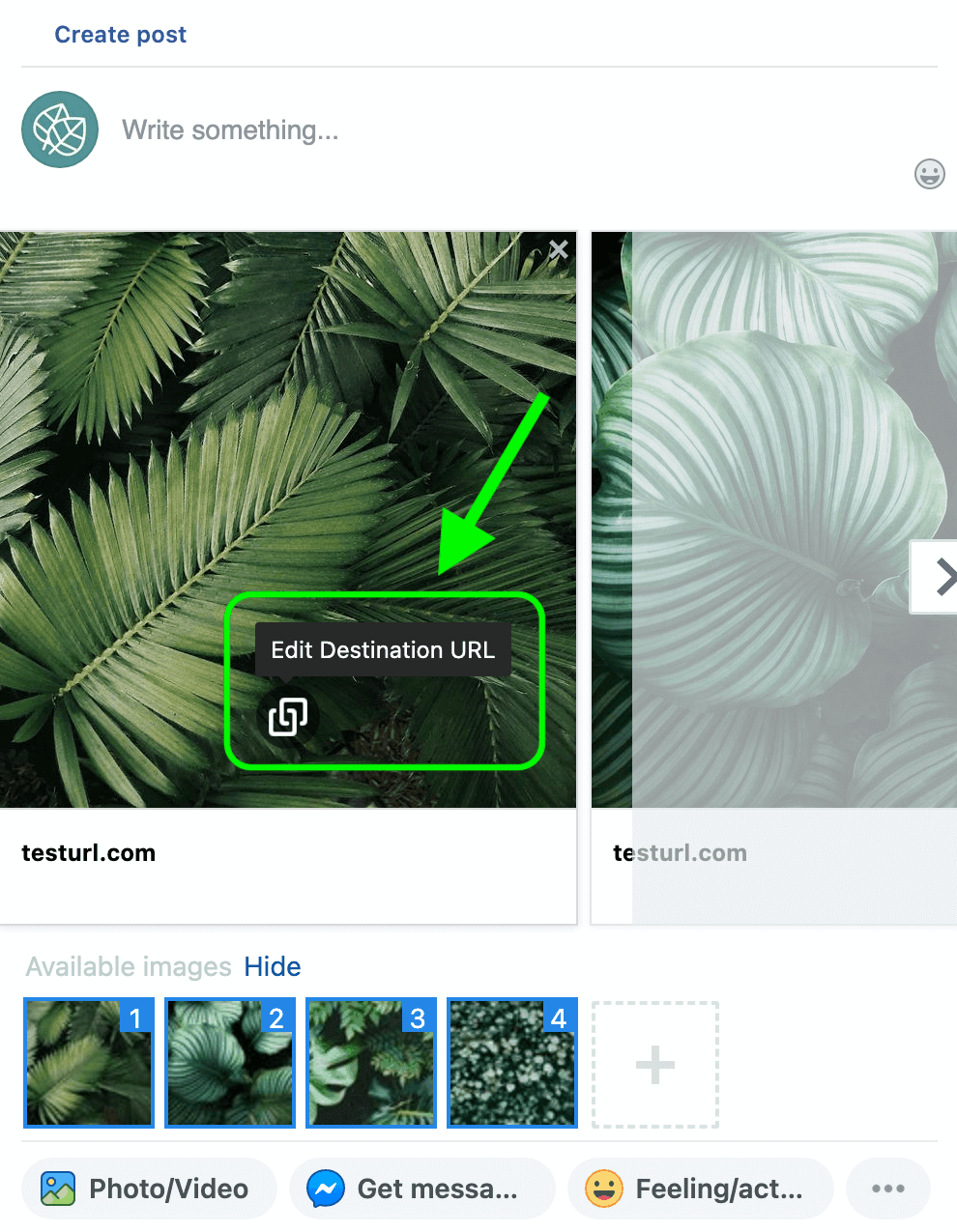
To customize the headline, click the headline and replace the default text. Like the URL, you can add a different headline to each carousel card.
Before publishing, add a caption to encourage people to swipe through and engage with the cards. Then publish immediately, schedule for later, or save as a draft.
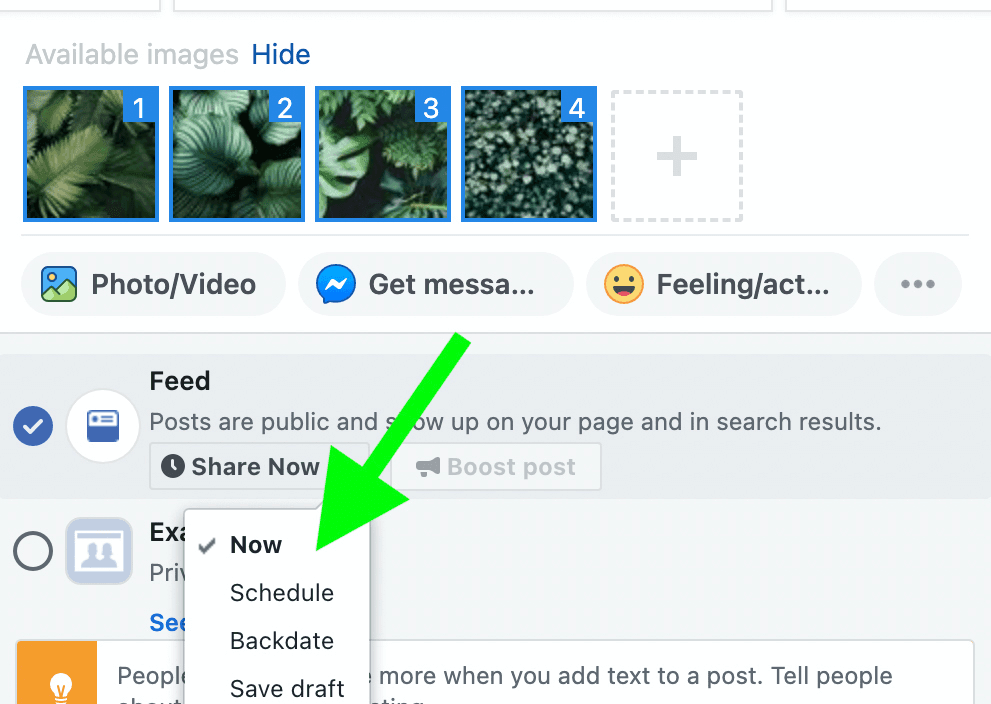
https://www.socialmediaexaminer.com/cbconference/?smesite=cbc22-site-midpage-ad-top
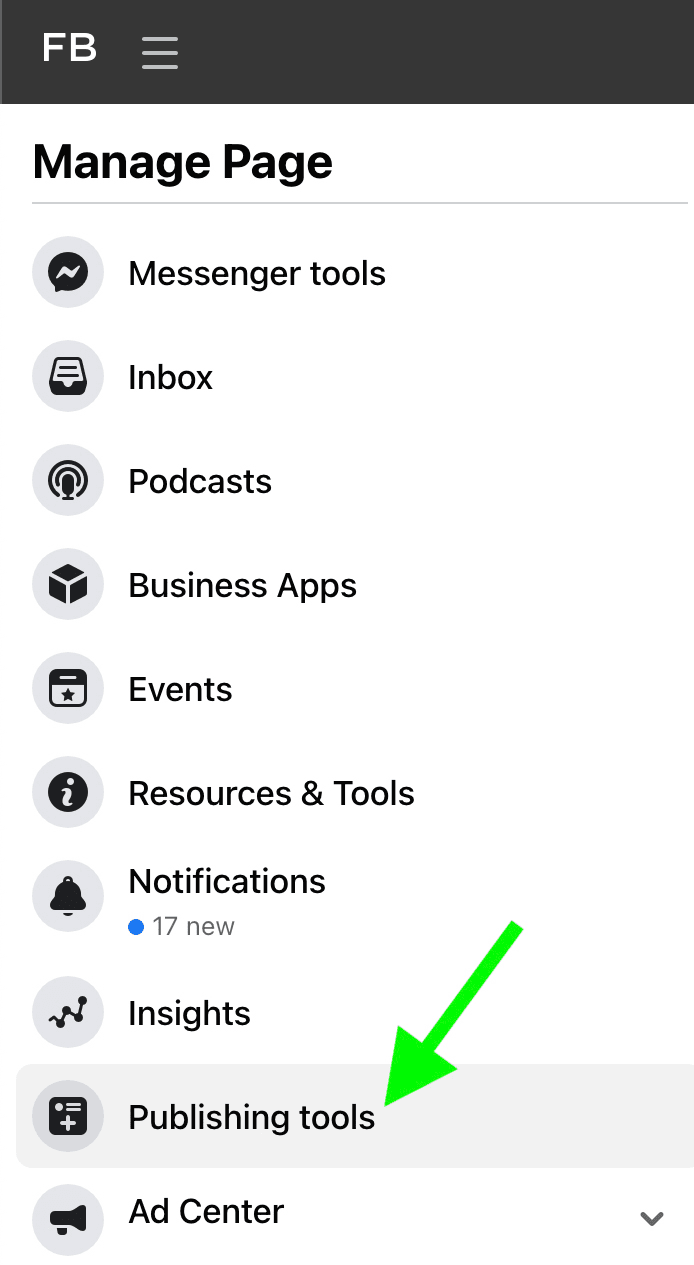
Click the Create Post button to open the post composer. Then click the gear icon in the lower-left corner and select Classic Post Creation Tool. From there, you can follow the same workflow as above to build your carousel.
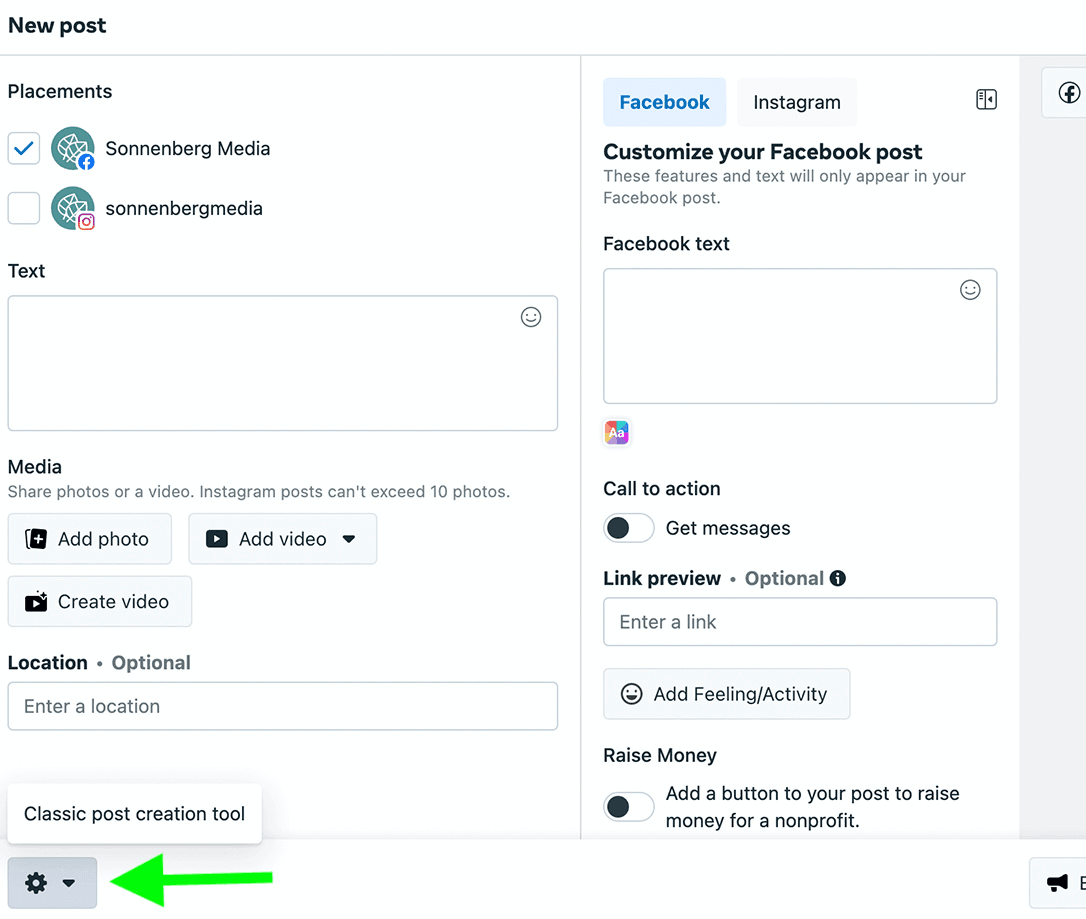
Alternatively, you can get started simply by entering a URL into the classic post creation tool. The tool automatically creates a link preview and gives you the option to add multiple images. Similar to Business Manager, the Facebook page publishing tool lets you upload up to 10 images, each with an individual URL and headline.
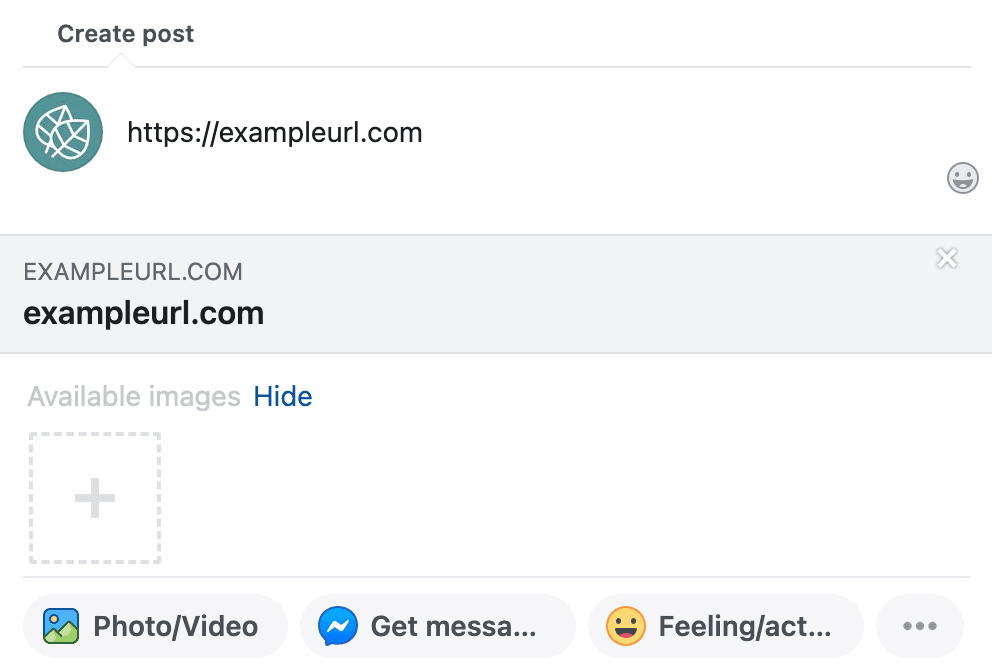
Once you create your carousel, you can also opt to publish right away or schedule your content for later. If you save the post as a draft, you can access it later by opening your page’s publishing tools and selecting the Drafts tab. You can also preview and publish draft posts from Creator Studio.
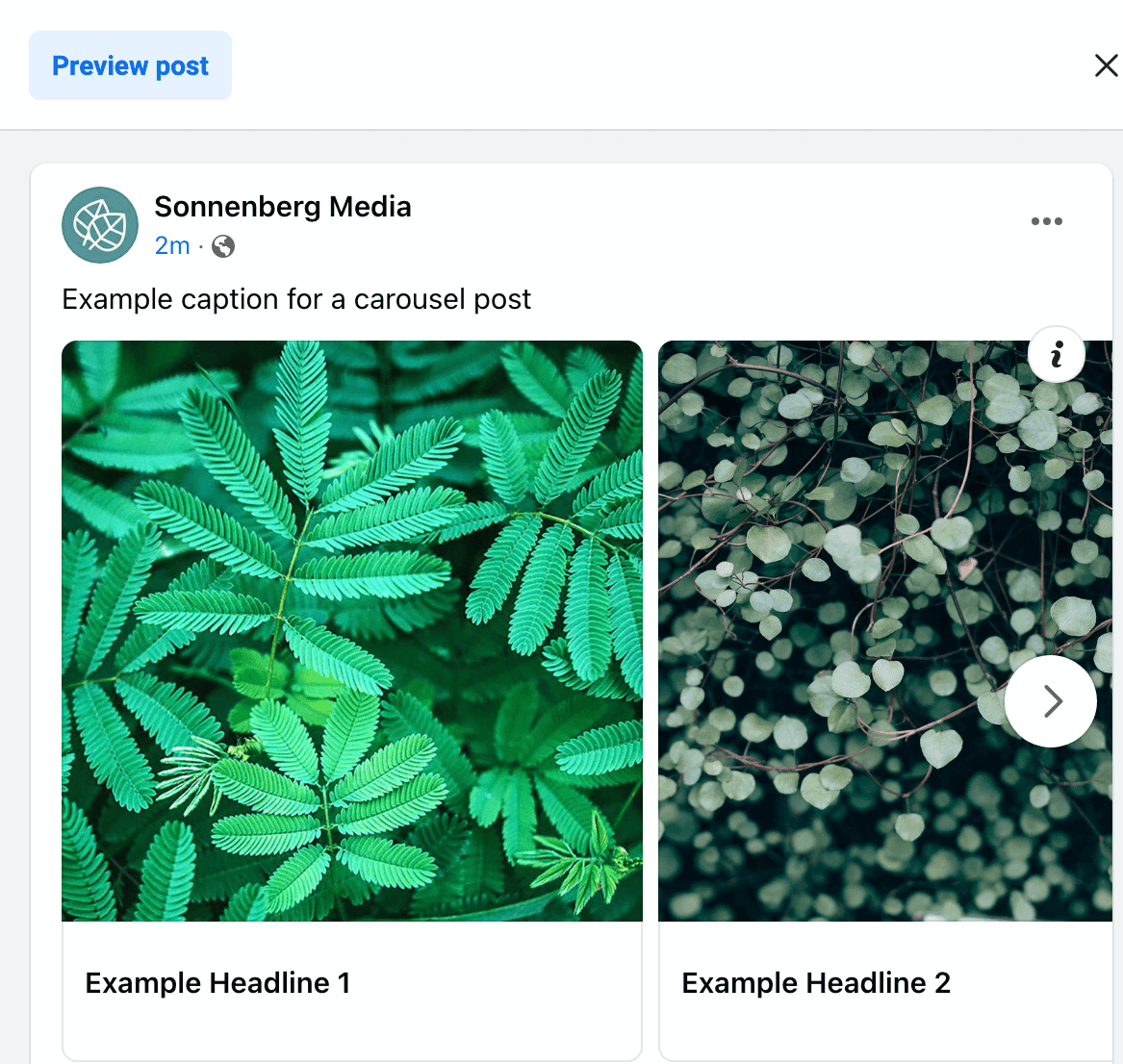
From both tools, you can preview your carousel on desktop and mobile. Note that for carousel drafts, however, editing functionality is limited no matter what tool you use. You can update the caption but you won’t be able to change the carousel. That means it’s important to get the images, links, headlines, and order right the first time.
After adjusting settings at the campaign and ad set level, navigate to the ad level to create your carousel. In the Ad Setup section, select Carousel as the format. Write up to five caption options for Facebook to display in the primary text field of your ad.
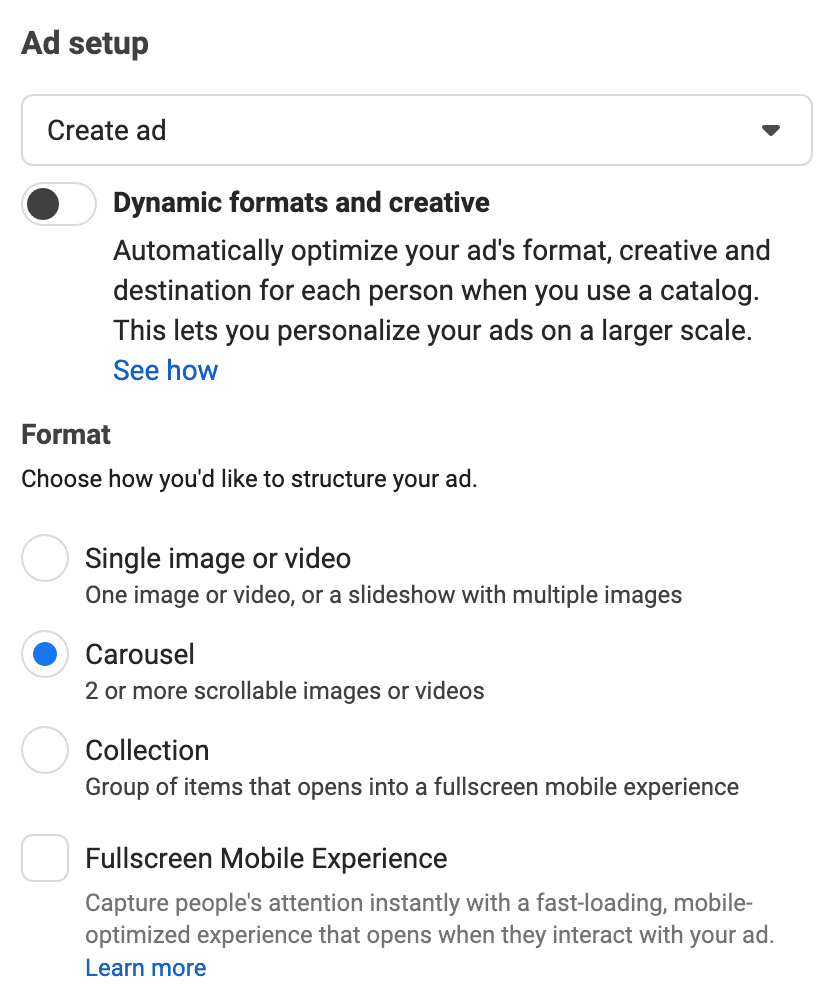
Then scroll down to the Ad Creative section to confirm the images you want to use and the CTA button you want to add to the cards. You have three options for creating a paid carousel.
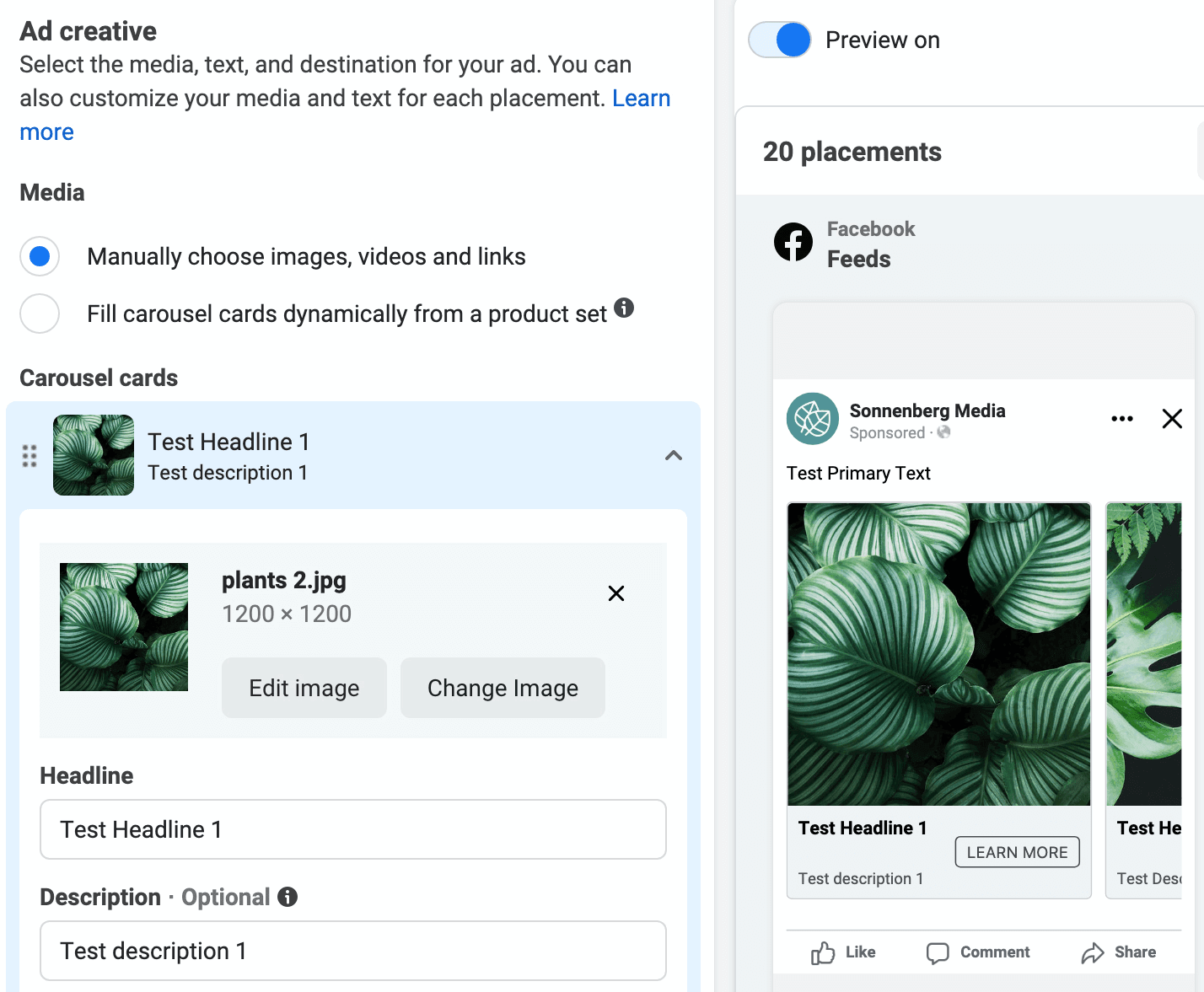
If the order of the carousel cards doesn’t matter, keep the option that automatically shows the top-performing cards first. For a story-based carousel that requires cards to appear in a logical order, make sure to switch off this default option.
Whether you automate the order or not, you can add a bonus card to the end as a way of concluding the carousel. This card features its own unique link, giving you an extra chance to drive traffic and conversions on your site.
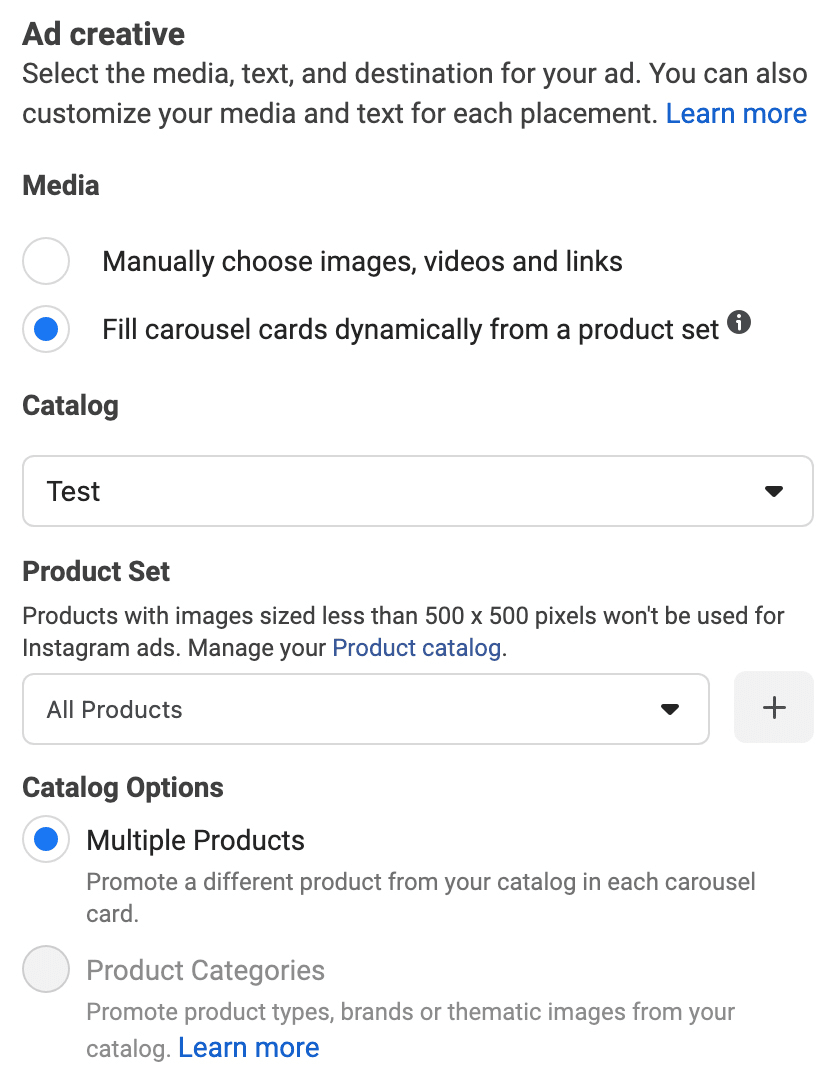
For example, you might add the product name or brand to the headline. In the description field, you could add the product price or short description. You also have the option to add an intro card to the carousel, allowing you to set the scene or position the context before launching into your promotion.
In the Ad Setup section, toggle the Dynamic Formats and Creative switch to allow the algorithm to optimize the format, creative, and destination of your carousel. In the Ad Creative section, choose the catalog and product set to populate the carousel. By default, Ads Manager creates a dynamic video as the cover for your carousel—but you can select a cover image or video manually.
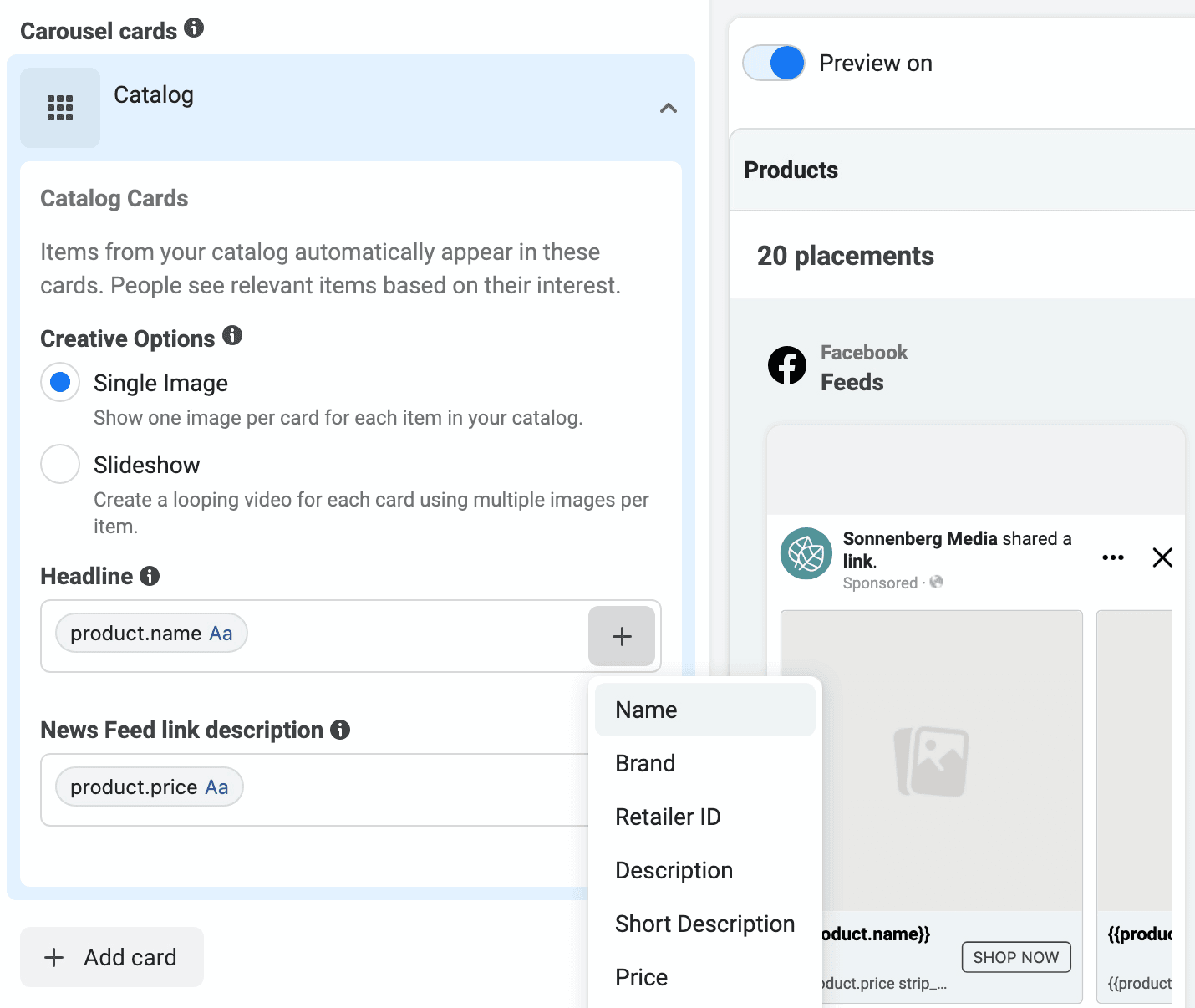
So you can create ad copy efficiently, dynamic carousels also allow you to incorporate product data into the primary text, headline, and description fields. That means you can automatically populate your carousel copy with names, prices, and descriptions.
Once you’ve built your paid carousel, you can publish your ad immediately, schedule it to go live at a future date, or save it as a draft. Unlike organic carousels, paid carousel drafts are easy to edit and update in Ads Manager.
With a carousel, you can use the images and the headlines to tell your story. For example, add text overlays to guide your audience through the narrative while providing extra details or CTAs in the headlines. To send followers to a single blog post or product page, just add the same link to each carousel card.
In the Facebook ad below, @shopify uses a carousel to communicate compelling facts about the eCommerce platform. Using text overlays, the carousel cards share key insights like “Every 33 seconds a Shopify merchant gets their first sale.” The cards also feature “Tick…” and “Tock…” headings designed to lead people through the carousel sequence while creating a sense of missing out on a major opportunity.
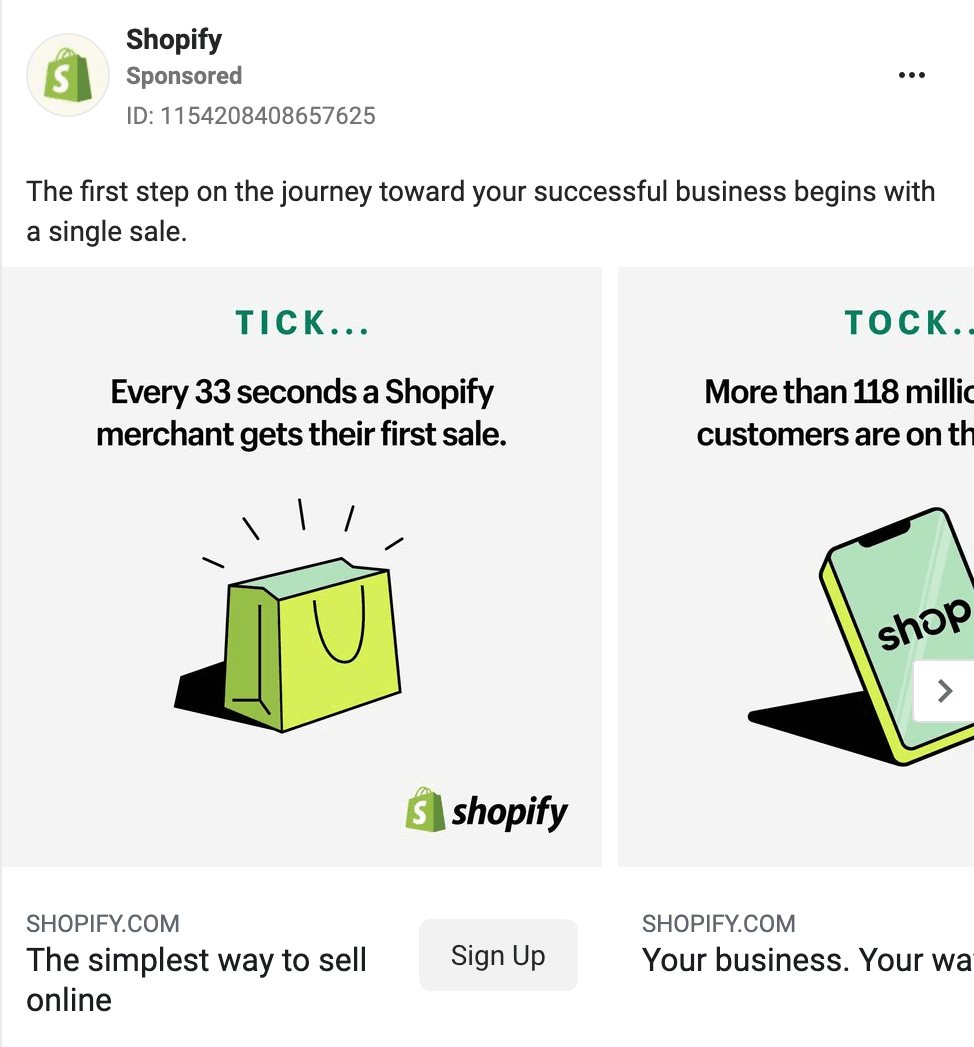
Sharing a single review or highlighting one major client at a time can be impressive. But this approach may not make as much of an impact as sharing multiple reviews at once. With Facebook carousels, you can make a bigger impact by highlighting several top reviews and linking each to relevant product or eCommerce pages.
In the @stasherbag Facebook ad below, the brand uses a carousel to showcase multiple products. Many of the images show the products in use to help customers visualize how to incorporate the reusable bags into their daily dining routine. The headlines specify the product name, while the link descriptions (available for sponsored carousels only) showcase the impressive number of five-star reviews @stasherbag has received.
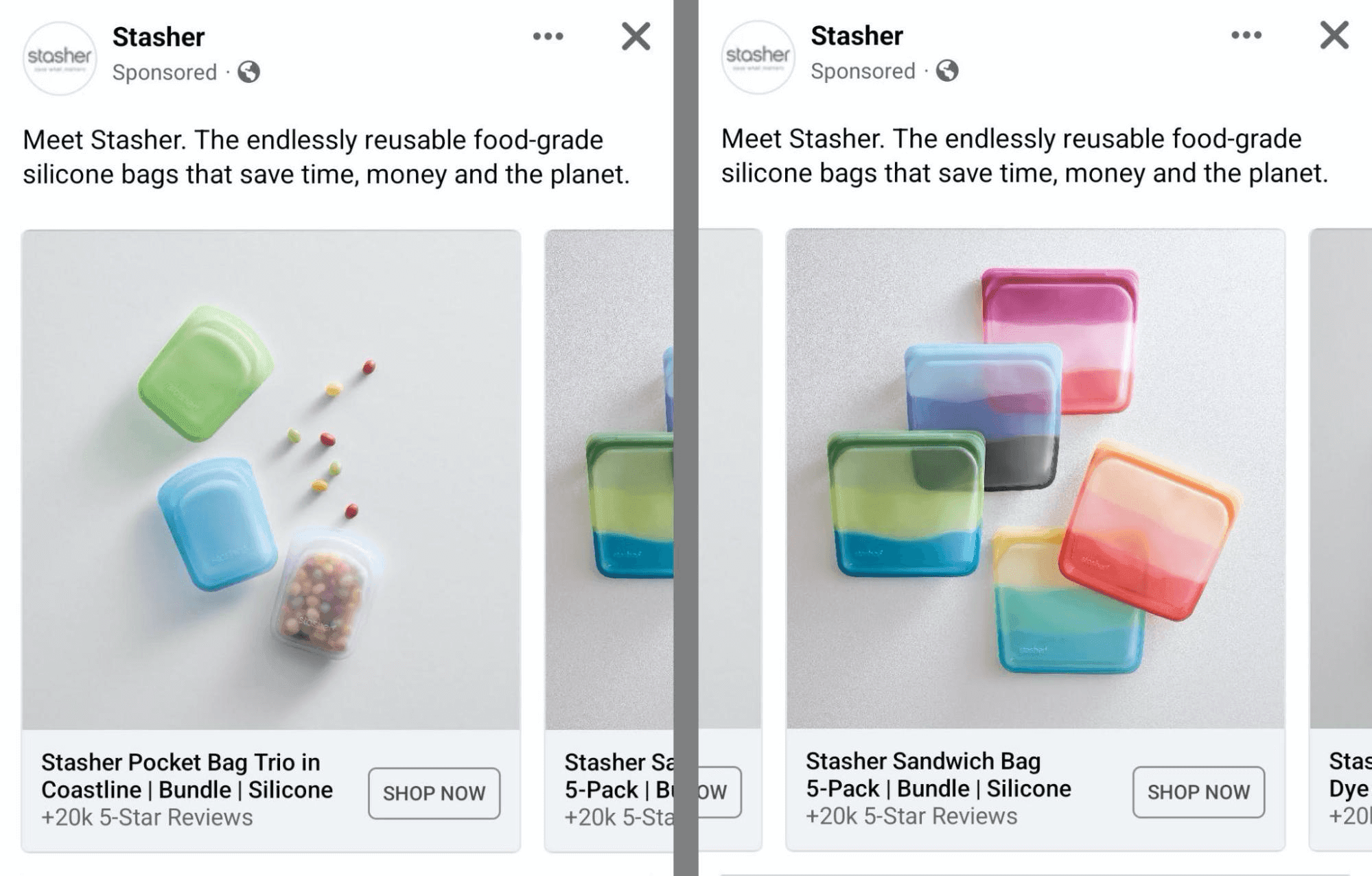
You can also use carousels to turn your products’ most interesting features into a narrative. The @bitetoothpastebits Facebook ad below showcases the brand’s latest product, using the first card to make an official introduction. The following cards highlight key features and show it in action, giving a complete overview of the product.
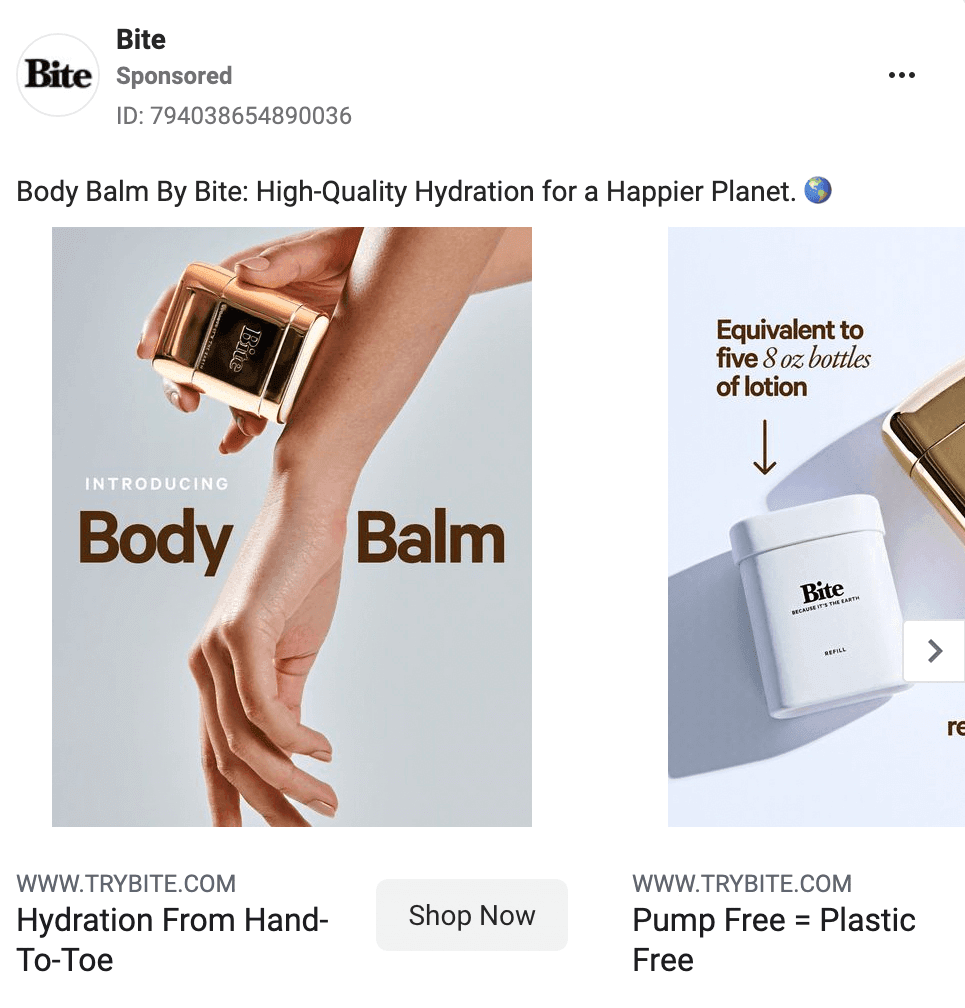
The @BitPayOfficial Facebook ad below shares a simple step-by-step process using text overlays across three carousel cards:
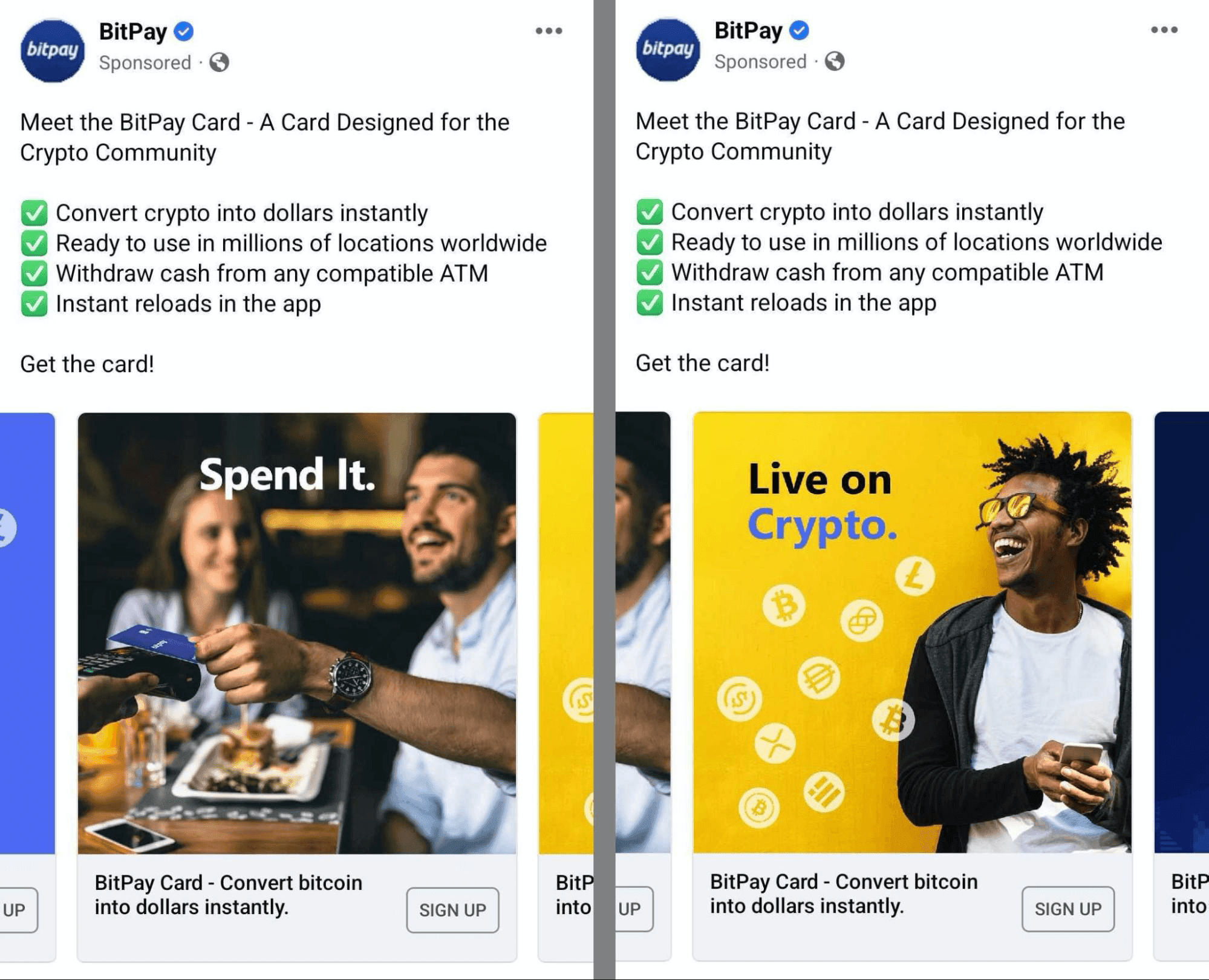
The @CastleryUS Facebook ad below showcases a series of products, displaying the name and price on each carousel card. In the caption, the “free shipping” offer motivates people to place an order and take advantage of the savings.
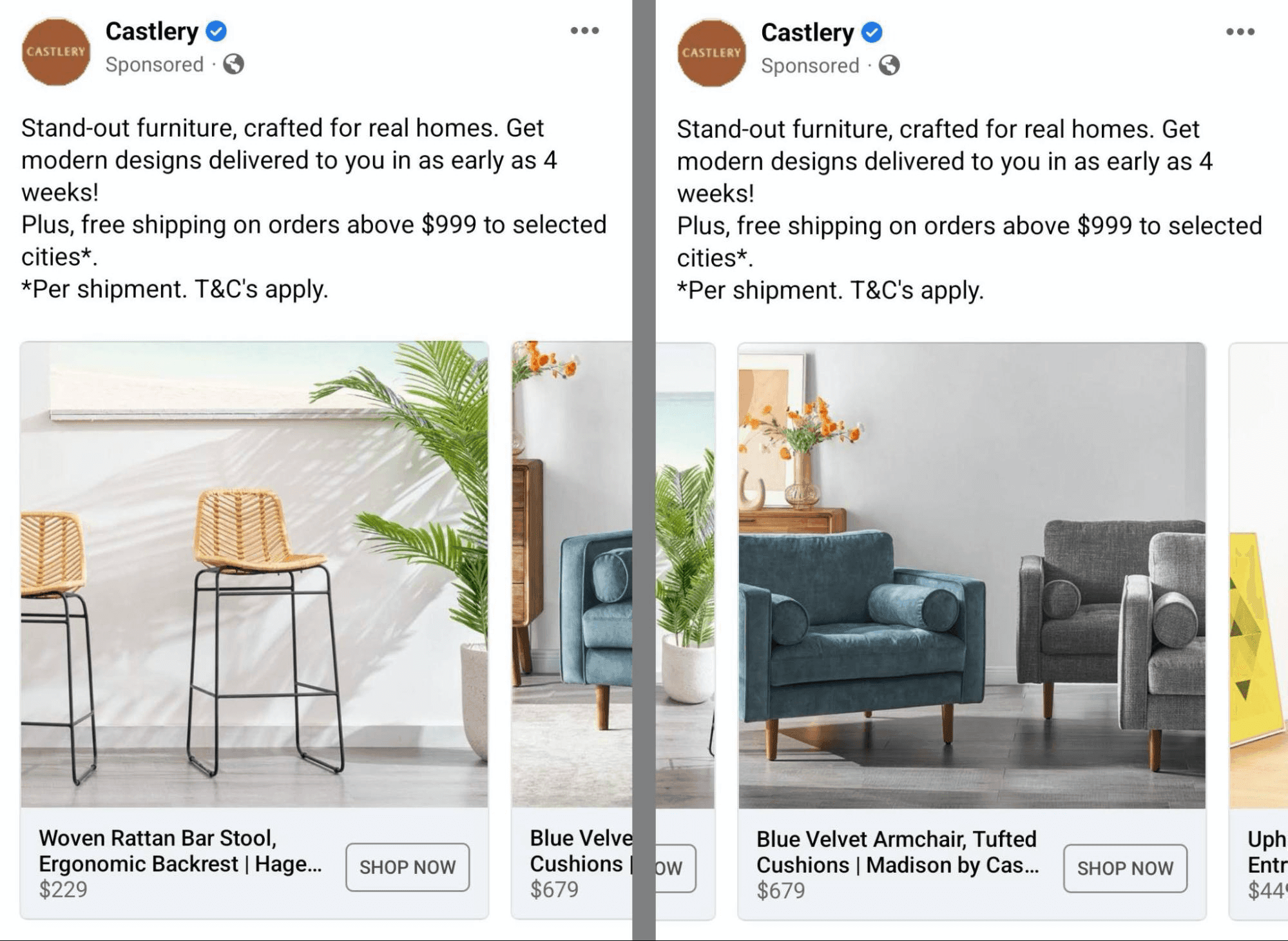
The ad pictured above will likely stop running when the promotion ends but if you include incentives in organic carousels, keep in mind that followers may encounter your content long after a sale ends.
It’s a good idea to add the end date for the promotion or specify other offer terms in the caption. That way, the post won’t confuse followers who may see the content after the offer expires.
Are you looking for new ways to increase engagement or conversions on Facebook? Curious how you can create an interactive experience for your audience?
In this article, you’ll learn how to create Facebook carousel posts from scratch to capture attention, drive engagement, and get more clicks and conversions.
Why Use Facebook Carousel Posts in Your Marketing?
On Facebook, carousel posts include up to 10 cards that people can swipe or scroll through. Because they appear in a single post, all cards share the same caption. Yet each card can feature a different image, headline, and link. As a result, this type of post gives Facebook users tons of opportunities to engage and convert.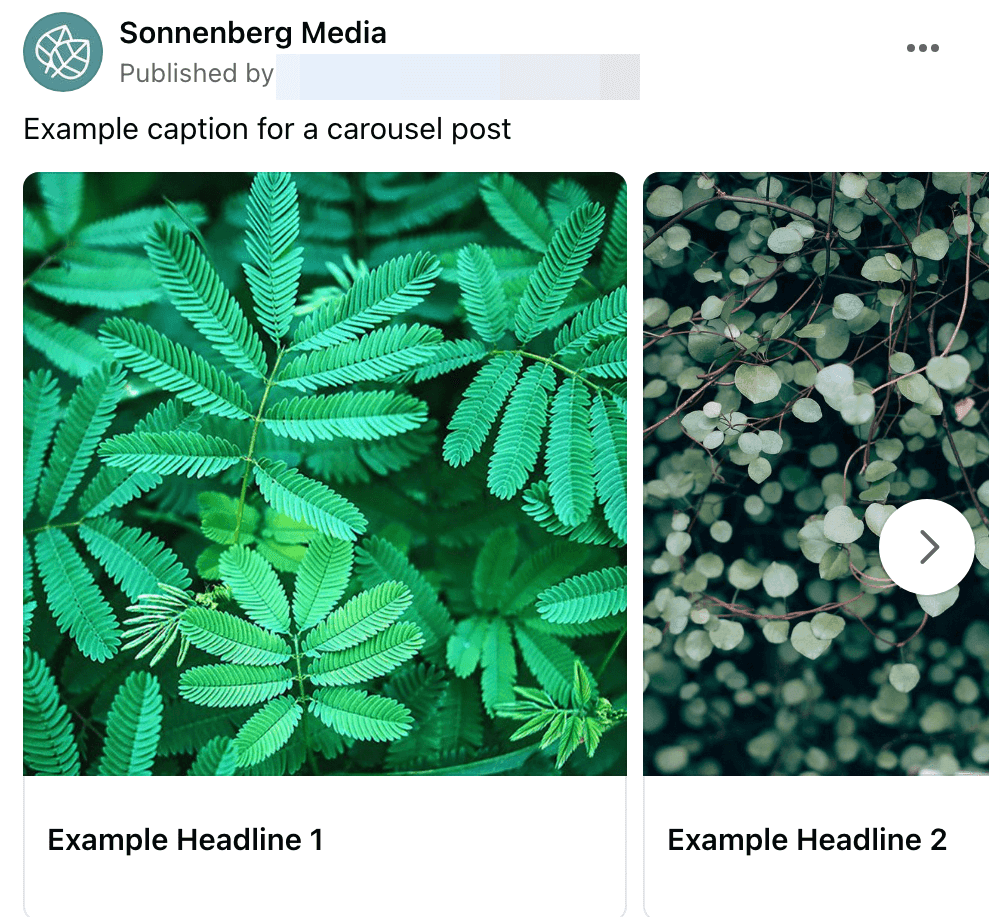
How to Create a Carousel Post on Facebook: 3 Ways
Carousel posts appear most often in paid Facebook campaigns. But you can also create organic carousel posts using native tools. Let’s look at three ways to build carousels for organic and paid Facebook content using Business Manager, Ads Manager, and your Facebook page. (Note that Business Suite and Creator Studio don’t currently support Facebook carousel creation.)In Business Manager
Open Business Manager and expand the menu in the upper-left corner. Scroll down to the bottom of the menu and select Page Posts. There, you’ll see all of the content you’ve already published to your Facebook page, along with an option to create a new post.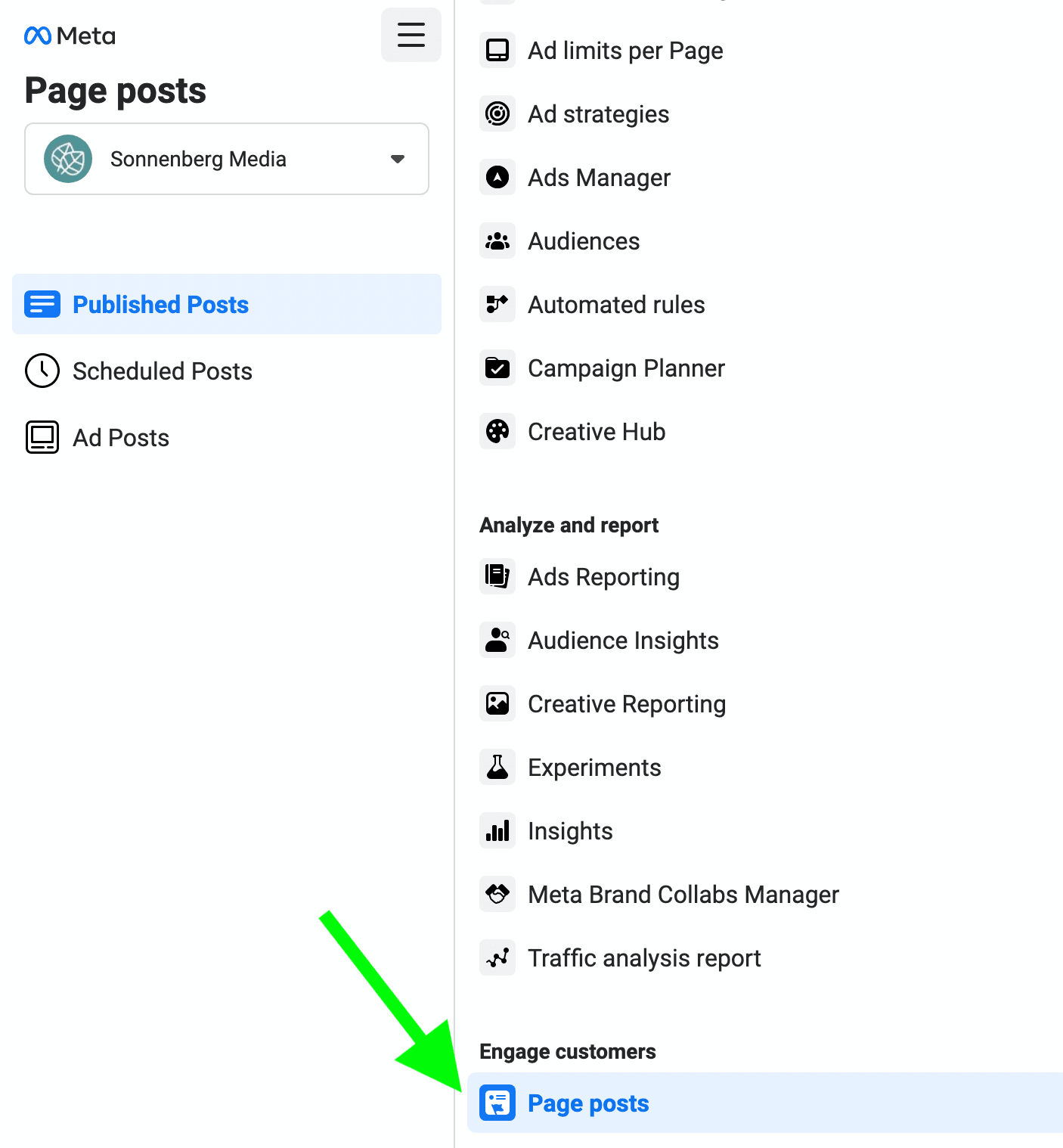
Click the Create Post button to open the classic Facebook post creation tool. Select Photo/Video to see more post type options. From this list, select Create a Photo Carousel.
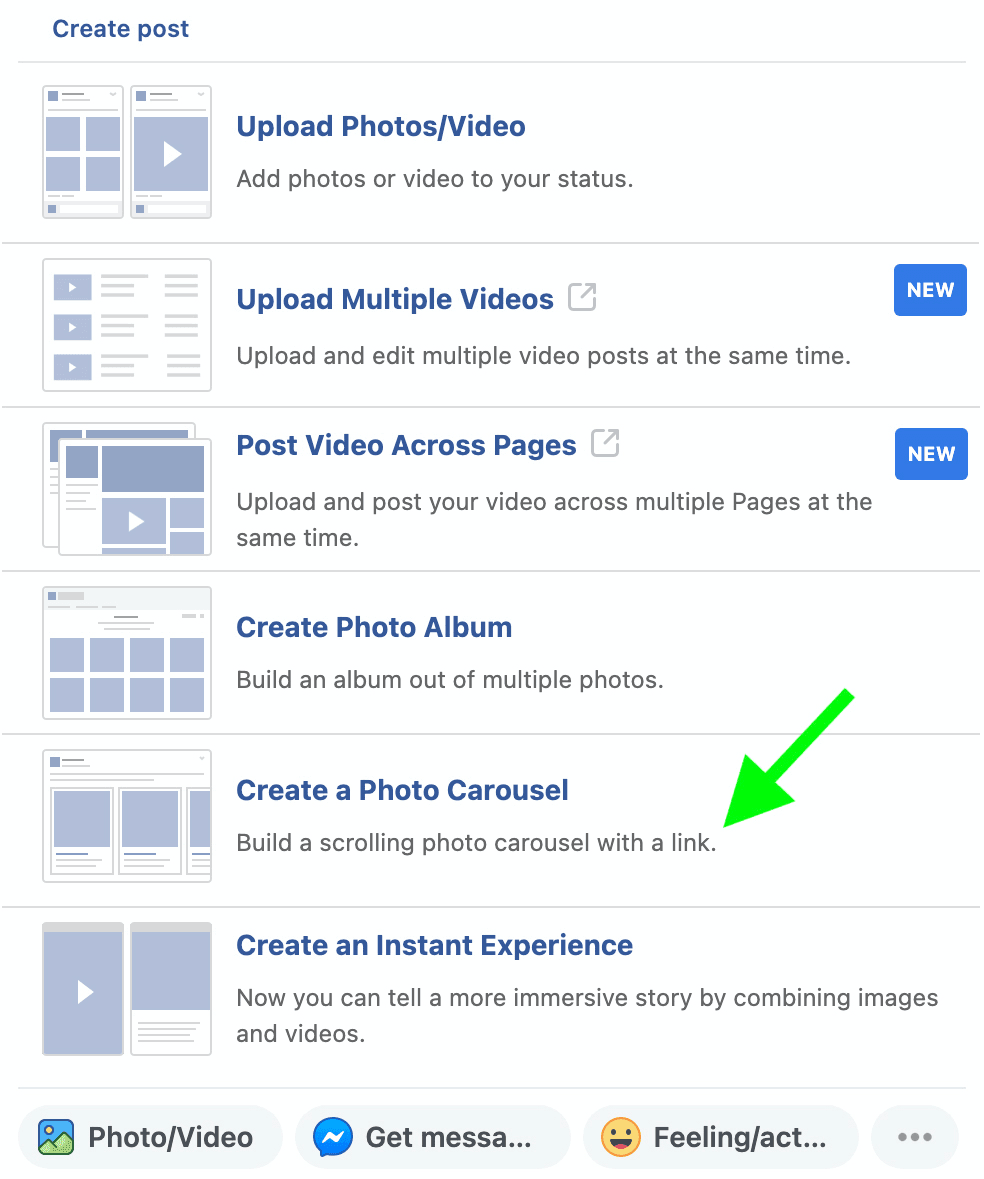
Next, enter the destination URL you want to add to the first image and click the arrow icon. Don’t worry, you can add other URLs to different cards later in the process.
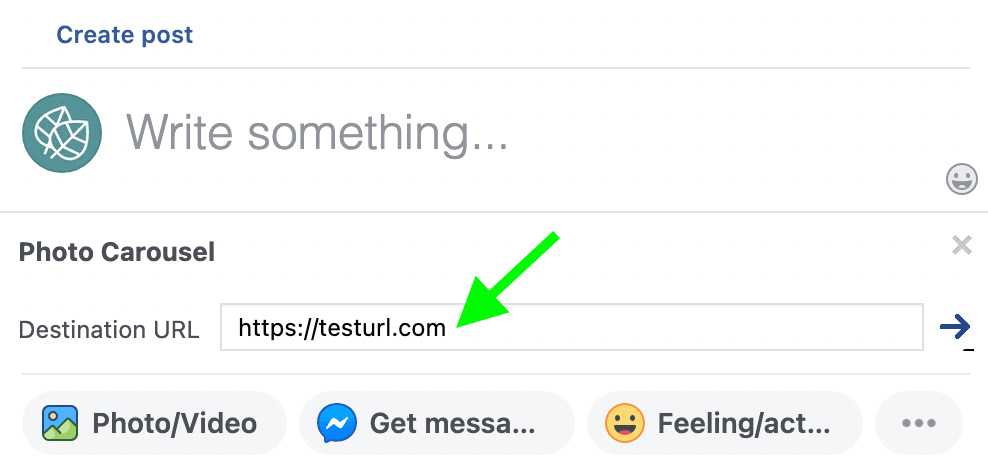
After clicking the arrow icon, you should see a link preview in the post composer. If the URL you entered has an image incorporated into its metadata, it should appear in the link preview and as a thumbnail under Available Images.
To add more images and create the carousel, click the plus icon under Available Images. Note that Facebook carousel posts support images only, which means you can’t add video files.
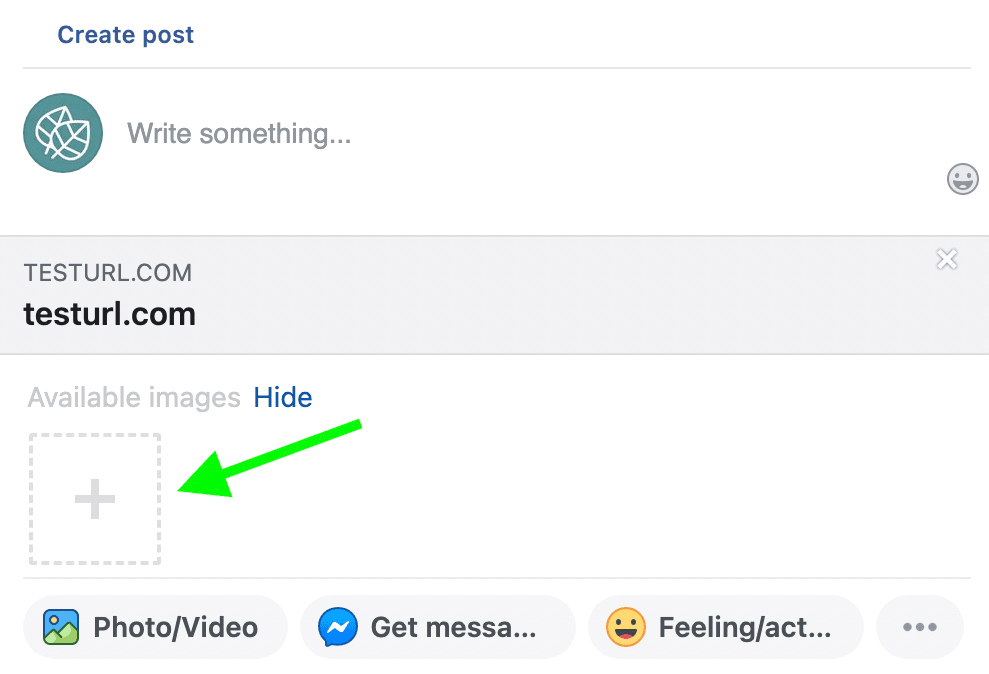
As you upload images, the post creation tool automatically adds each one to a separate carousel card. You can continue to add more images until you reach the limit of 10. To remove any uploaded image from the carousel, click to de-select.
To customize carousel cards, hover over the image until you see the Edit Destination URL option. Then click it and enter the URL where you want to drive traffic.
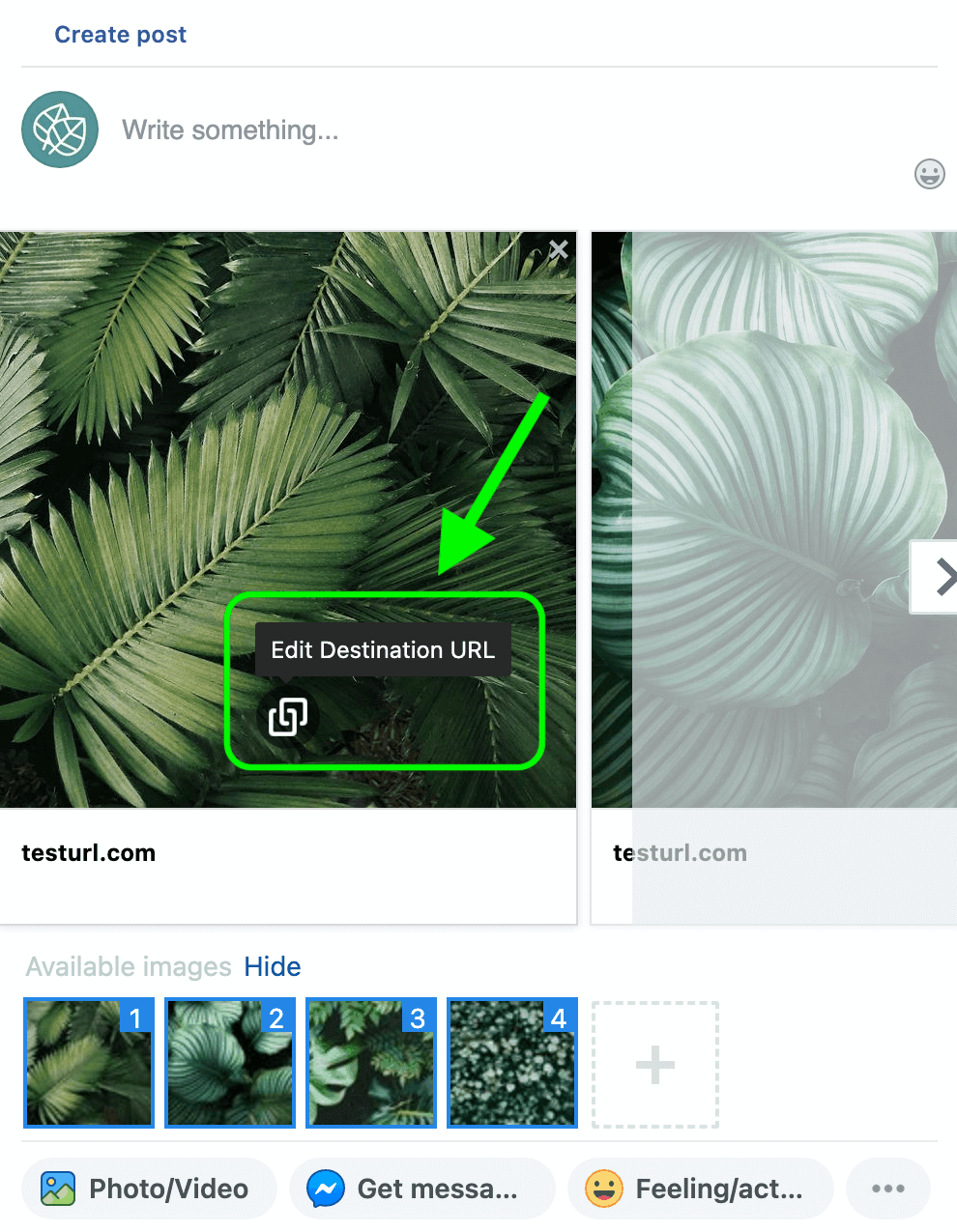
To customize the headline, click the headline and replace the default text. Like the URL, you can add a different headline to each carousel card.
Before publishing, add a caption to encourage people to swipe through and engage with the cards. Then publish immediately, schedule for later, or save as a draft.
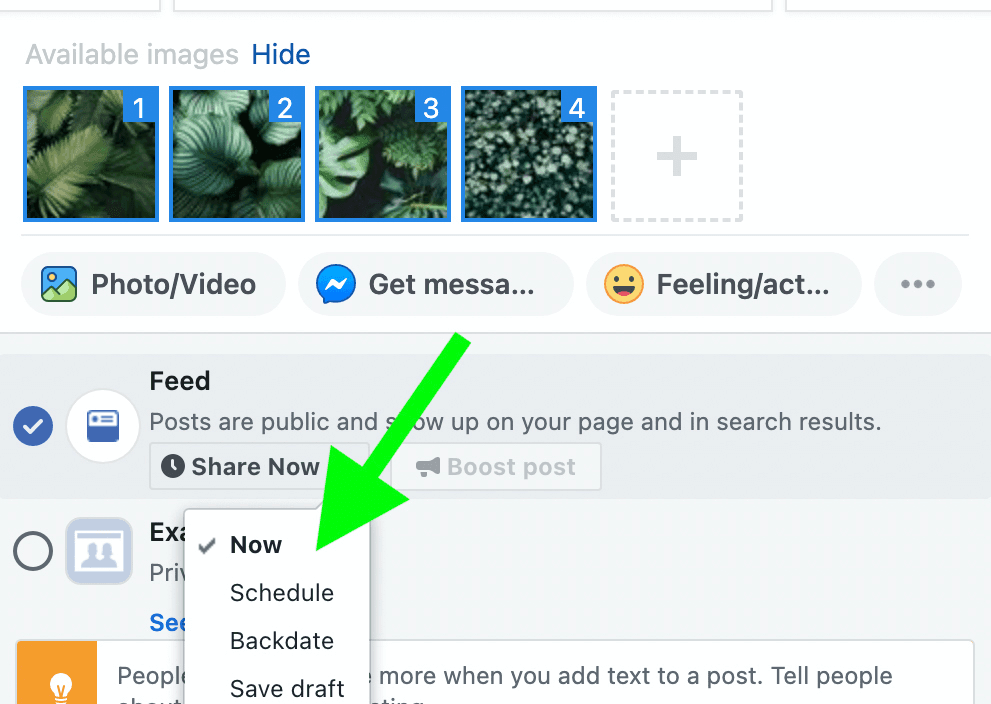
Via Your Facebook Page
Prefer not to use Business Manager? You can also publish carousel posts from your business’ Facebook page. Navigate to your page and click the Publishing Tools option from the left-hand menu.https://www.socialmediaexaminer.com/cbconference/?smesite=cbc22-site-midpage-ad-top
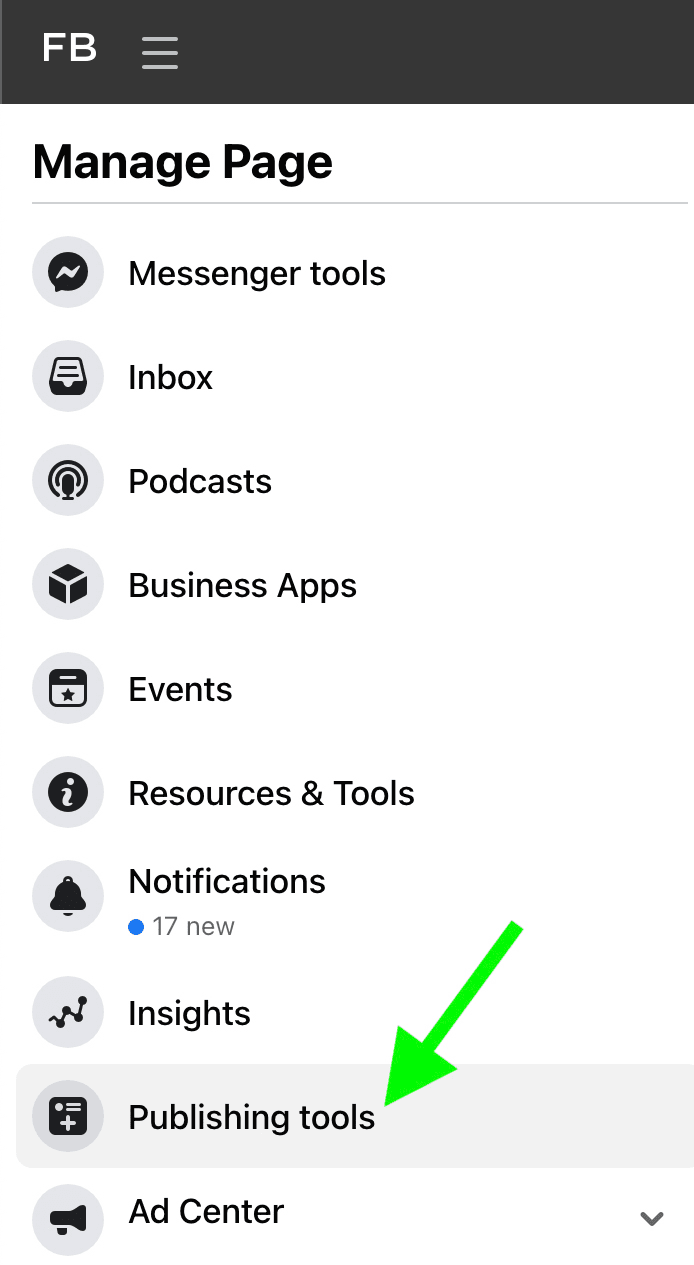
Click the Create Post button to open the post composer. Then click the gear icon in the lower-left corner and select Classic Post Creation Tool. From there, you can follow the same workflow as above to build your carousel.
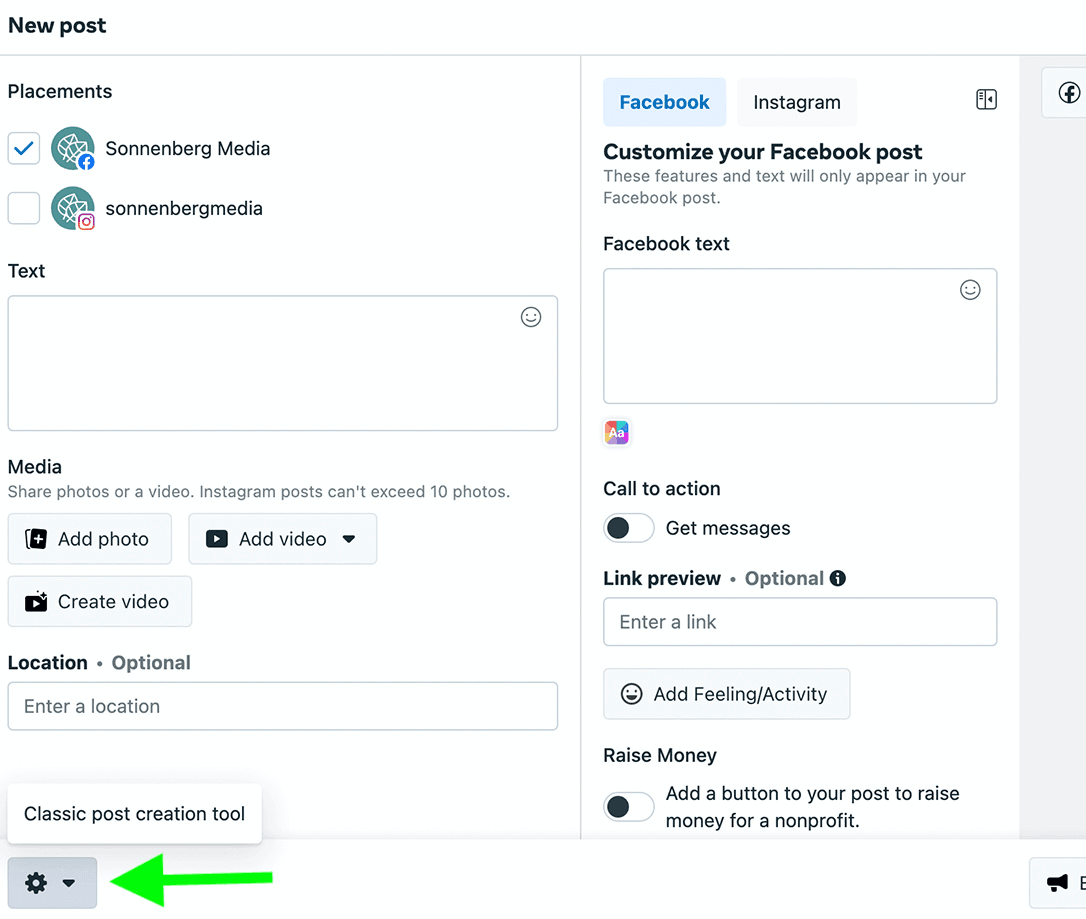
Alternatively, you can get started simply by entering a URL into the classic post creation tool. The tool automatically creates a link preview and gives you the option to add multiple images. Similar to Business Manager, the Facebook page publishing tool lets you upload up to 10 images, each with an individual URL and headline.
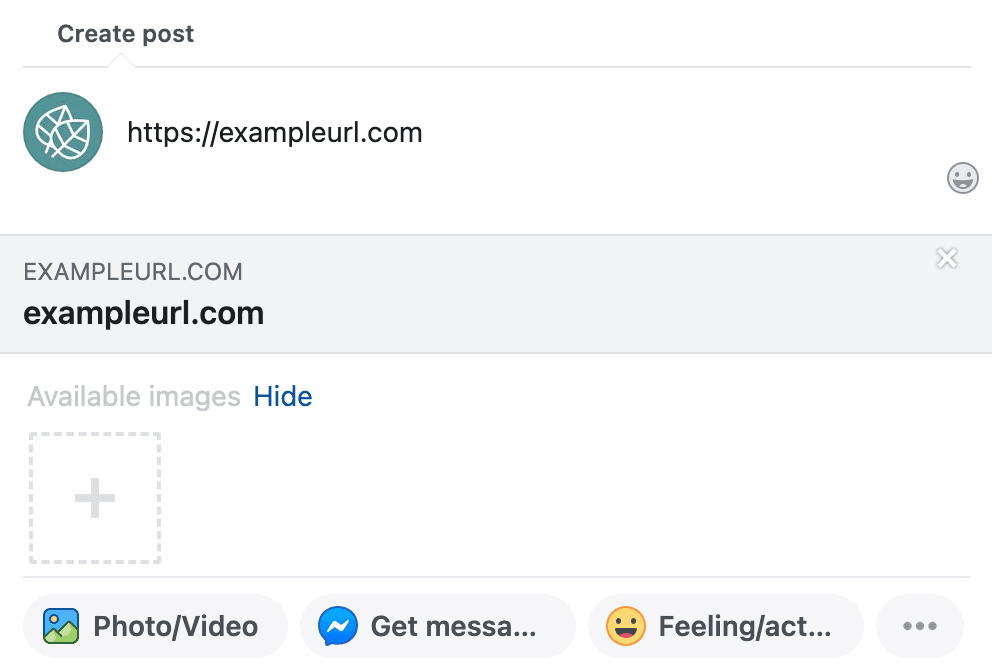
Once you create your carousel, you can also opt to publish right away or schedule your content for later. If you save the post as a draft, you can access it later by opening your page’s publishing tools and selecting the Drafts tab. You can also preview and publish draft posts from Creator Studio.
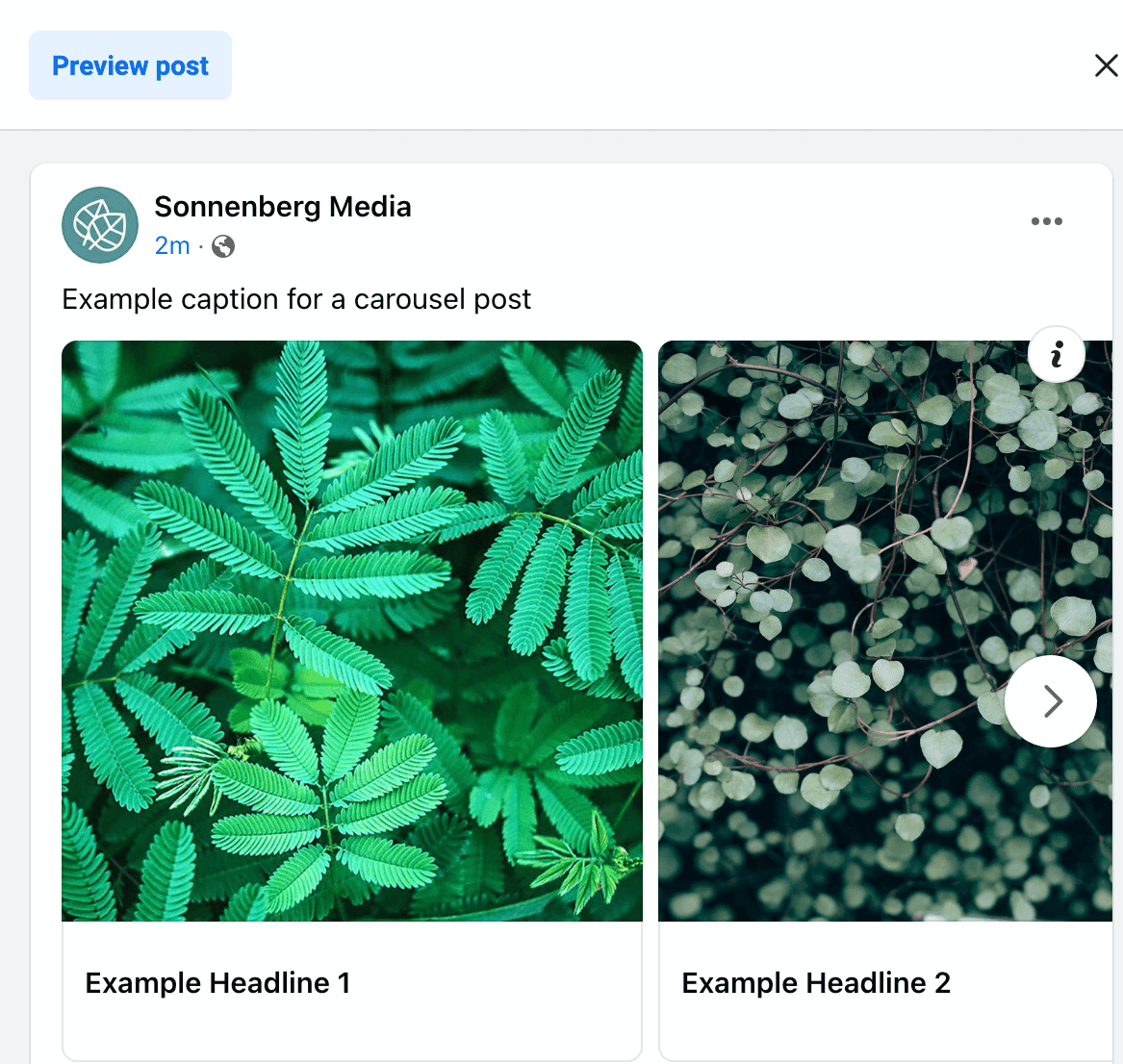
From both tools, you can preview your carousel on desktop and mobile. Note that for carousel drafts, however, editing functionality is limited no matter what tool you use. You can update the caption but you won’t be able to change the carousel. That means it’s important to get the images, links, headlines, and order right the first time.
Inside Ads Manager
If you’re planning to promote carousel content, start building your post in Ads Manager. Most Facebook advertising objectives support carousels so you can use this ad type with awareness, consideration, or conversion campaigns.After adjusting settings at the campaign and ad set level, navigate to the ad level to create your carousel. In the Ad Setup section, select Carousel as the format. Write up to five caption options for Facebook to display in the primary text field of your ad.
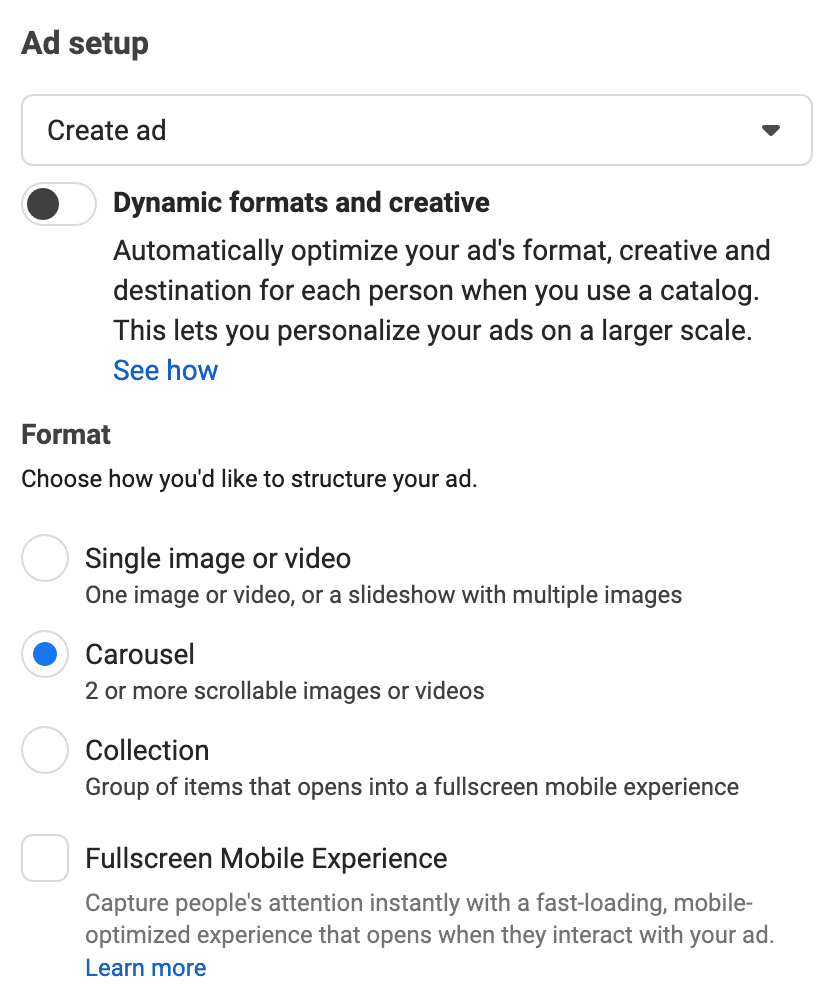
Then scroll down to the Ad Creative section to confirm the images you want to use and the CTA button you want to add to the cards. You have three options for creating a paid carousel.
Manual Ad Carousel
If you want complete control over the content and copy that appears on each card, opt to set the carousel up manually. You can add up to 10 images or videos to the carousel, along with completely customizable headlines, descriptions, URLs, and URL parameters for each card.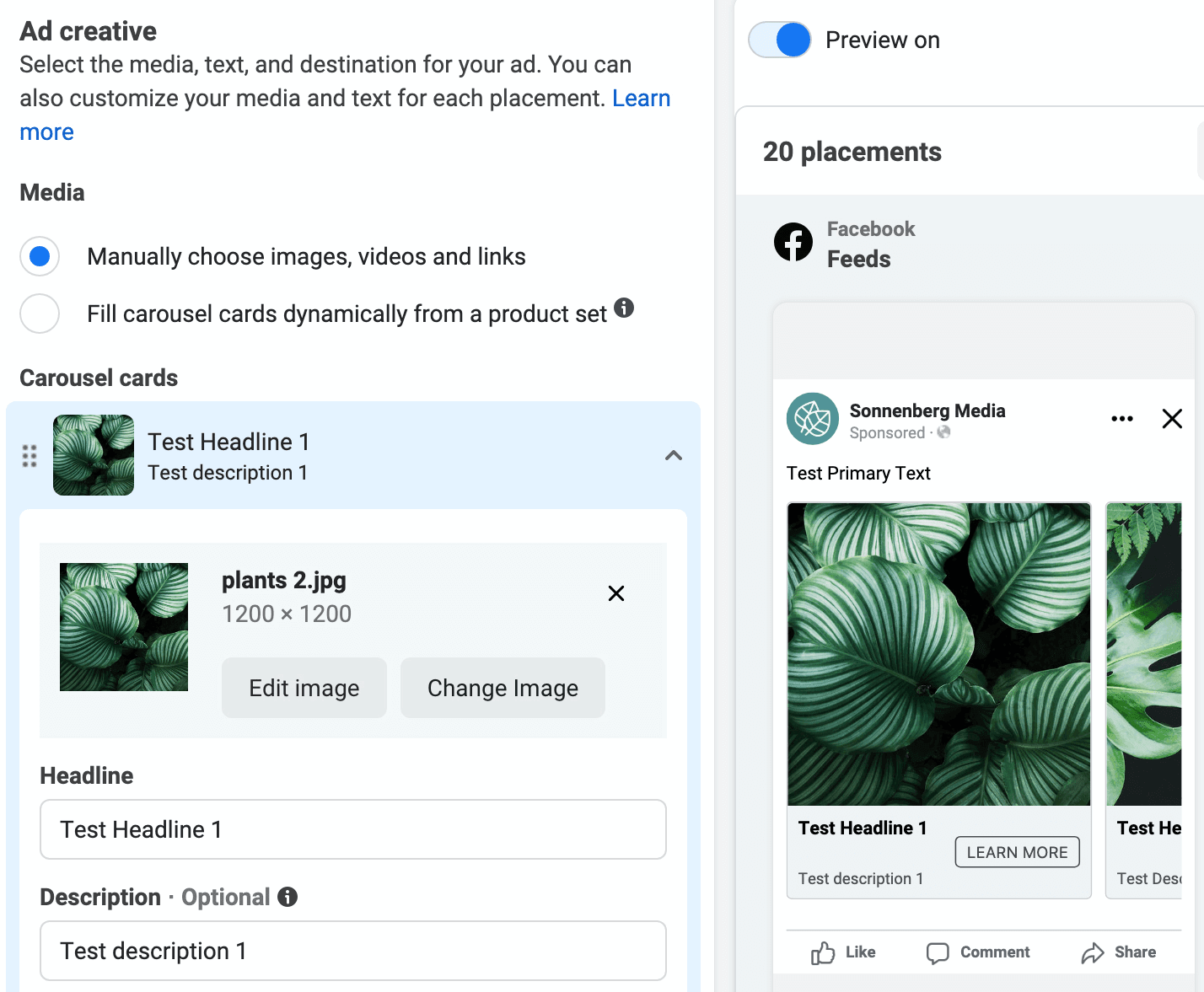
If the order of the carousel cards doesn’t matter, keep the option that automatically shows the top-performing cards first. For a story-based carousel that requires cards to appear in a logical order, make sure to switch off this default option.
Whether you automate the order or not, you can add a bonus card to the end as a way of concluding the carousel. This card features its own unique link, giving you an extra chance to drive traffic and conversions on your site.
Automated Ad Carousel
Alternatively, you can link a Facebook catalog to the carousel, prompting it to fill automatically. This option populates carousel cards dynamically, using the product set of your choice. Although you can’t set specific headlines and descriptions for each card, you can create a formula that displays relevant information for each product.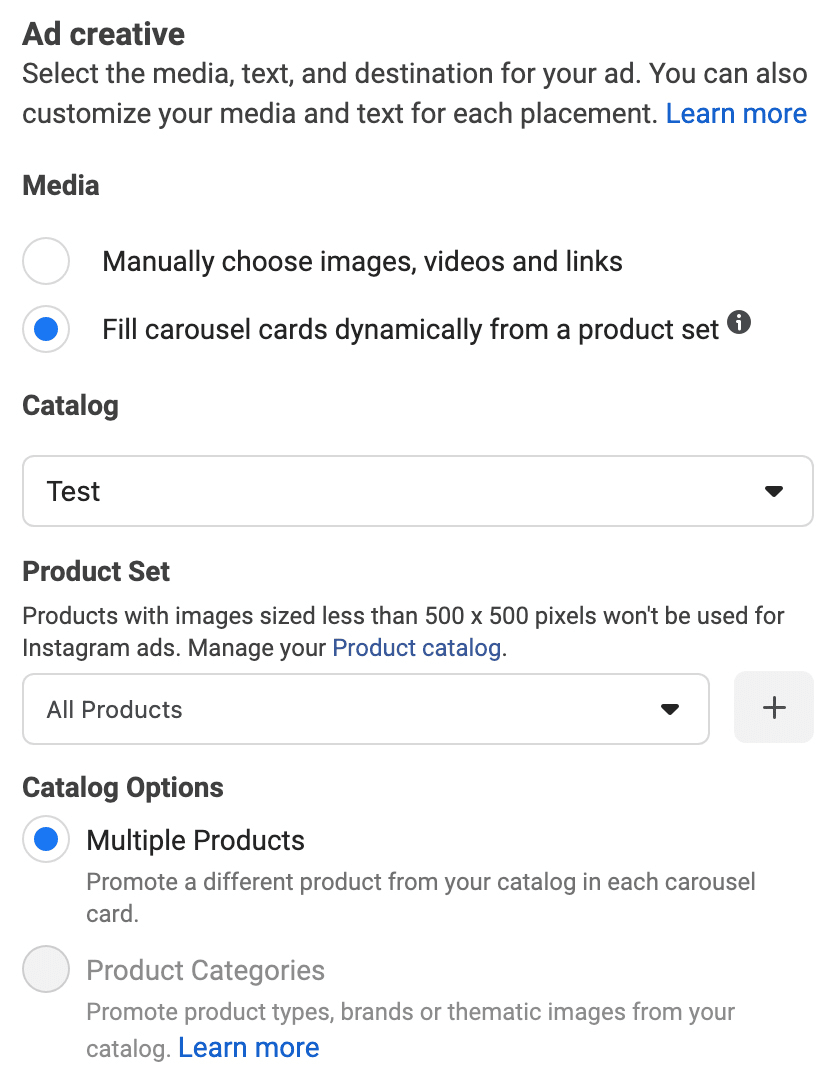
For example, you might add the product name or brand to the headline. In the description field, you could add the product price or short description. You also have the option to add an intro card to the carousel, allowing you to set the scene or position the context before launching into your promotion.
Dynamic Ad Carousel
To add another level of automation, you also have the option to create a dynamic carousel. This option requires you to link a catalog and a product set to your ad so you can set up your carousel in seconds.In the Ad Setup section, toggle the Dynamic Formats and Creative switch to allow the algorithm to optimize the format, creative, and destination of your carousel. In the Ad Creative section, choose the catalog and product set to populate the carousel. By default, Ads Manager creates a dynamic video as the cover for your carousel—but you can select a cover image or video manually.
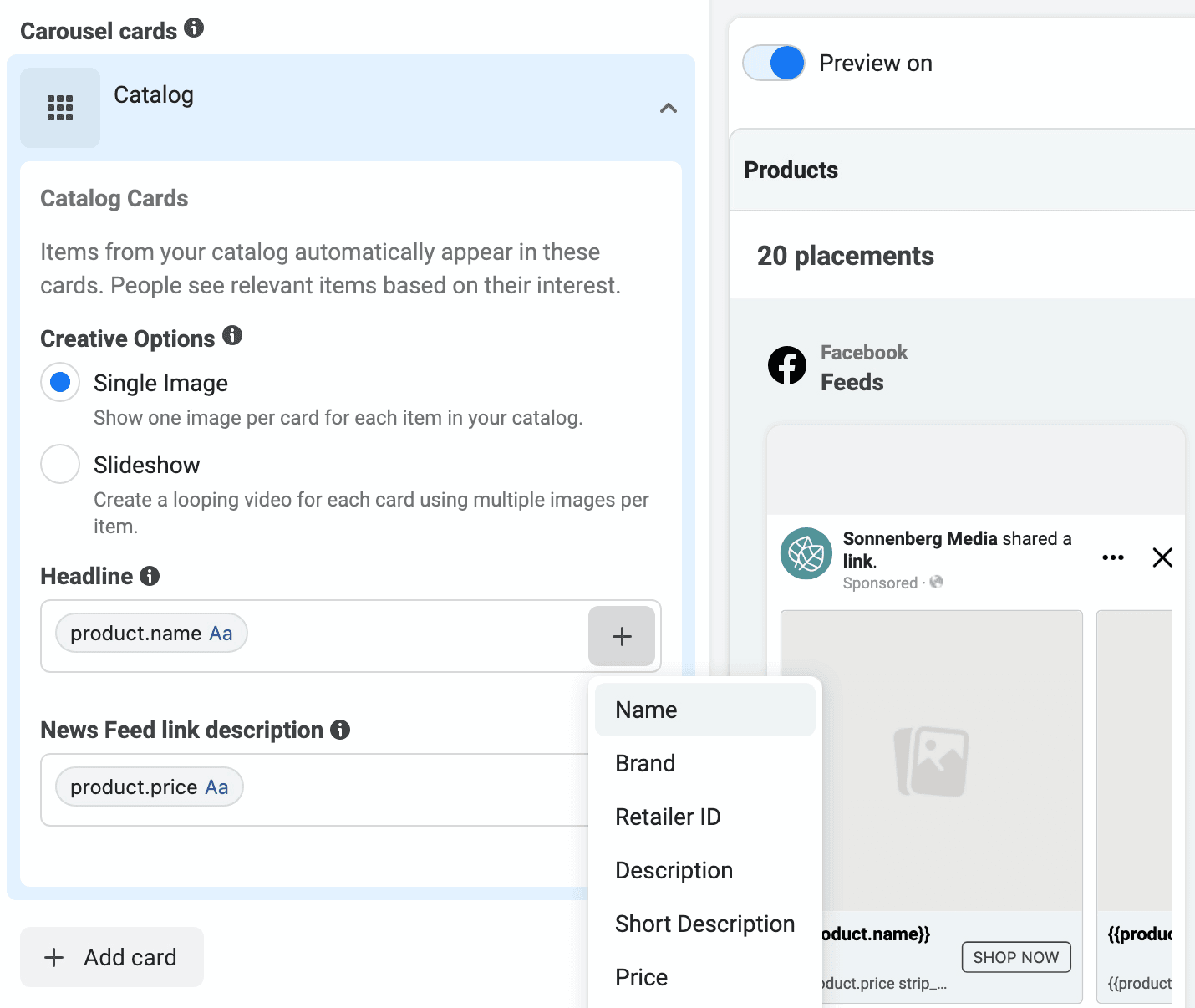
So you can create ad copy efficiently, dynamic carousels also allow you to incorporate product data into the primary text, headline, and description fields. That means you can automatically populate your carousel copy with names, prices, and descriptions.
Once you’ve built your paid carousel, you can publish your ad immediately, schedule it to go live at a future date, or save it as a draft. Unlike organic carousels, paid carousel drafts are easy to edit and update in Ads Manager.
7 Facebook Carousel Posts Examples on Facebook
Now that you know the logistics of building paid and organic carousels, let’s look at the creative part of the process. Here are seven ideas for Facebook carousel posts.#1: Tell a Story
A single photo can only convey so much—but a series of images can tell your audience a complete story. You could upload multiple photos to a single post. But if you’re finding that standard image posts aren’t driving the engagement you want, add the images to a carousel instead.With a carousel, you can use the images and the headlines to tell your story. For example, add text overlays to guide your audience through the narrative while providing extra details or CTAs in the headlines. To send followers to a single blog post or product page, just add the same link to each carousel card.
#2: Give Prospects a Reason to Trust You
From creating case studies and customer spotlights to sharing thought leadership and industry insights, there are plenty of ways to establish credibility with your audience. With Facebook carousels, you can instill trust by engagingly sharing key data. If you’re successful, you can get prospects to consider your business seriously and guide them toward a conversion.In the Facebook ad below, @shopify uses a carousel to communicate compelling facts about the eCommerce platform. Using text overlays, the carousel cards share key insights like “Every 33 seconds a Shopify merchant gets their first sale.” The cards also feature “Tick…” and “Tock…” headings designed to lead people through the carousel sequence while creating a sense of missing out on a major opportunity.
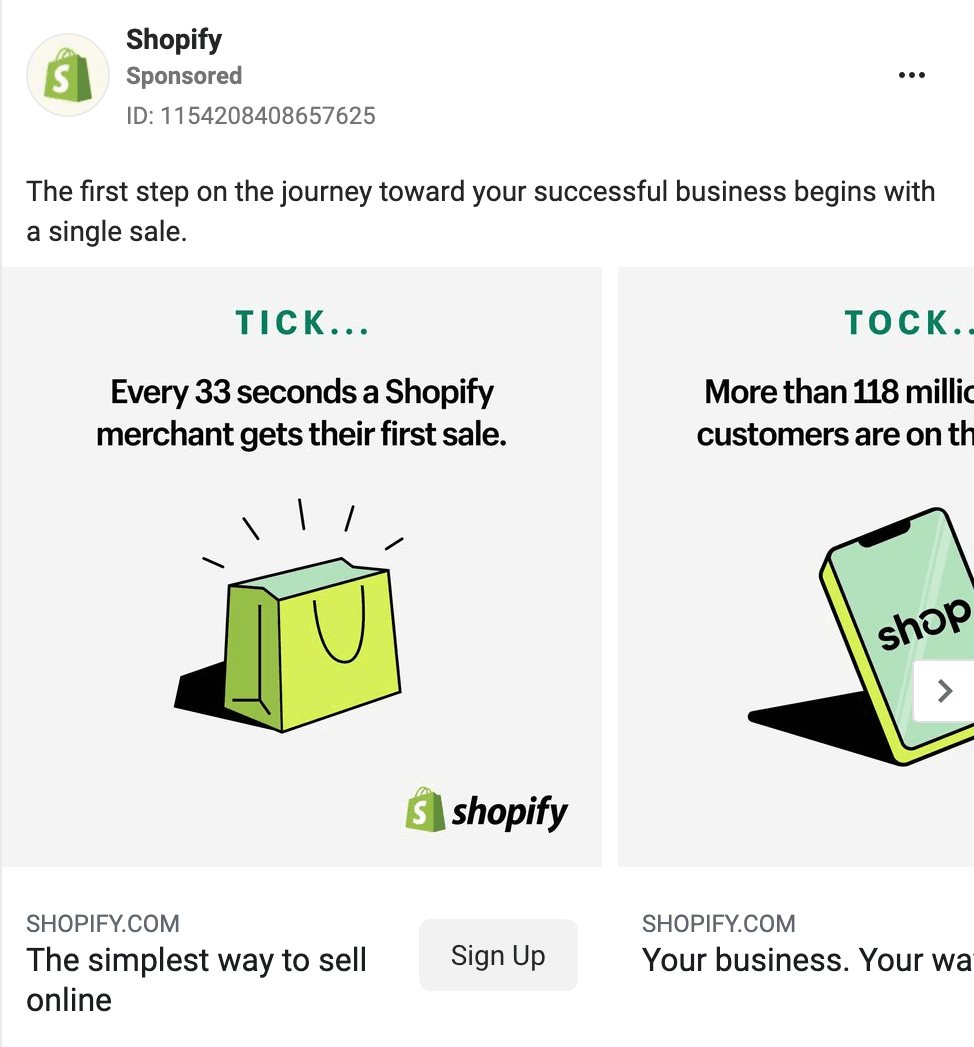
#3: Share Reviews or Social Proof
Resharing customer reviews and providing social proof can also inspire potential customers to trust your business. After all, shoppers trust other customers’ reviews, often putting as much stock in strangers’ comments as they do in recommendations from friends and family.Sharing a single review or highlighting one major client at a time can be impressive. But this approach may not make as much of an impact as sharing multiple reviews at once. With Facebook carousels, you can make a bigger impact by highlighting several top reviews and linking each to relevant product or eCommerce pages.
#4: Introduce Your Product Lineup
Whether you’re launching a series of new products or you want to boost awareness of your existing lineup, a Facebook carousel is the ideal format. Since carousels are designed to drive engagement, they’re great for encouraging customers to browse and buy, especially when you link each card to a relevant eCommerce page.In the @stasherbag Facebook ad below, the brand uses a carousel to showcase multiple products. Many of the images show the products in use to help customers visualize how to incorporate the reusable bags into their daily dining routine. The headlines specify the product name, while the link descriptions (available for sponsored carousels only) showcase the impressive number of five-star reviews @stasherbag has received.
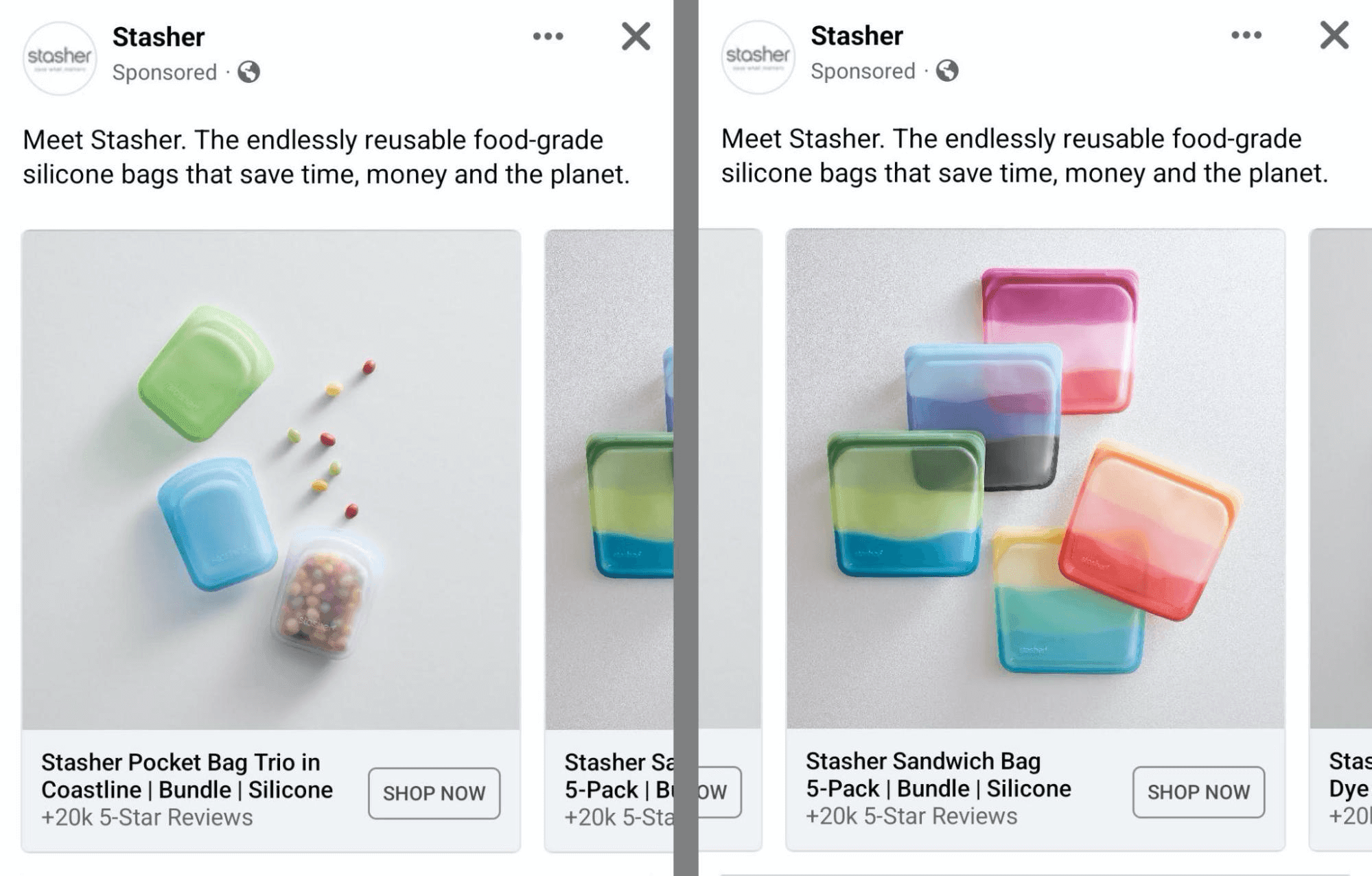
#5: Discuss Your Product’s Features or Benefits
Does your product offer a long list of benefits or have a bunch of unique features? By separating them into multiple carousel cards, you can give each feature or benefit the attention it deserves and make sure prospects know what your product can do.You can also use carousels to turn your products’ most interesting features into a narrative. The @bitetoothpastebits Facebook ad below showcases the brand’s latest product, using the first card to make an official introduction. The following cards highlight key features and show it in action, giving a complete overview of the product.
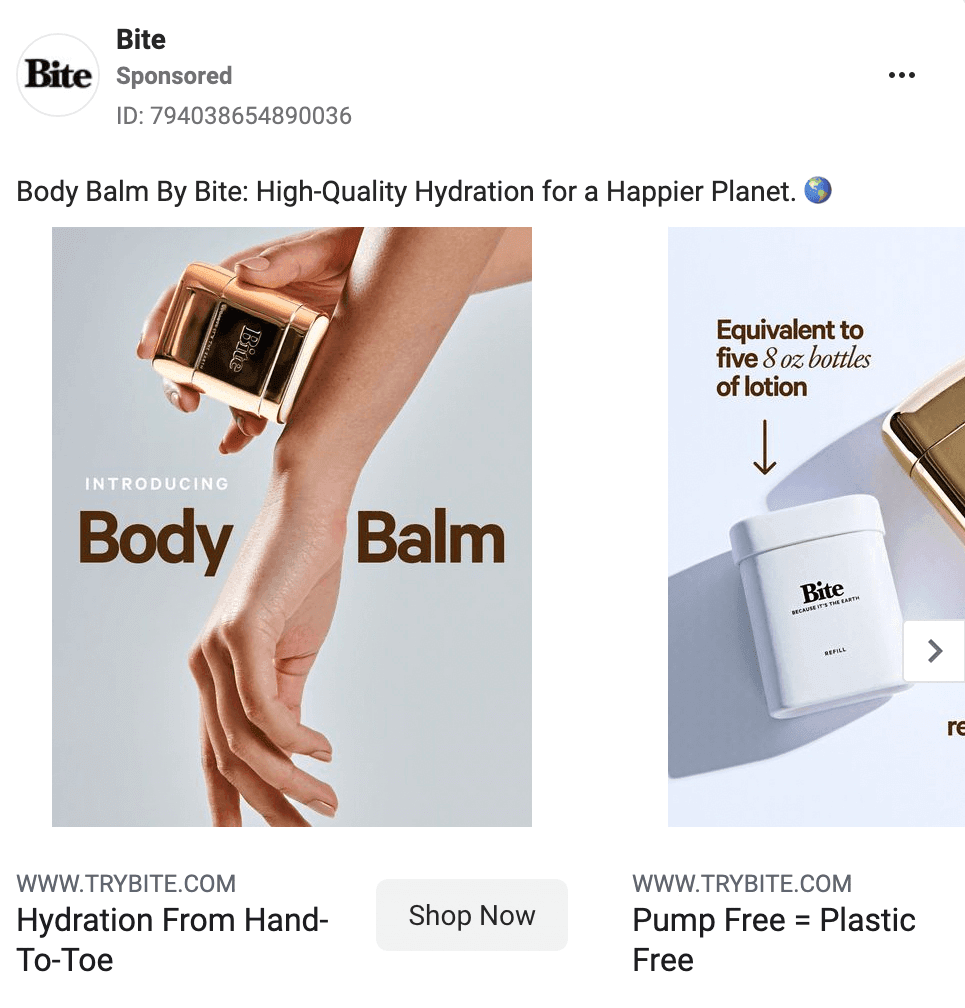
#6: Detail Steps or Show How to Do Something
Since carousels separate content into ordered cards, they’re ideal for walking people through a process. They’re also great for showing customers how to do something, especially how to maximize value from your products or services.The @BitPayOfficial Facebook ad below shares a simple step-by-step process using text overlays across three carousel cards:
- Fund It.
- Spend It.
- Live on Crypto.
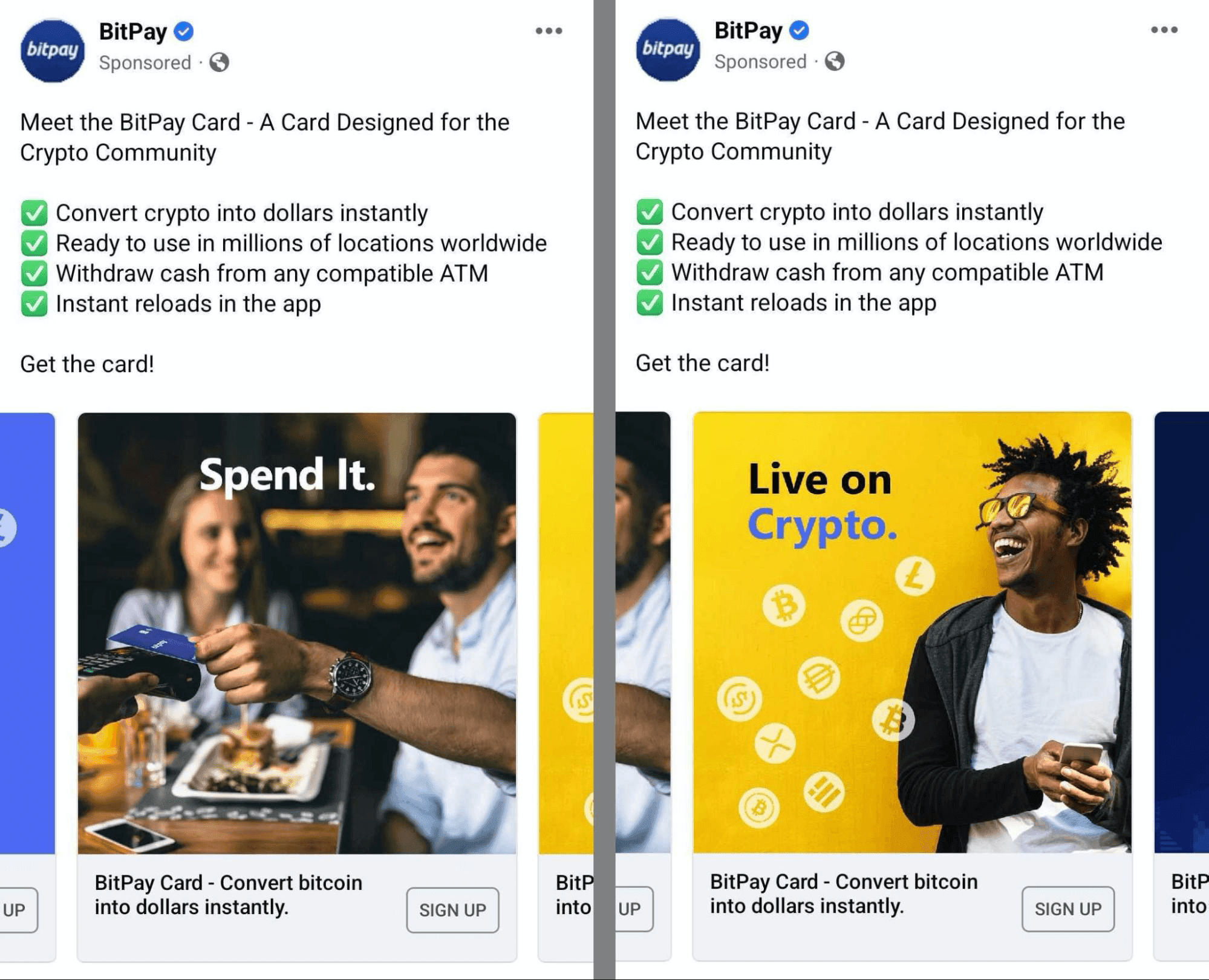
#7: Incentivize Customers to Purchase
Even after learning how your product works and getting to know its benefits and features, your target audience may need an extra nudge to take the next step. Carousel posts are ideal for incentivizing customers to take the next step—especially when they mention discounts or limited availability.The @CastleryUS Facebook ad below showcases a series of products, displaying the name and price on each carousel card. In the caption, the “free shipping” offer motivates people to place an order and take advantage of the savings.
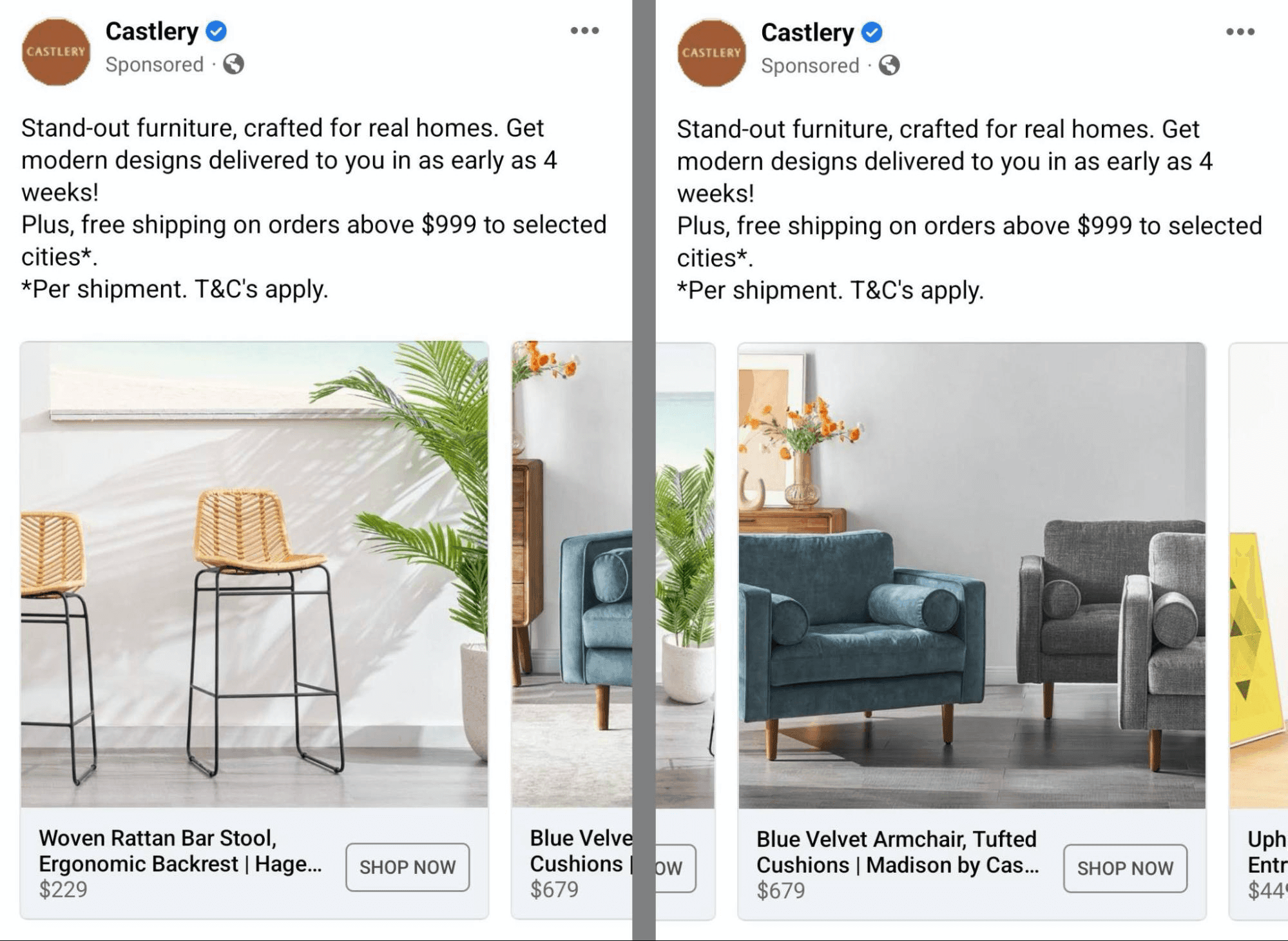
The ad pictured above will likely stop running when the promotion ends but if you include incentives in organic carousels, keep in mind that followers may encounter your content long after a sale ends.
It’s a good idea to add the end date for the promotion or specify other offer terms in the caption. That way, the post won’t confuse followers who may see the content after the offer expires.



