Source
Do you want to reach more people with YouTube ads? Wondering how to create ads for the YouTube Shorts feed?
In this article, you’ll learn how to set up YouTube Shorts ads and discover how to make them shoppable.
Brands certainly have the option to publish organic shorts. But if your team has more ambitious marketing goals to meet, it’s a good idea to consider using ad formats that display in the Shorts feed.
YouTube began rolling out ads in Shorts in May 2022, and this placement is now widely available for Video Action and App campaigns. As of October 2022, Shorts ads appear in between organic short-form videos, similar to ads in the Instagram Reels or TikTok feed.
More recently, YouTube also began displaying linked product feeds in Shorts ad campaigns. Marketers who want to drive traffic or sales can add a product feed to eligible campaigns and get more targeted conversions.
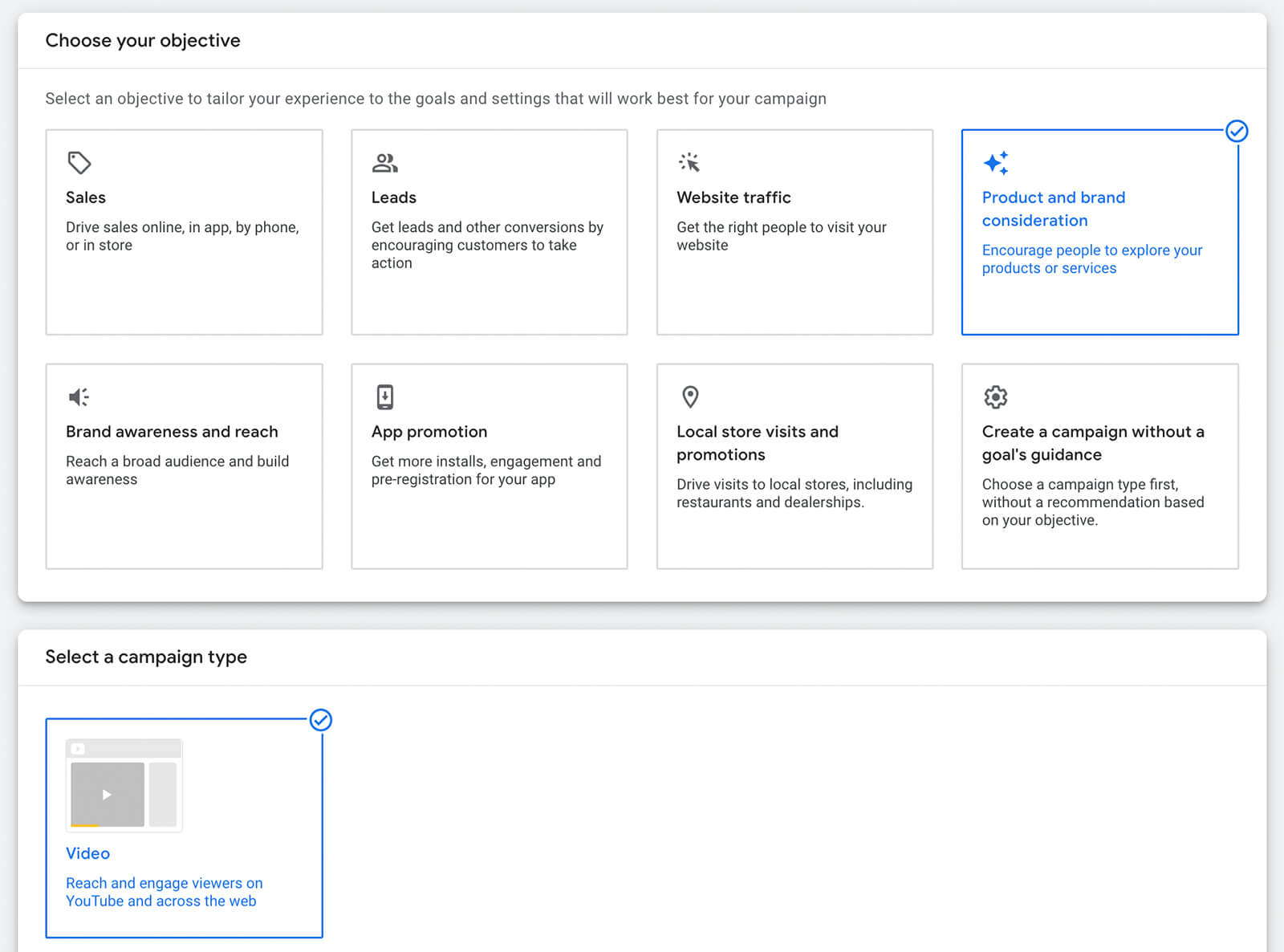
Depending on the objective you pick, you may have a few additional choices to make. For example, you’ll need to select a conversion action for leads and sales campaigns. For a product and brand consideration campaign like the one in this example, you’ll need to choose between campaign subtype options.
Next, set up the campaign basics, including choosing a budget, start date, and optional end date. If you want your campaign to run exclusively on YouTube, uncheck Video Partners on the Display Network under the Networks drop-down, as this option allows your campaign reach to expand outside of YouTube. Note that some objectives require the Display Network.
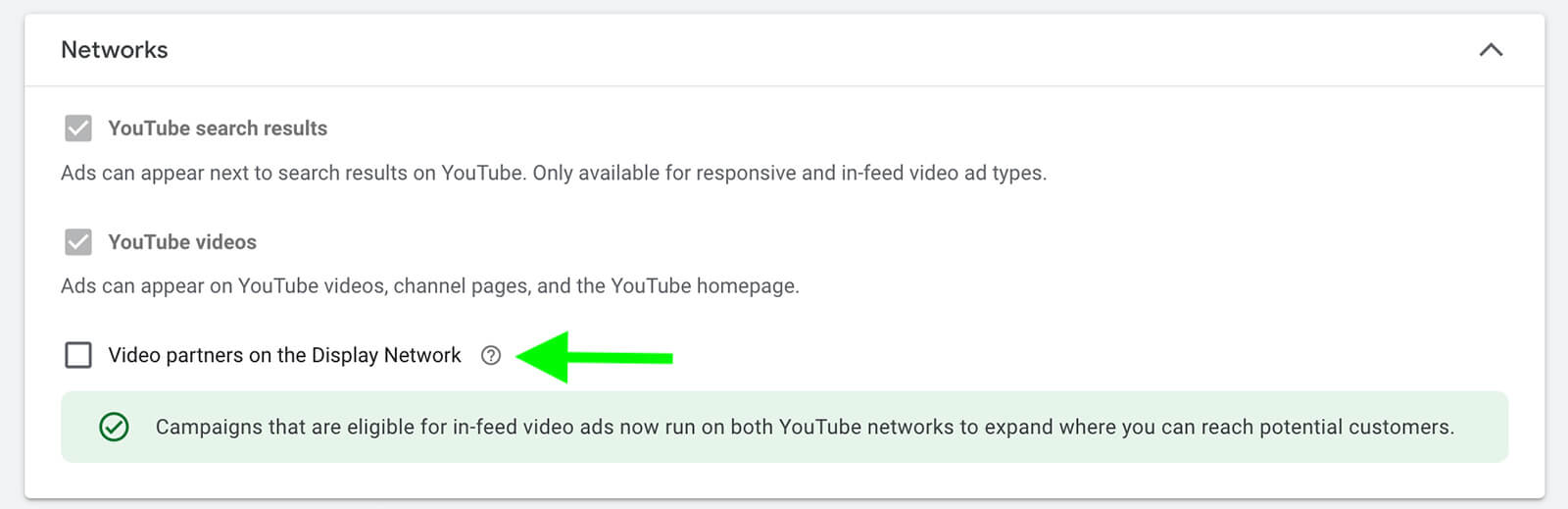
For standard Video Action campaigns, adding related videos helps drive more views and engagement. But the Shorts feed doesn’t display related videos—at least not yet. So if you want to optimize for the Shorts feed, keep the Related Videos section blank.

So what can you do to increase the chance of your ad displaying in the Shorts feed? One step you can take is setting your campaign to target mobile devices, which support the Shorts feed. Keep in mind that short-form videos can display on any device but they may not look as great or perform as well on computers, tablets, or TV screens.
To target the Shorts feed on mobile devices, click the Additional Settings toggle and open the Devices panel. Then select Set Specific Targeting for Devices and uncheck everything except Mobile Phones.
You can select specific operating systems, device models, and networks to target. But keep in mind that further narrowing the device targeting for your campaign could lead to inefficient ad delivery. For Video Action campaigns, it’s best to stick with targeting all mobile phone placements.
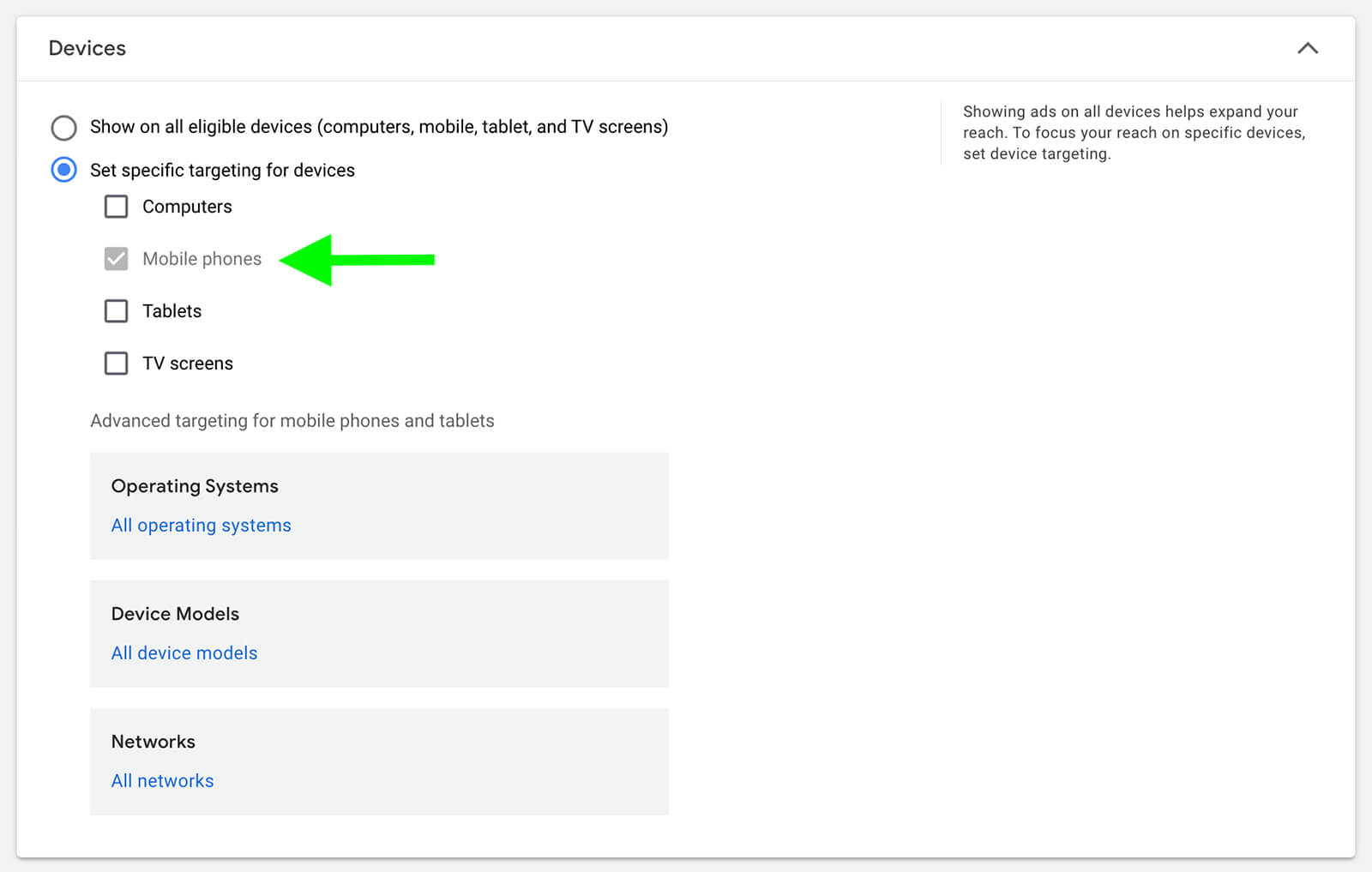
For example, you can use Google Ads’ people targeting options to reach users based on demographics or audience segments. Your customer match lists and audience segments based on YouTube channel or website activity are great places to start. You can also use Google Ads’ affinity and in-market audiences to reach people based on relevant interests.
To reach users based on video topics or keywords, you can also use Google Ads’ content targeting options. Note that Google Ads doesn’t recommend combining content targeting options since this action can restrict your reach.
Because Shorts ads display in between short-form videos, choosing placement options like YouTube videos or channels won’t help you define your target audience. So if you plan to use content targeting, it’s in your best interest to stick with keywords or topics.
Then select a video ad format. In most cases, you’ll want to select Skippable In-Stream Ad, which is designed to play before or after other videos. Note that in-feed video ads display next to related content, on the YouTube homepage, or in YouTube search results, which won’t help you land in the Shorts feed.
Shorts video ads have to be at least 5 seconds long and can be up to 60 seconds long. But it’s important to note that if the short-form video you choose is under 11 seconds, the ad views won’t contribute to the video view count on YouTube.
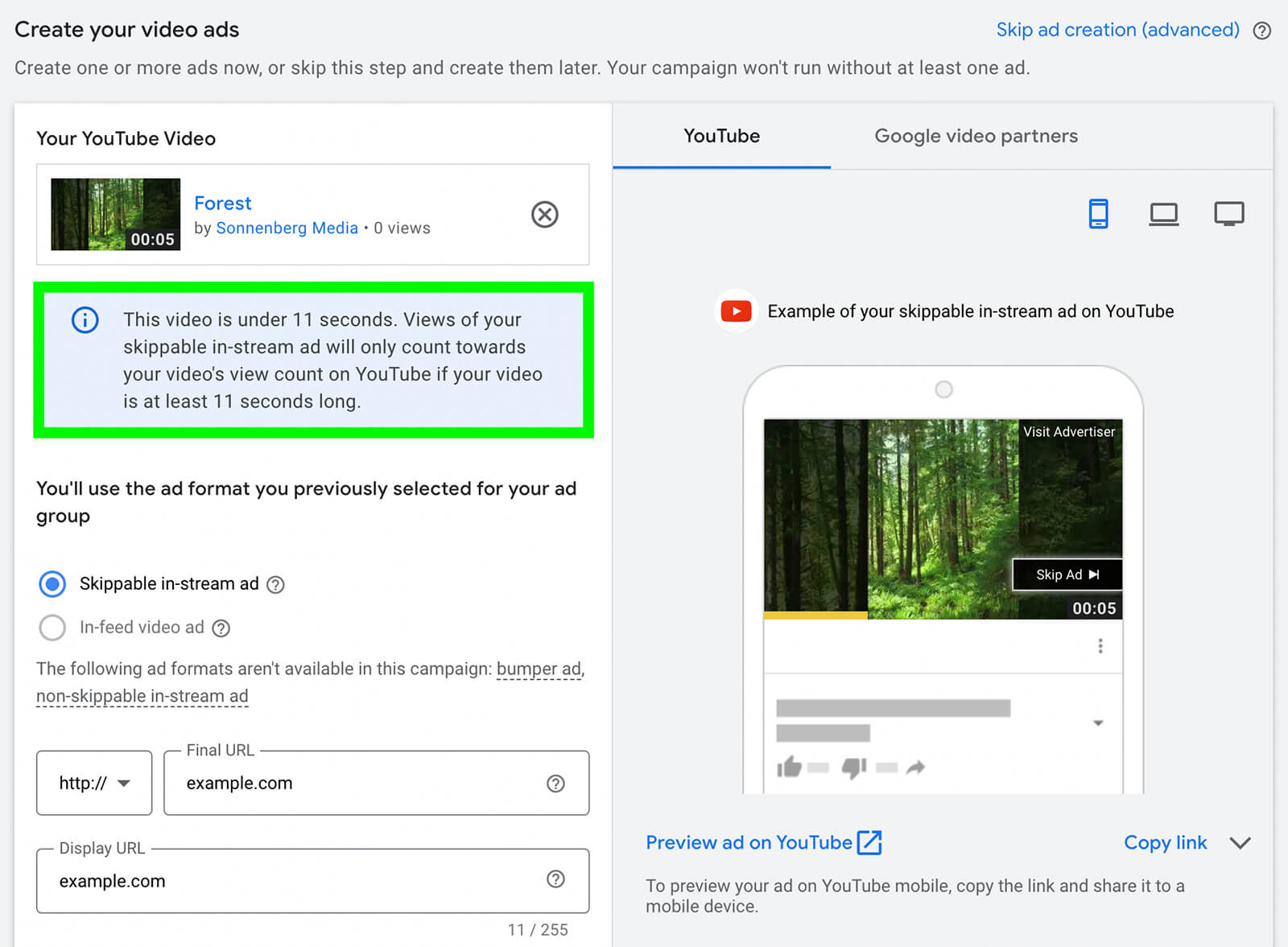
So how long should your Shorts ad be? It’s a good idea to test a few different video lengths to see what drives the best results for your campaign. Since viewers can technically scroll past Shorts ads at any time without having to wait for 5 seconds, it’s critical to hook them right away and make them want to keep watching.
After adding a YouTube video to the ad, enter the URL for your landing page. Although adding a call to action (CTA) is optional for Video Action campaigns, it’s especially important for Shorts ads. Choose one of the premade CTA options or create your own, and write a 15-character headline.
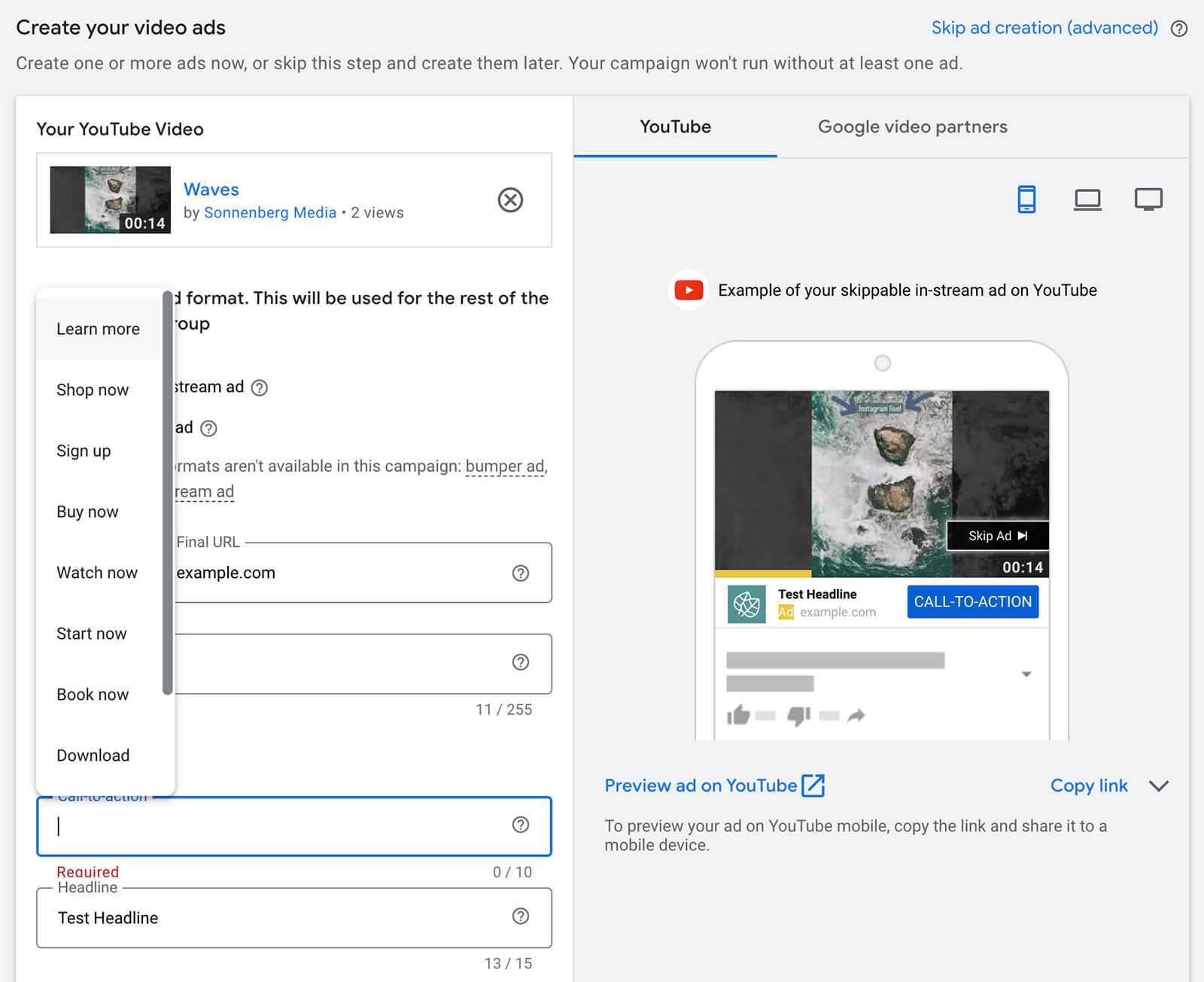
Depending on the bid strategy you use for your Video Action campaign, you may need to set a Maximum cost per view (CPV) for your ad. Not sure where to start? You can use Google Ads’ suggestions to set an initial bid. As you review campaign performance, you can always adjust the bid to optimize the ad.
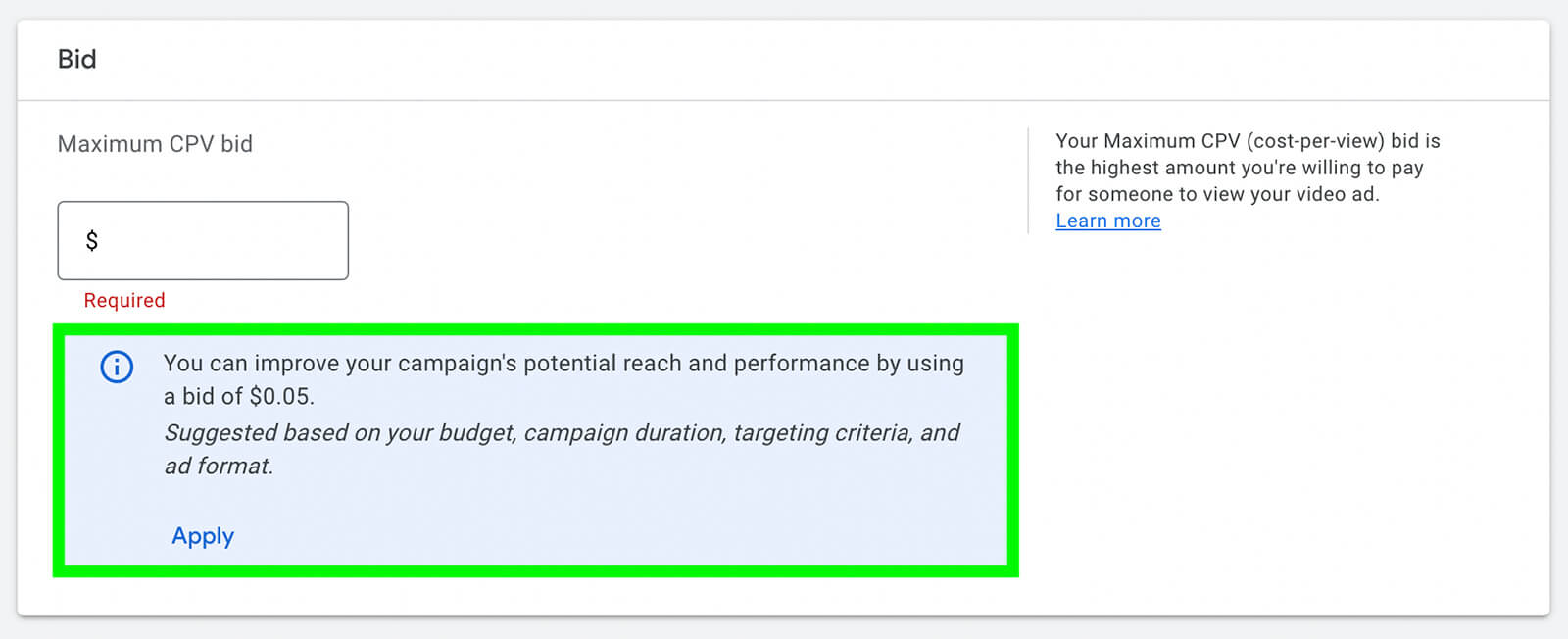
Do you want to include multiple ads in the ad group? Open the Ad Creation drop-down and click New Video Ad to build out the ad group and create more opportunities to deliver ads. Follow the steps above to create more ads and then launch the campaign.
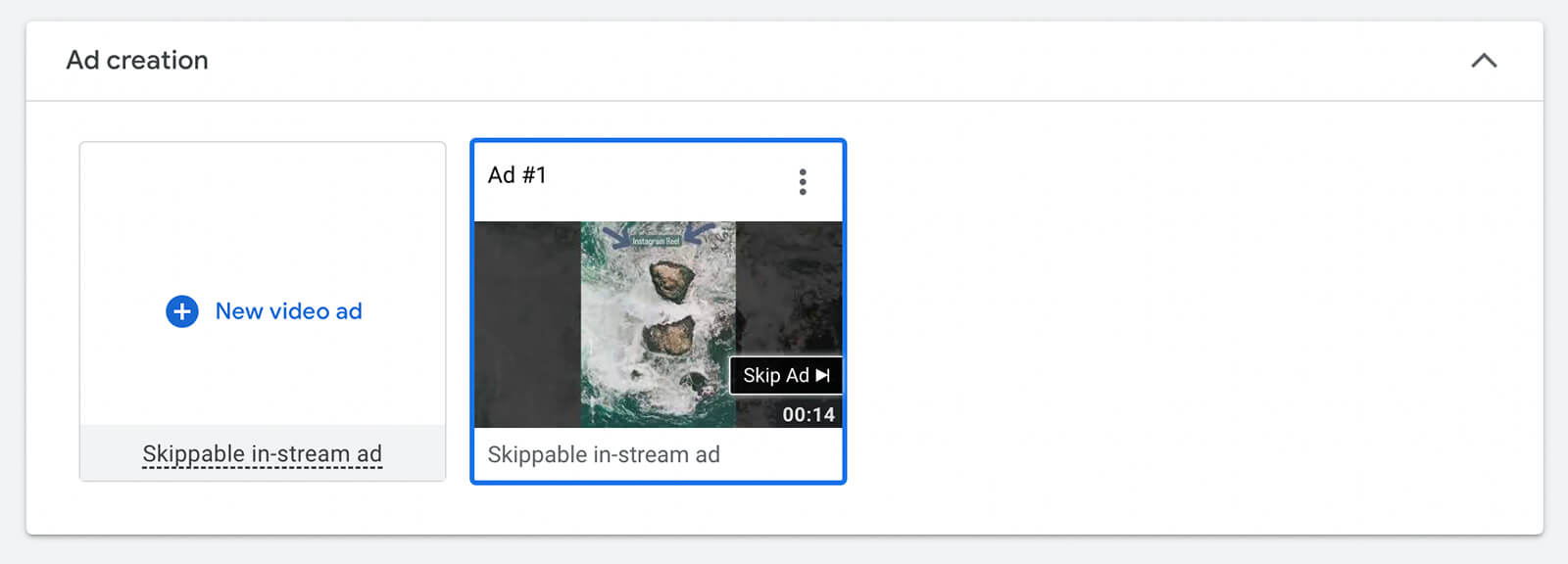
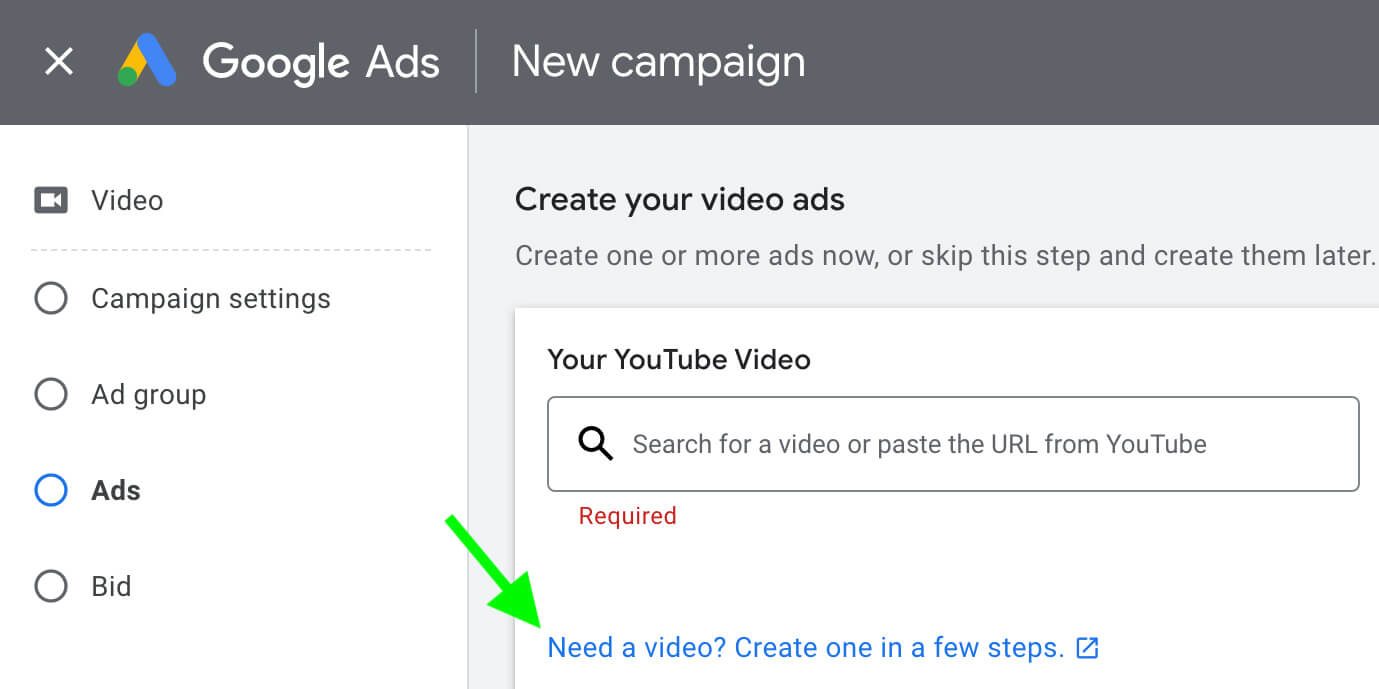
Either way, you’ll open the Google Ads video template library, where you can choose from a variety of vertical video templates that are ideal for the Shorts feed. Some are geared toward brand awareness, while others work better for sales and conversions.
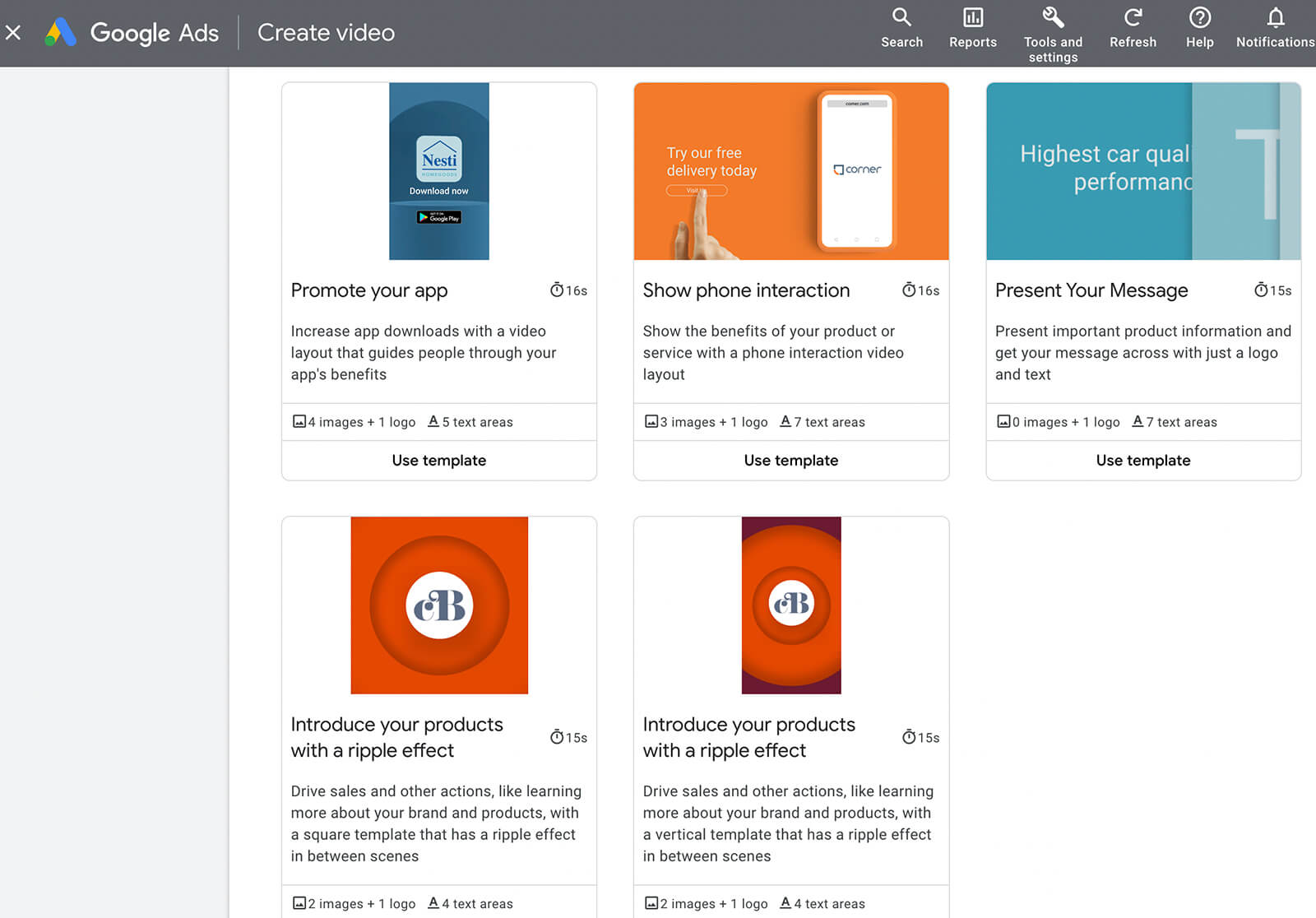
Select one that best fits your goals and add all of the required elements. For example, you’ll need brand colors, a company logo, and at least one image. You’ll also need to write a few lines of copy, including a CTA.
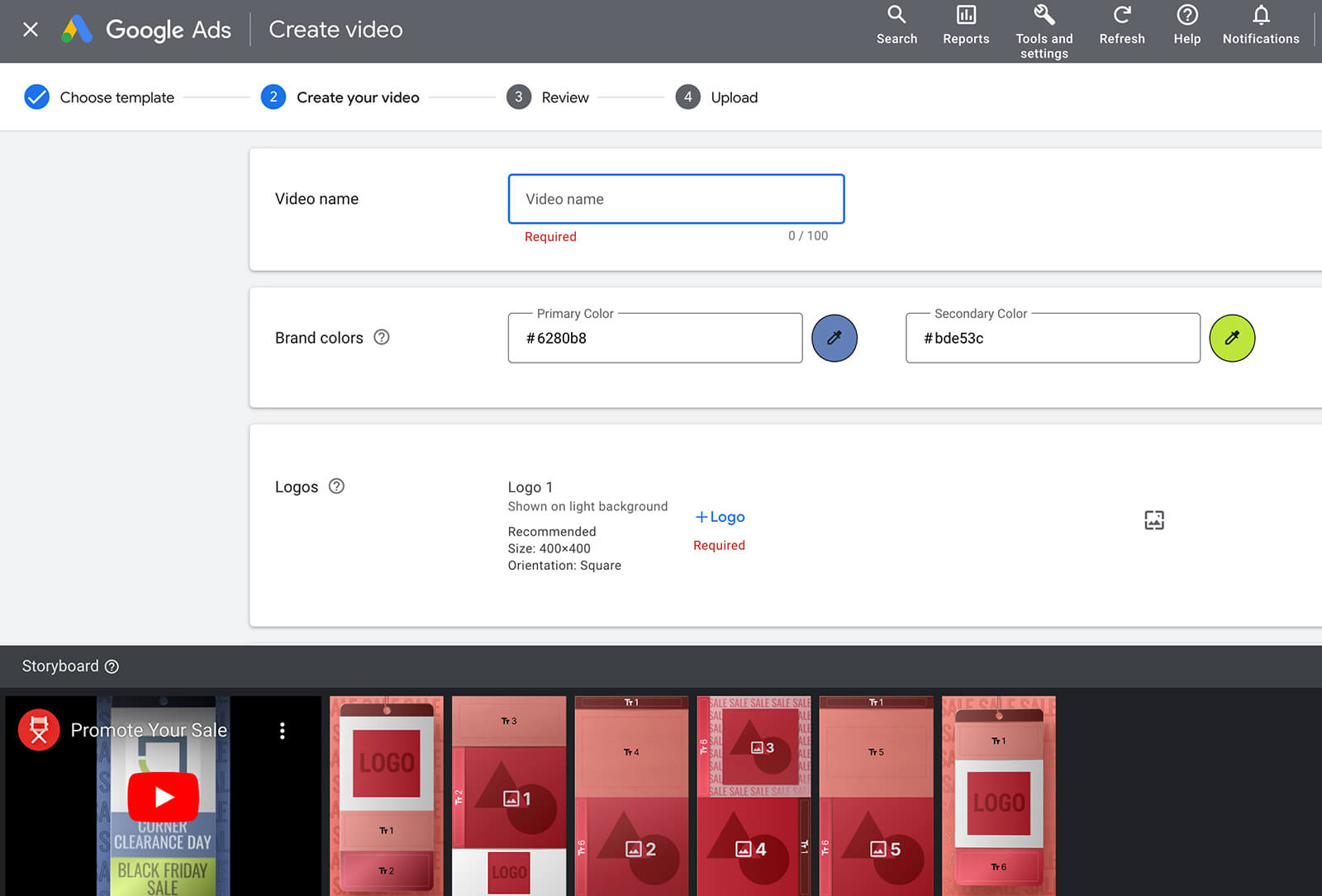
You can even choose royalty-free tracks from the YouTube audio library to help your video catch viewers’ attention. When you’re finished creating the video, you can also add a voiceover using tools in the Google Ads asset library.
Google Ads automatically publishes these ads to your YouTube channel or an ad-only storage channel—you get to decide. No matter which option you choose, you can easily add these videos to your YouTube campaign using the steps above. Just copy the URL and paste it into the ad.
Once your products are active, you can organize them to make them easier to add to YouTube campaigns. Click to edit any product you plan to add to your campaign and scroll down to the Ad Campaigns and Other Configurations section.
Here, you can add up to five different custom labels that you can use for efficiently adding groups of products to YouTube ads. These labels can be up to 100 characters long. Just make a note of the label and the slot (0 to 4) so you can use it during the campaign setup process.
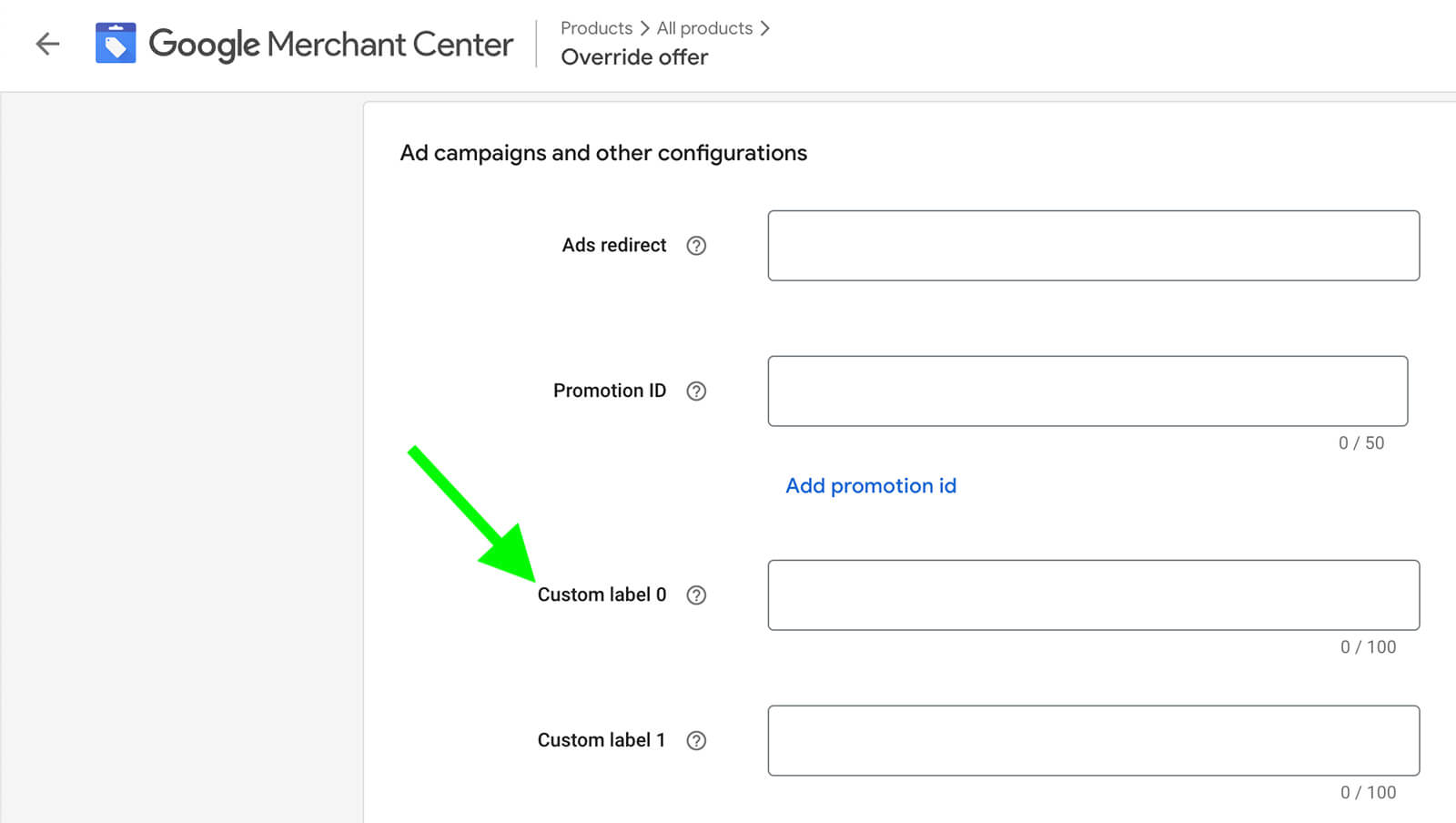
If you choose a lower-funnel objective, you can also choose a conversion to target. In this example, we’ll use the sales objective with a purchases goal, which should help the campaign convert as many customers as possible.
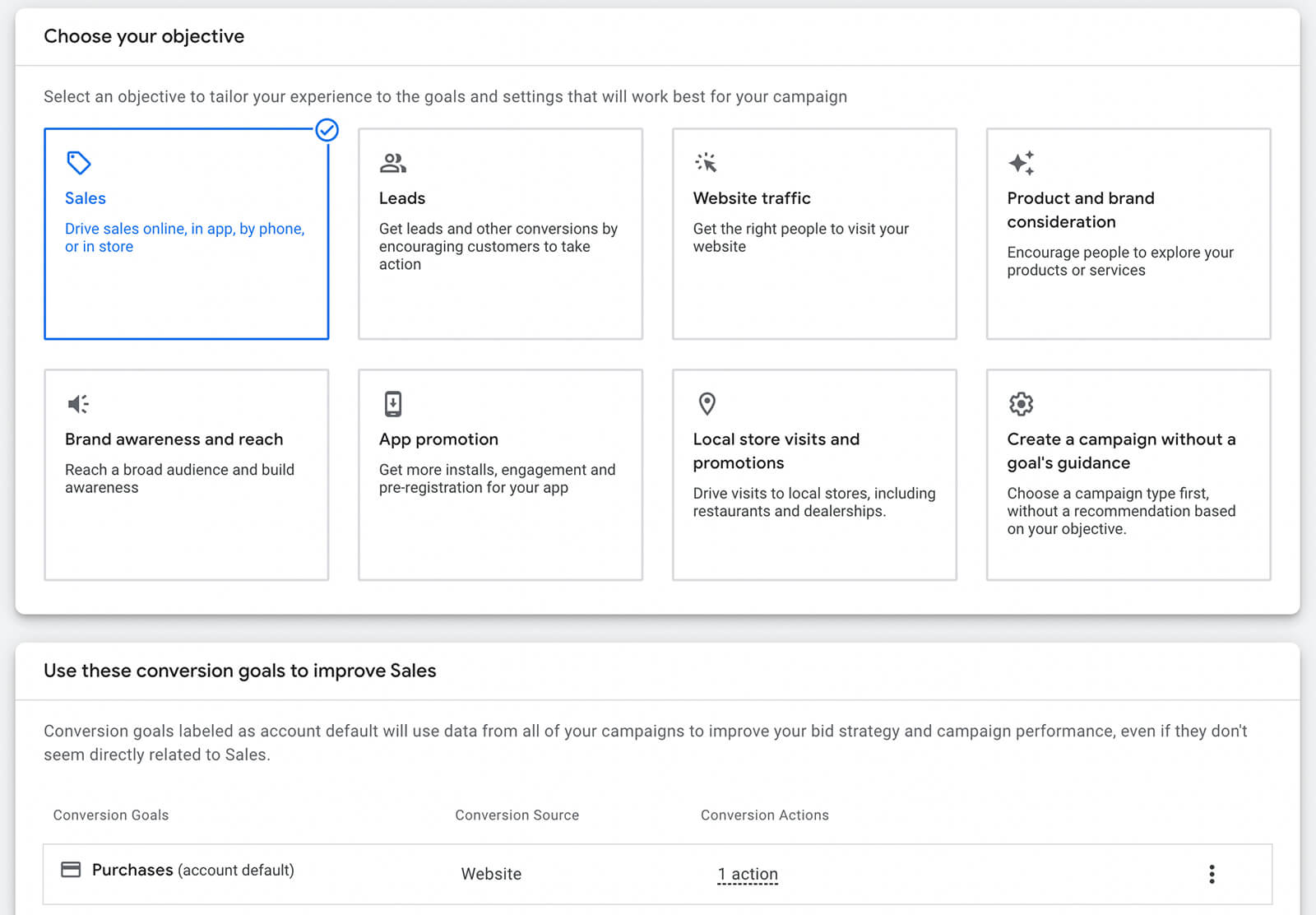
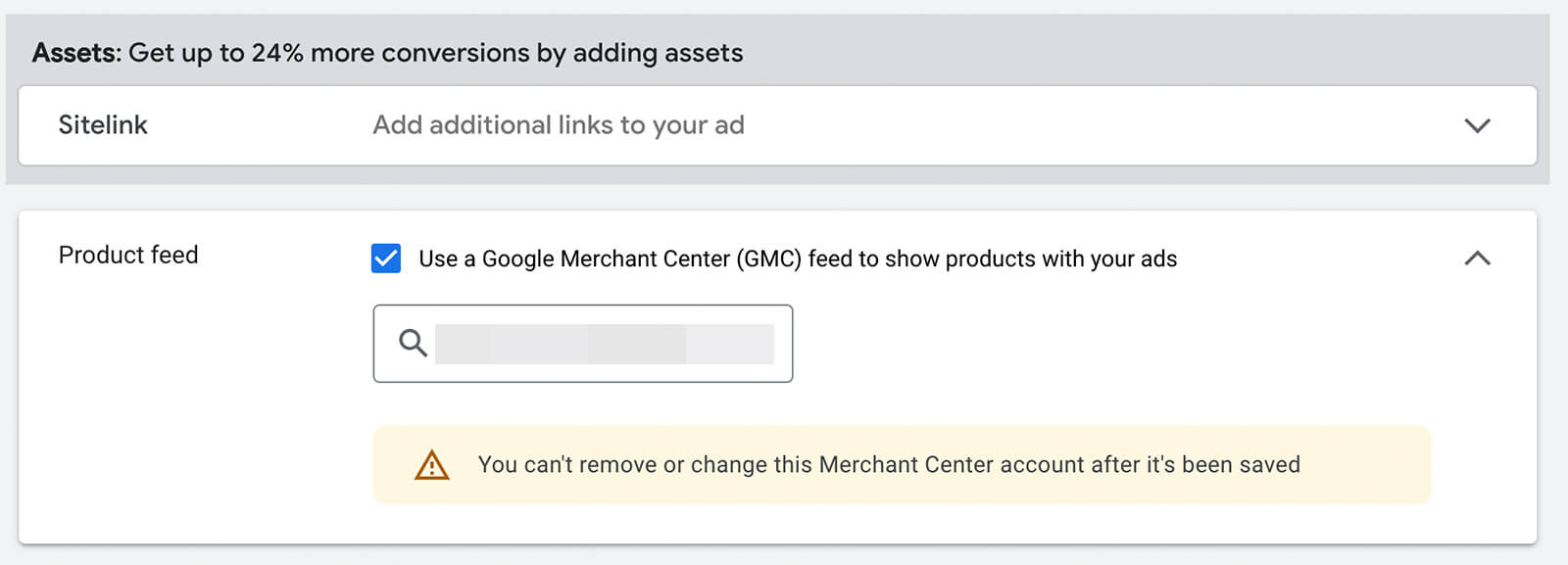
It’s important to note that you can only choose one Google Merchant Center feed per campaign. However, you can apply different product filters to each ad group you include in the campaign.
Scroll down to the ad group level and open the Product Filter drop-down. Google Ads automatically selects All Products for ad groups but you can switch to some or no products.
If you want to add a handful of products to the ad group, select Specific Products and check off at least four. If you added custom labels to certain products in Google Merchant Center, you can select Custom Label. The label value fields aren’t searchable so it’s best to copy and paste the label you created.
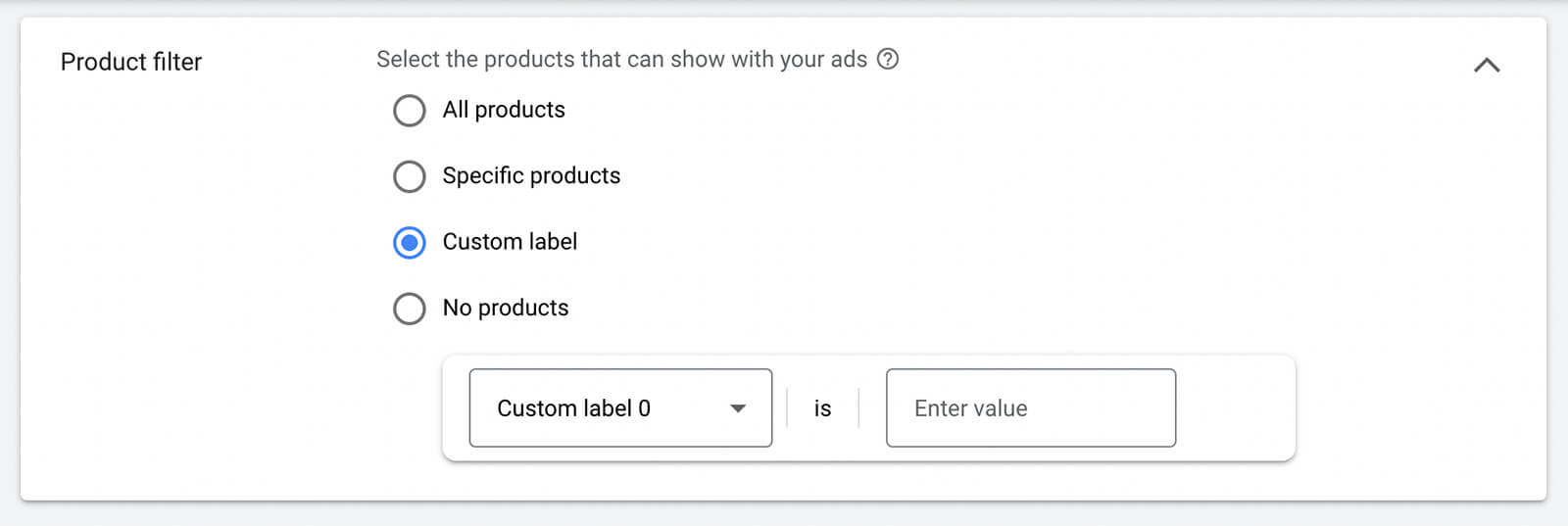
When you preview your YouTube ad, you’ll be able to see the product feed reflected in the mockup. But it’s important to note that in the Shorts feed, the product feed appears in a single row across the bottom of the ad. To make sure it displays correctly, avoid placing any text or critical visual elements in the bottom 20% or so of the video.
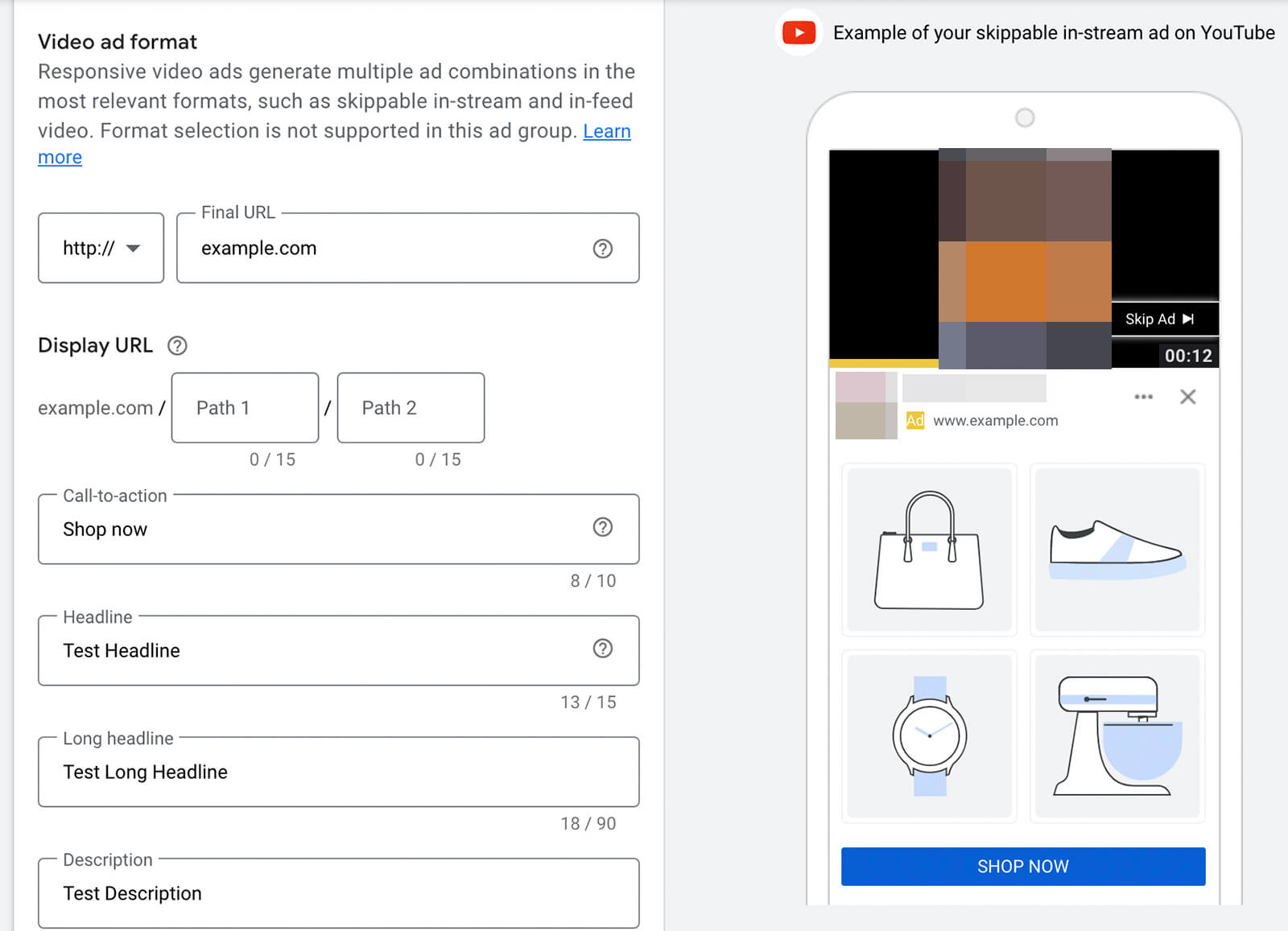
After creating the first ad, you can add more ads or ad groups to the campaign. When you’re finished, launch the campaign and monitor the results, paying special attention to conversions.
Do you want to reach more people with YouTube ads? Wondering how to create ads for the YouTube Shorts feed?
In this article, you’ll learn how to set up YouTube Shorts ads and discover how to make them shoppable.
What Marketers Should Know About YouTube Shorts Ads
Since YouTube launched Shorts in September 2020, the short-form video platform has grown exponentially. As of June 2022, the platform has 1.5 billion monthly active users and tallies an estimated 30 billion views per day. That means about 75% of YouTube users are consuming the platform’s short-form content, making the Shorts feed a critical place for brands.Brands certainly have the option to publish organic shorts. But if your team has more ambitious marketing goals to meet, it’s a good idea to consider using ad formats that display in the Shorts feed.
YouTube began rolling out ads in Shorts in May 2022, and this placement is now widely available for Video Action and App campaigns. As of October 2022, Shorts ads appear in between organic short-form videos, similar to ads in the Instagram Reels or TikTok feed.
More recently, YouTube also began displaying linked product feeds in Shorts ad campaigns. Marketers who want to drive traffic or sales can add a product feed to eligible campaigns and get more targeted conversions.
How to Run YouTube Advertising in YouTube Shorts
You can advertise in the Shorts feed by creating a Video Action or App campaign. The setup process is similar for both campaign types, so we’ll walk through how to create a Video Action campaign, including what to do if you need a new short-form creative for advertising.#1: Launch a New YouTube Video Action Campaign
Open your Google Ads account dashboard and click to create a new campaign. Choose one of the campaign objectives that support YouTube placements such as brand awareness and reach, product and brand consideration, website traffic, leads, or sales. Then choose Video as the campaign type.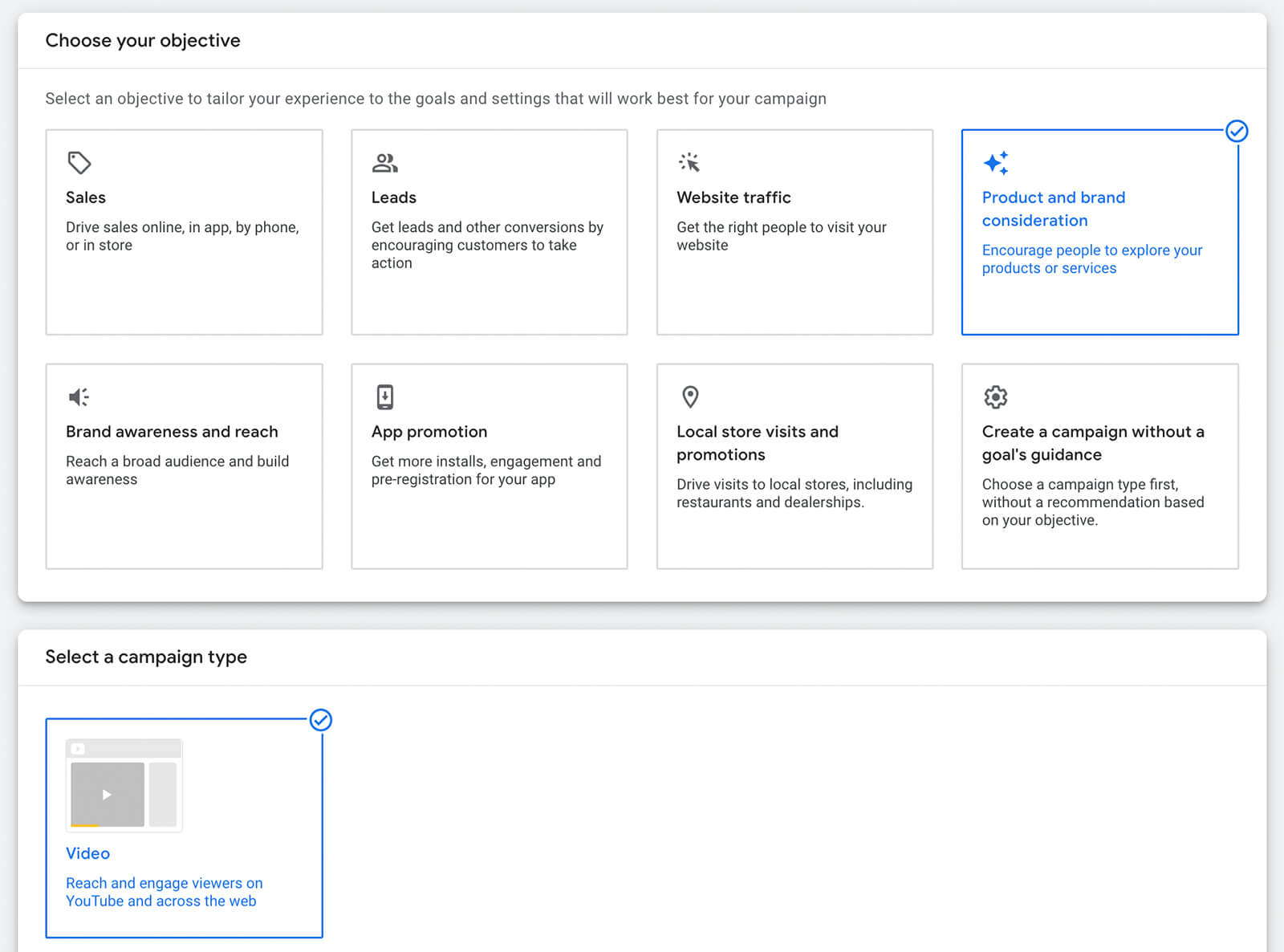
Depending on the objective you pick, you may have a few additional choices to make. For example, you’ll need to select a conversion action for leads and sales campaigns. For a product and brand consideration campaign like the one in this example, you’ll need to choose between campaign subtype options.
Next, set up the campaign basics, including choosing a budget, start date, and optional end date. If you want your campaign to run exclusively on YouTube, uncheck Video Partners on the Display Network under the Networks drop-down, as this option allows your campaign reach to expand outside of YouTube. Note that some objectives require the Display Network.
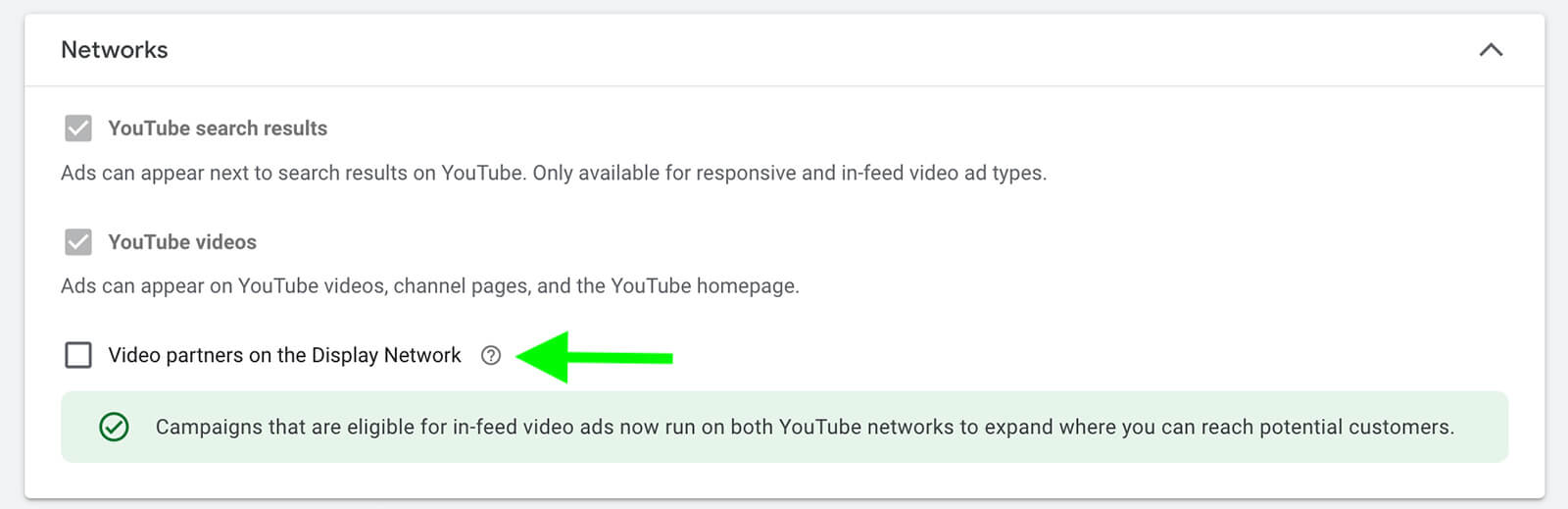
For standard Video Action campaigns, adding related videos helps drive more views and engagement. But the Shorts feed doesn’t display related videos—at least not yet. So if you want to optimize for the Shorts feed, keep the Related Videos section blank.

#2: Configure Device Targeting
As of October 2022, Google Ads doesn’t offer an option for advertisers to deliver YouTube campaigns exclusively to the Shorts feed. Instead, all Video Action campaigns automatically scale to the Shorts feed.So what can you do to increase the chance of your ad displaying in the Shorts feed? One step you can take is setting your campaign to target mobile devices, which support the Shorts feed. Keep in mind that short-form videos can display on any device but they may not look as great or perform as well on computers, tablets, or TV screens.
To target the Shorts feed on mobile devices, click the Additional Settings toggle and open the Devices panel. Then select Set Specific Targeting for Devices and uncheck everything except Mobile Phones.
You can select specific operating systems, device models, and networks to target. But keep in mind that further narrowing the device targeting for your campaign could lead to inefficient ad delivery. For Video Action campaigns, it’s best to stick with targeting all mobile phone placements.
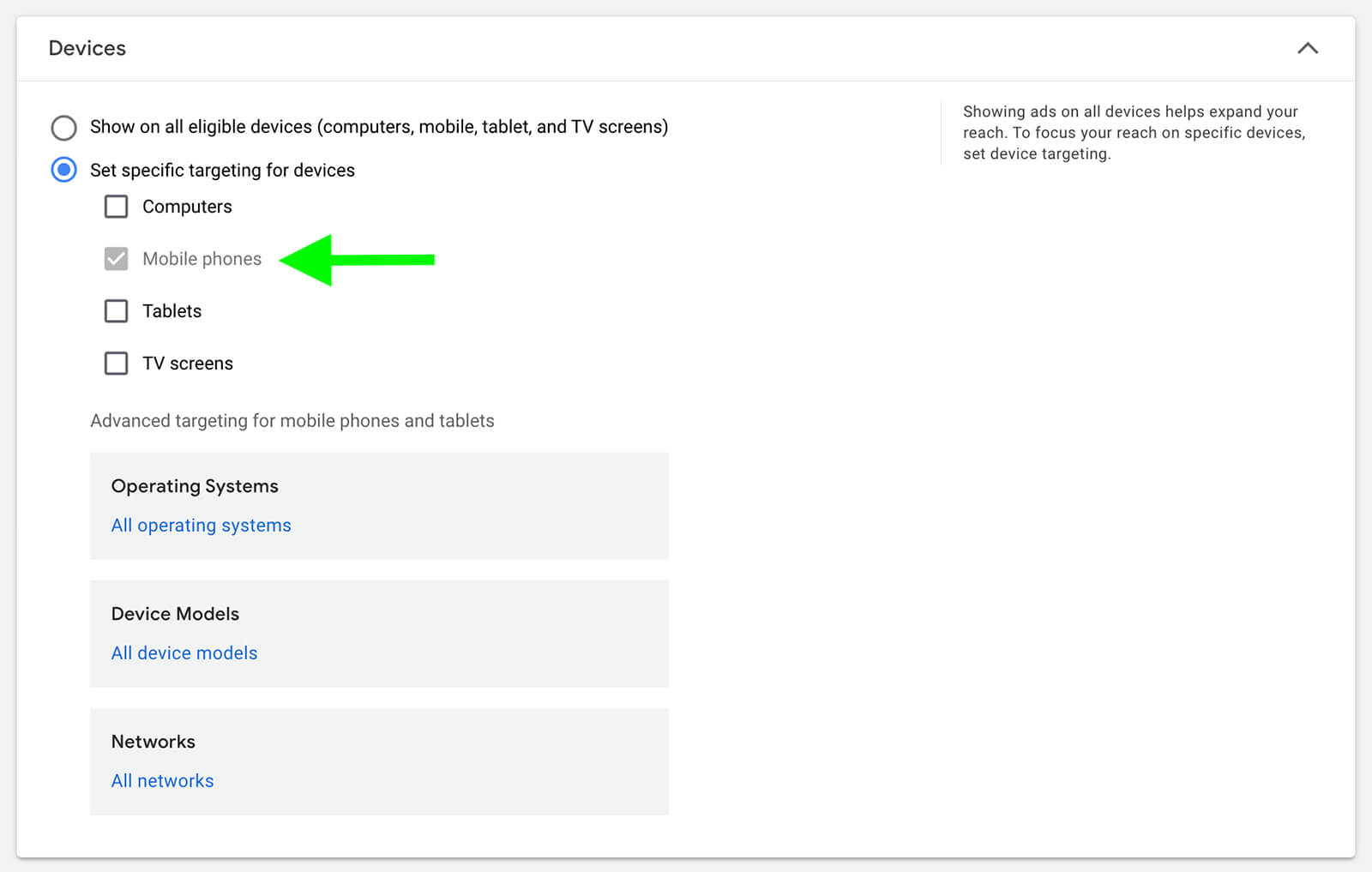
#3: Build a Target Audience
Next, use Google Ads’ targeting options to reach your ideal customers. If you opted to target mobile devices only, keep in mind that your potential audience size is already reduced so plan your targeting carefully.For example, you can use Google Ads’ people targeting options to reach users based on demographics or audience segments. Your customer match lists and audience segments based on YouTube channel or website activity are great places to start. You can also use Google Ads’ affinity and in-market audiences to reach people based on relevant interests.
To reach users based on video topics or keywords, you can also use Google Ads’ content targeting options. Note that Google Ads doesn’t recommend combining content targeting options since this action can restrict your reach.
Because Shorts ads display in between short-form videos, choosing placement options like YouTube videos or channels won’t help you define your target audience. So if you plan to use content targeting, it’s in your best interest to stick with keywords or topics.
#4: Create a Video Ad
If you’ve already uploaded a YouTube short to your YouTube account that you want to use in your Video Action campaign, the next step is easy.Create a Video Ad With an Existing Short
In another tab, open YouTube Studio and find the video you want to use. Copy the URL and paste it into the Google Ads interface.Then select a video ad format. In most cases, you’ll want to select Skippable In-Stream Ad, which is designed to play before or after other videos. Note that in-feed video ads display next to related content, on the YouTube homepage, or in YouTube search results, which won’t help you land in the Shorts feed.
Shorts video ads have to be at least 5 seconds long and can be up to 60 seconds long. But it’s important to note that if the short-form video you choose is under 11 seconds, the ad views won’t contribute to the video view count on YouTube.
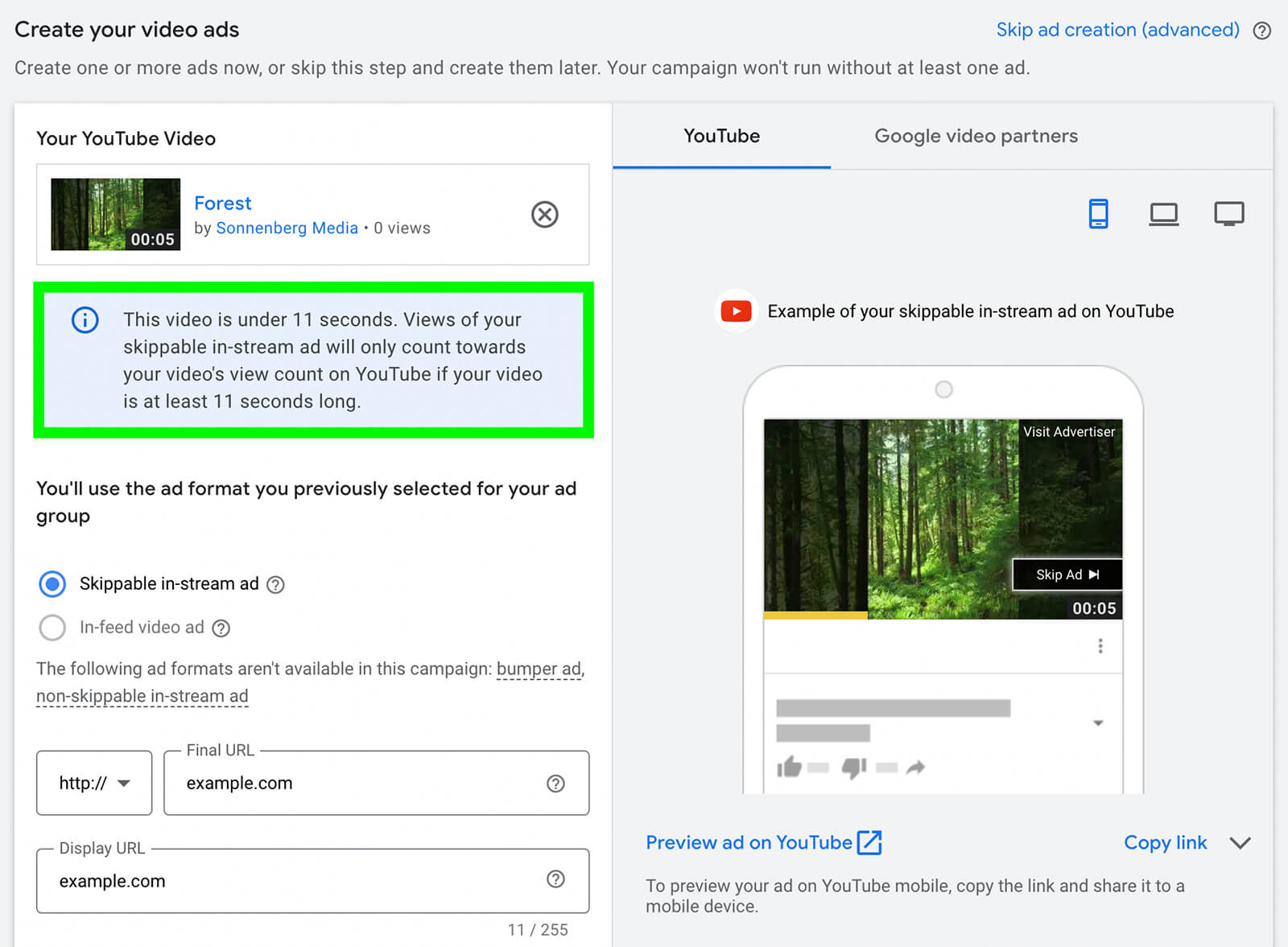
So how long should your Shorts ad be? It’s a good idea to test a few different video lengths to see what drives the best results for your campaign. Since viewers can technically scroll past Shorts ads at any time without having to wait for 5 seconds, it’s critical to hook them right away and make them want to keep watching.
After adding a YouTube video to the ad, enter the URL for your landing page. Although adding a call to action (CTA) is optional for Video Action campaigns, it’s especially important for Shorts ads. Choose one of the premade CTA options or create your own, and write a 15-character headline.
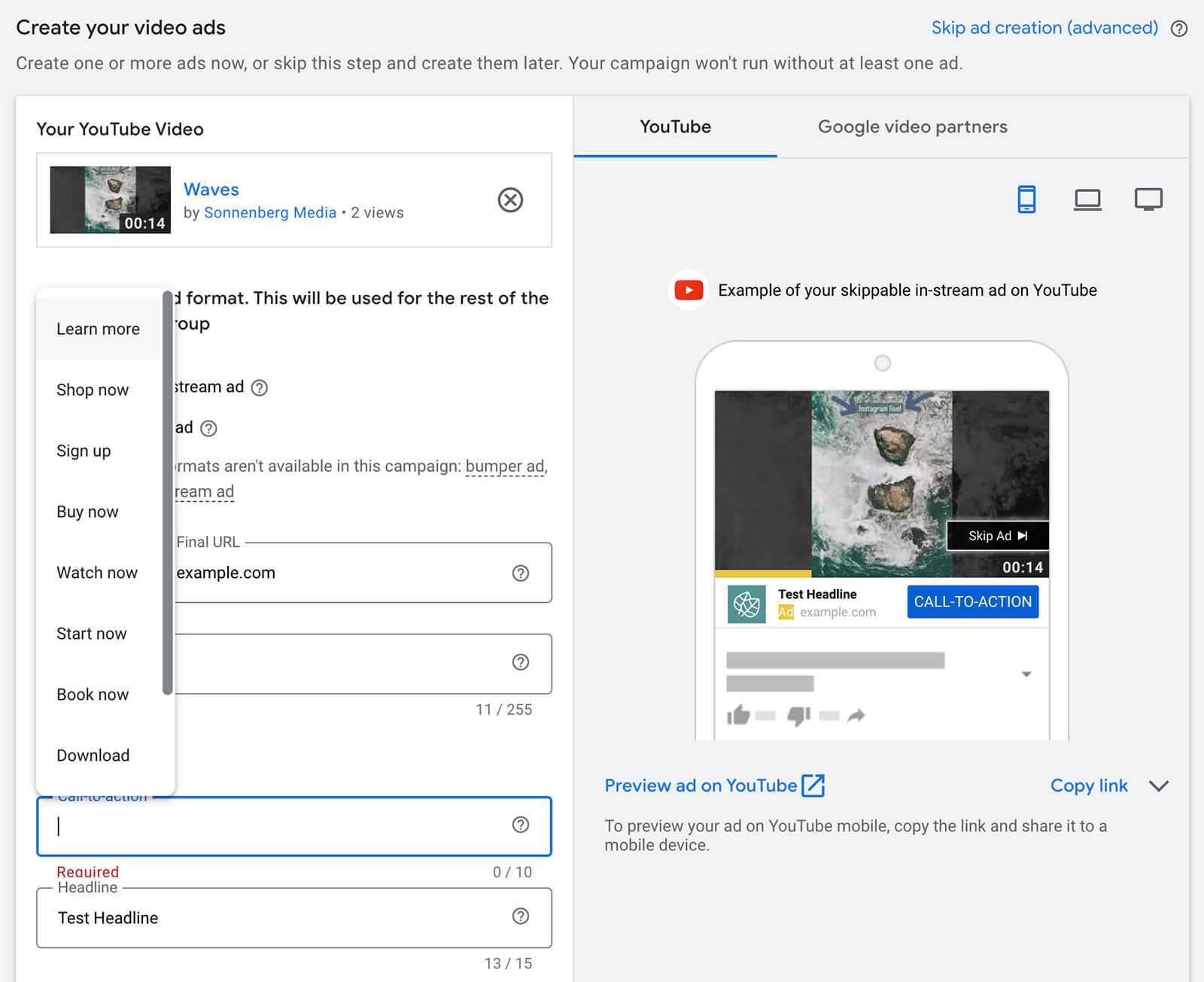
Depending on the bid strategy you use for your Video Action campaign, you may need to set a Maximum cost per view (CPV) for your ad. Not sure where to start? You can use Google Ads’ suggestions to set an initial bid. As you review campaign performance, you can always adjust the bid to optimize the ad.
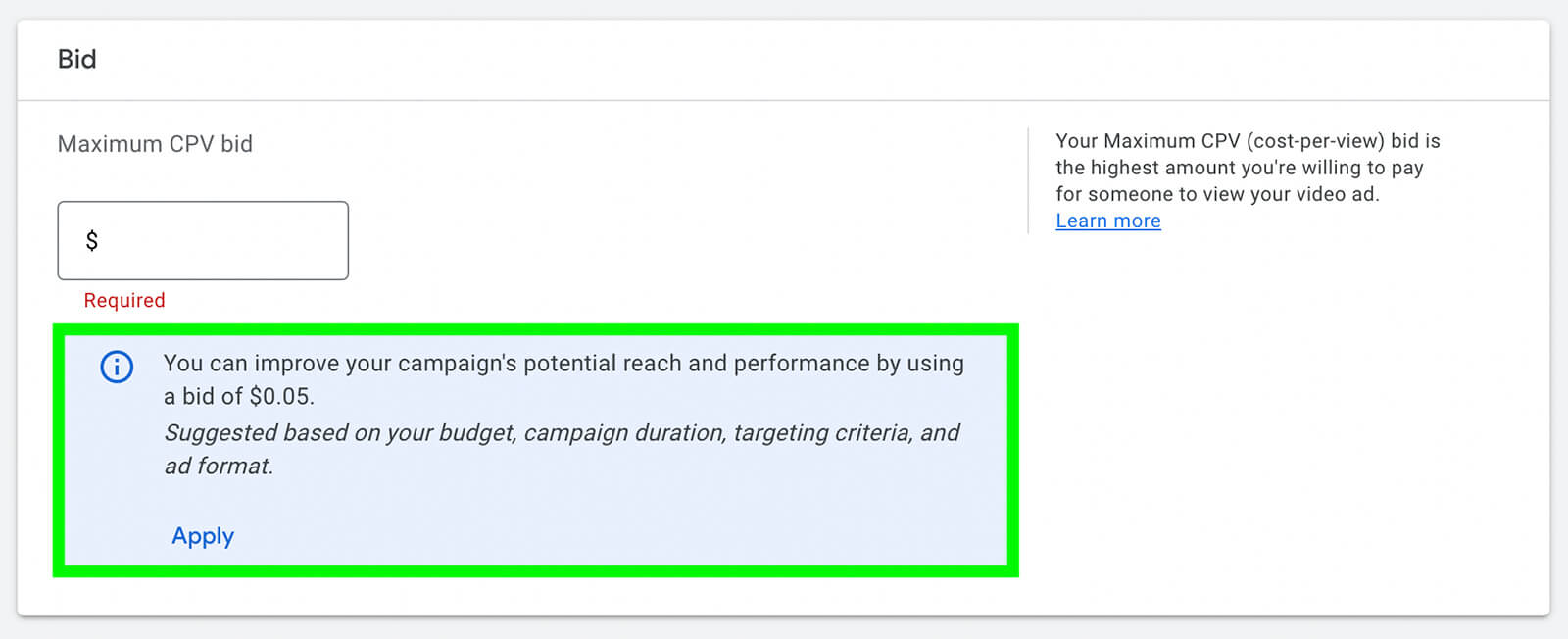
Do you want to include multiple ads in the ad group? Open the Ad Creation drop-down and click New Video Ad to build out the ad group and create more opportunities to deliver ads. Follow the steps above to create more ads and then launch the campaign.
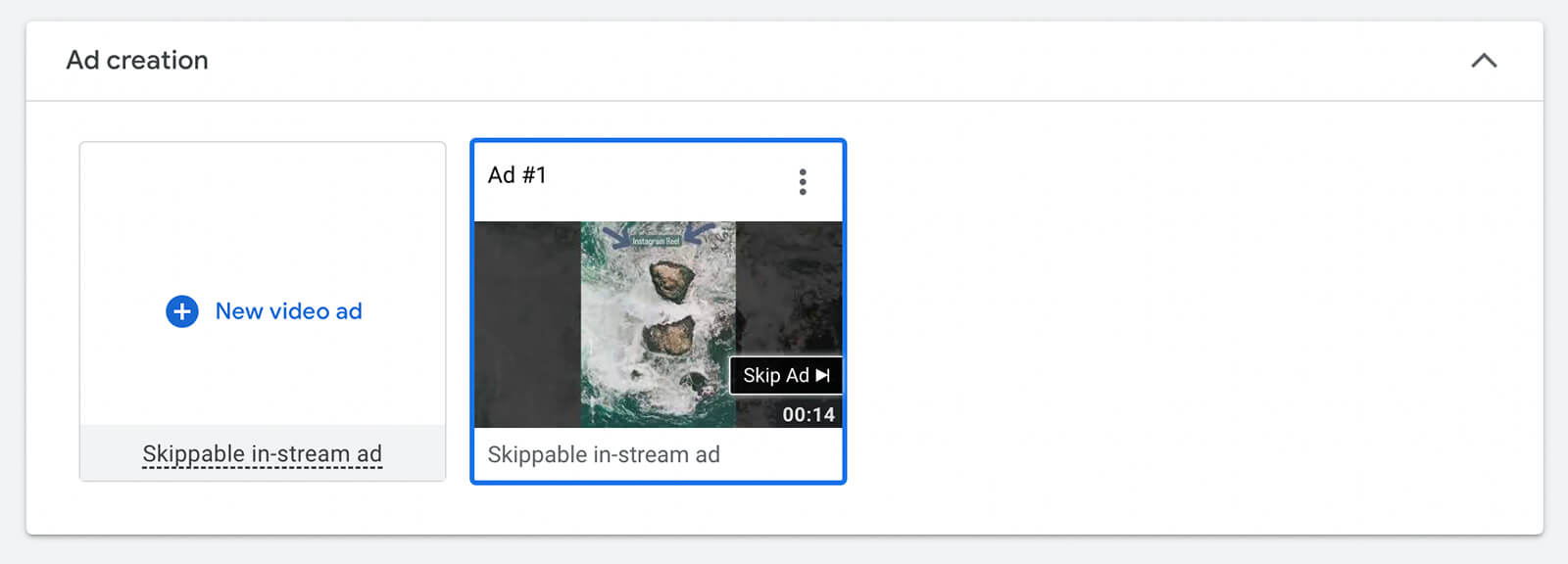
Produce a New Short for the Video Ad
Don’t have a short-form video to use with your Video Action campaign? If you already have a concept in mind, you can create and upload a new short-form video before proceeding with ad creation. You have a couple of options:- Film or create a Shorts ad using the YouTube mobile app, where you can access Shorts editing tools like filters and narration.
- Create a Shorts ad in a third-party app and upload it using the desktop version of YouTube Studio, which doesn’t provide access to Shorts editing tools.
- From your Google Ads dashboard, open the Tools and Settings menu, select Asset Library, and click to create a new video.
- From the Video Action campaign setup, click Need a Video? Create One in a Few Steps.
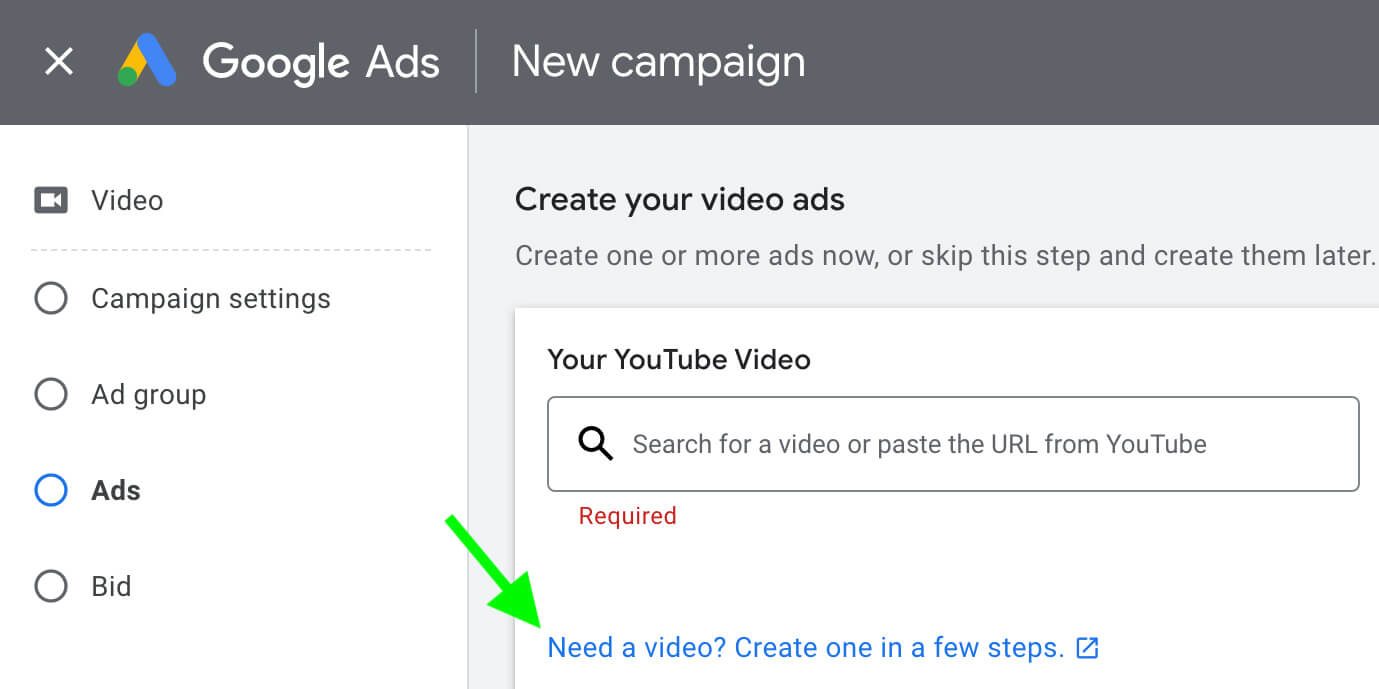
Either way, you’ll open the Google Ads video template library, where you can choose from a variety of vertical video templates that are ideal for the Shorts feed. Some are geared toward brand awareness, while others work better for sales and conversions.
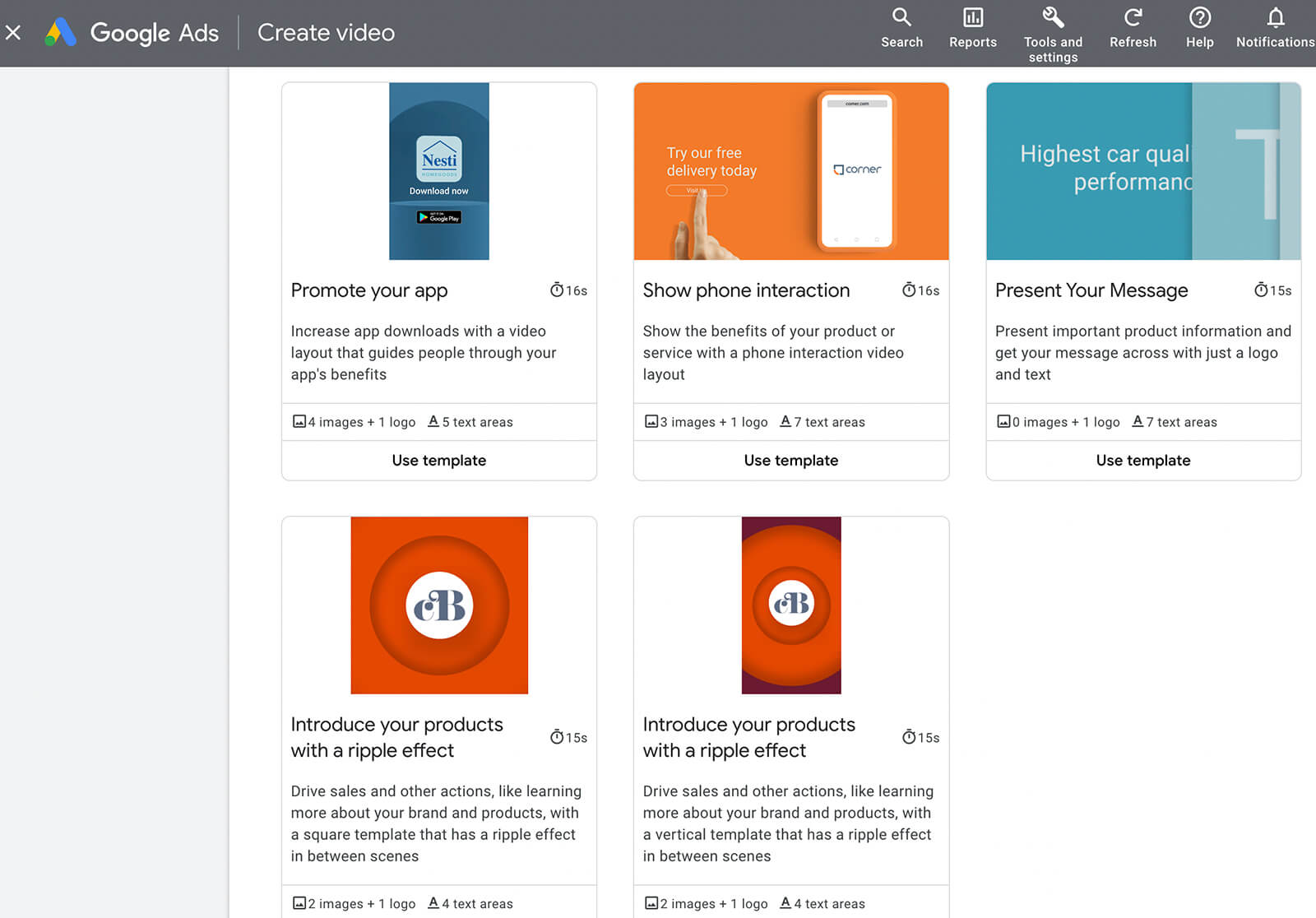
Select one that best fits your goals and add all of the required elements. For example, you’ll need brand colors, a company logo, and at least one image. You’ll also need to write a few lines of copy, including a CTA.
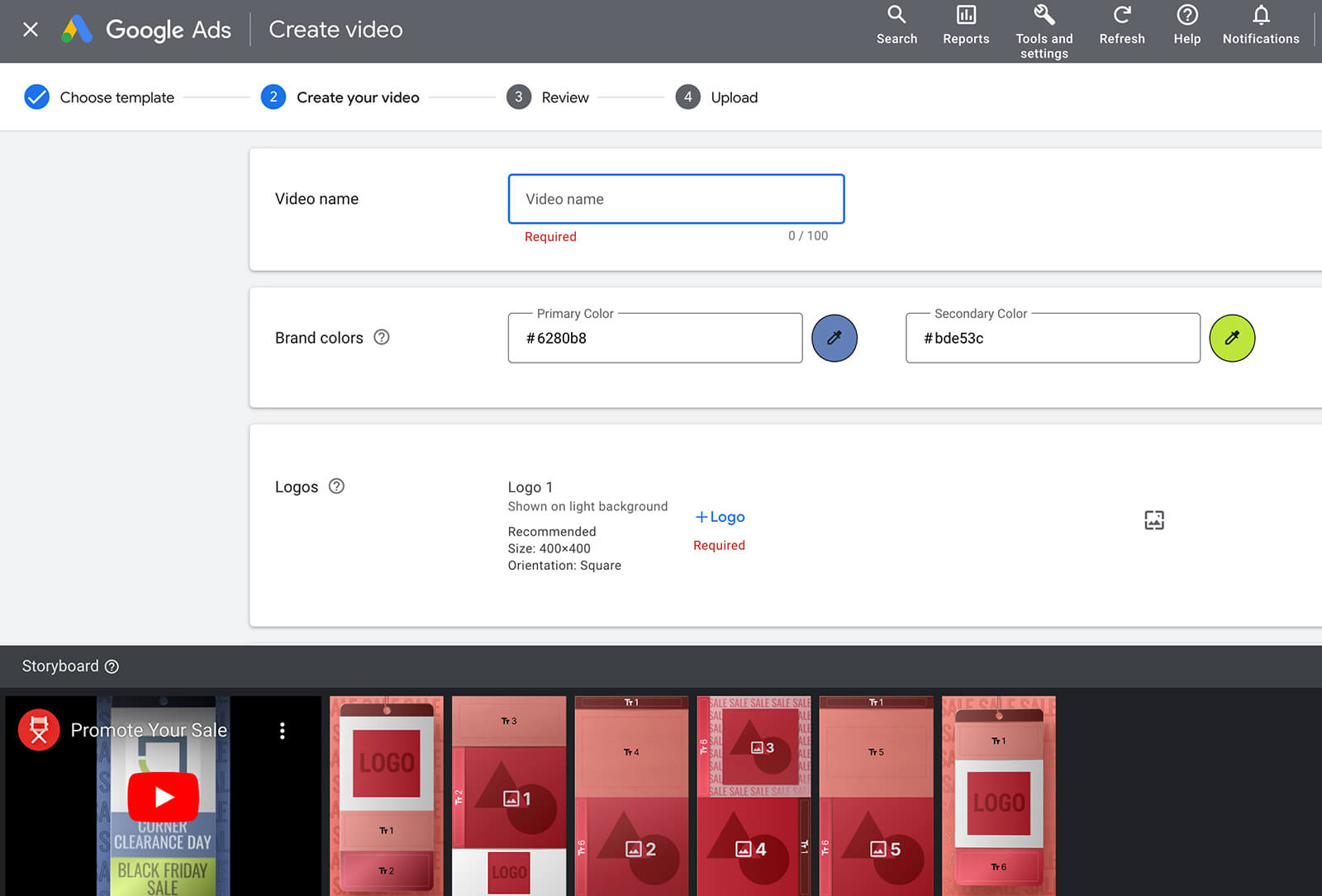
You can even choose royalty-free tracks from the YouTube audio library to help your video catch viewers’ attention. When you’re finished creating the video, you can also add a voiceover using tools in the Google Ads asset library.
Google Ads automatically publishes these ads to your YouTube channel or an ad-only storage channel—you get to decide. No matter which option you choose, you can easily add these videos to your YouTube campaign using the steps above. Just copy the URL and paste it into the ad.
How to Add a Product Feed to a YouTube Ad Campaign for a Shoppable Ad
YouTube Shorts is a great option for advertising your company’s products. By adding a product feed to your Video Action campaign, you can make it even easier for customers to see what you sell and tap to purchase instantly.#1: Set Up a Product Feed in Google Merchant Center
To add a product feed to a YouTube campaign, you’ll need at least four active products in your Google Merchant Center account. If you don’t have a Google Merchant Center account or feed, start by setting up both. It can take up to 3 days for Google to crawl your feed and review your products so allow plenty of time for the setup and review process.Once your products are active, you can organize them to make them easier to add to YouTube campaigns. Click to edit any product you plan to add to your campaign and scroll down to the Ad Campaigns and Other Configurations section.
Here, you can add up to five different custom labels that you can use for efficiently adding groups of products to YouTube ads. These labels can be up to 100 characters long. Just make a note of the label and the slot (0 to 4) so you can use it during the campaign setup process.
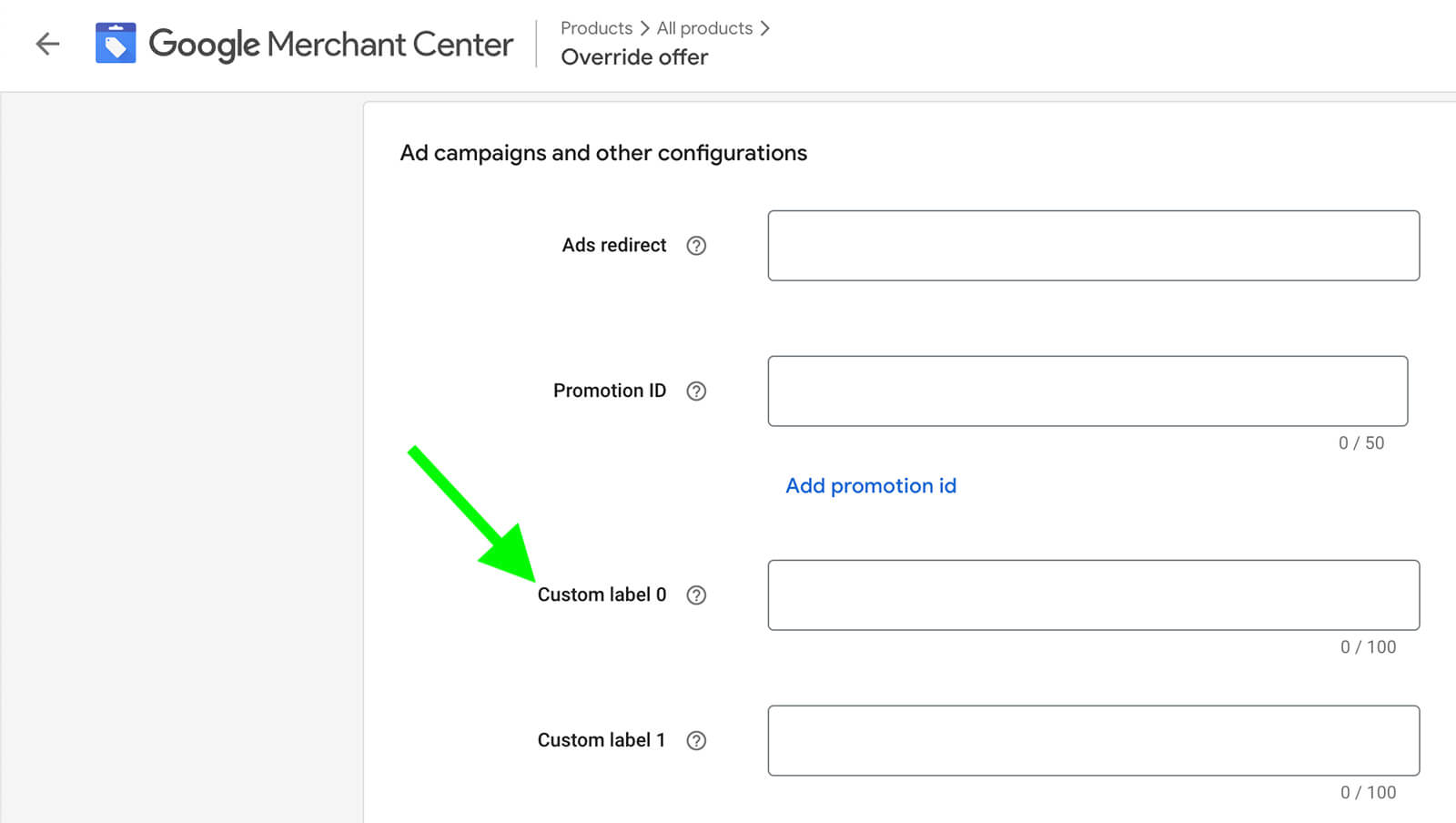
#2: Start a New Video Action Campaign
Next, go to your Google Ads dashboard and create a new campaign. All objectives that support Video Action campaigns also allow product feeds. You can choose from upper-funnel objectives like brand awareness and reach, middle-funnel objectives like website traffic and product and brand consideration, or lower-funnel objectives like sales and leads.If you choose a lower-funnel objective, you can also choose a conversion to target. In this example, we’ll use the sales objective with a purchases goal, which should help the campaign convert as many customers as possible.
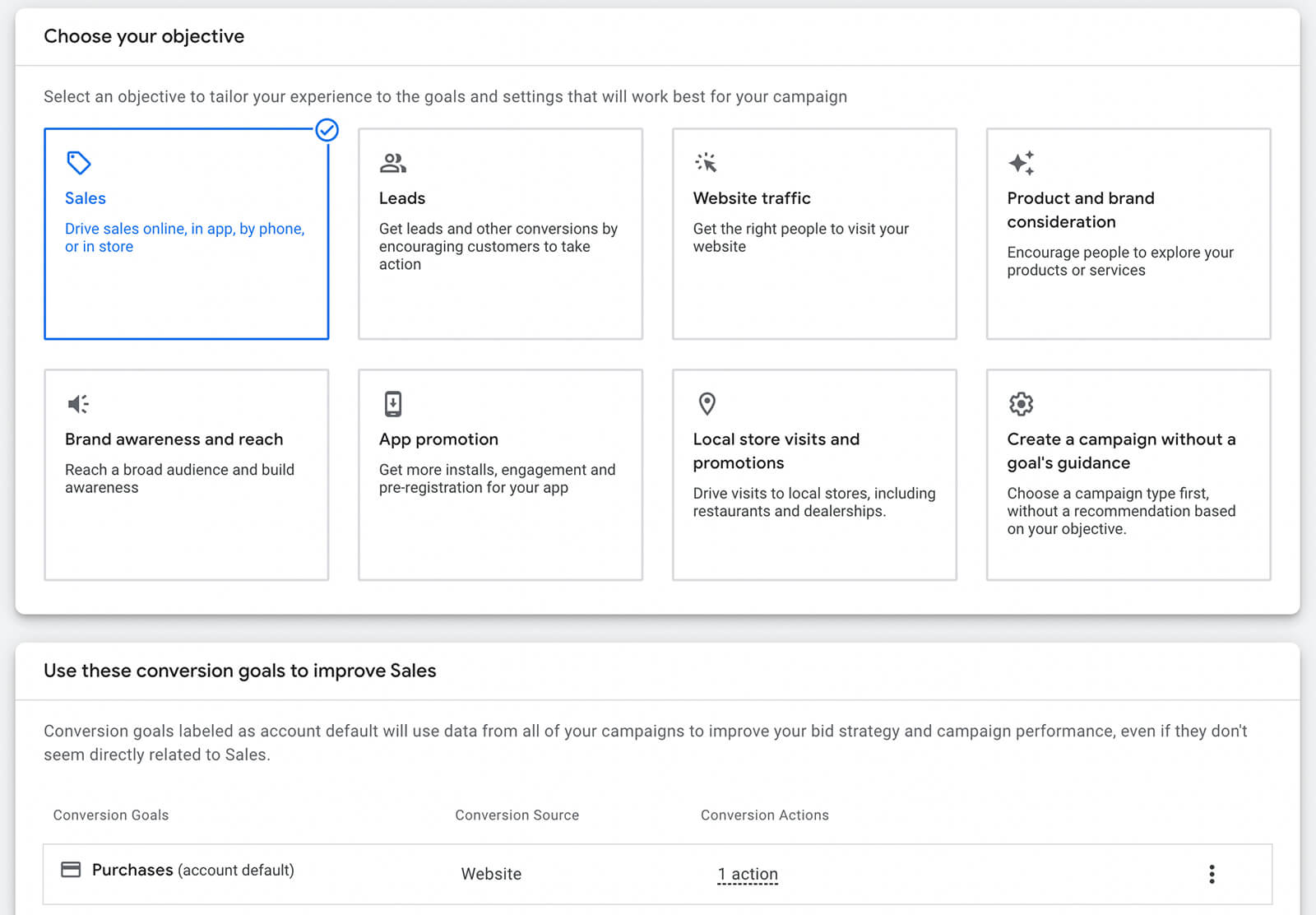
#3: Configure the Product Feed
After choosing an objective, set up the basics for your campaign using the steps above. Then scroll down to the Assets section. Open the Product Feed drop-down and check the Use a Google Merchant Center Feed to Show Products With Your Ads box. Select the correct feed from the list.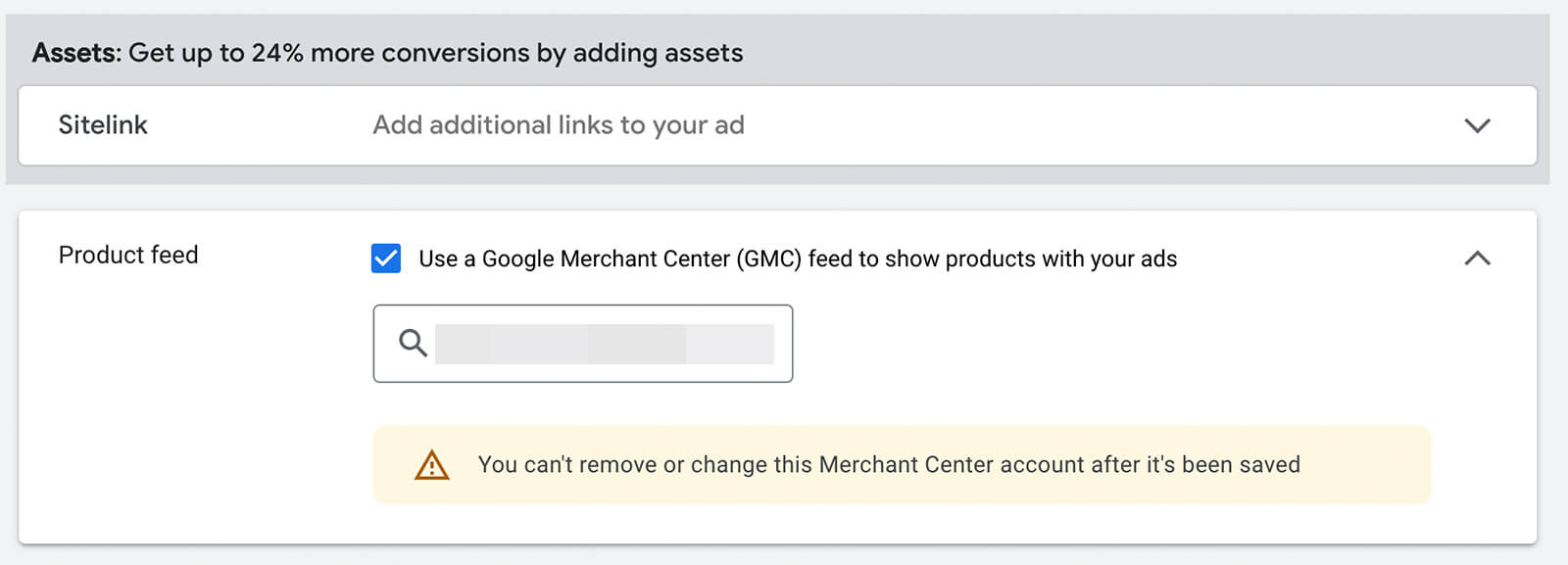
It’s important to note that you can only choose one Google Merchant Center feed per campaign. However, you can apply different product filters to each ad group you include in the campaign.
Scroll down to the ad group level and open the Product Filter drop-down. Google Ads automatically selects All Products for ad groups but you can switch to some or no products.
If you want to add a handful of products to the ad group, select Specific Products and check off at least four. If you added custom labels to certain products in Google Merchant Center, you can select Custom Label. The label value fields aren’t searchable so it’s best to copy and paste the label you created.
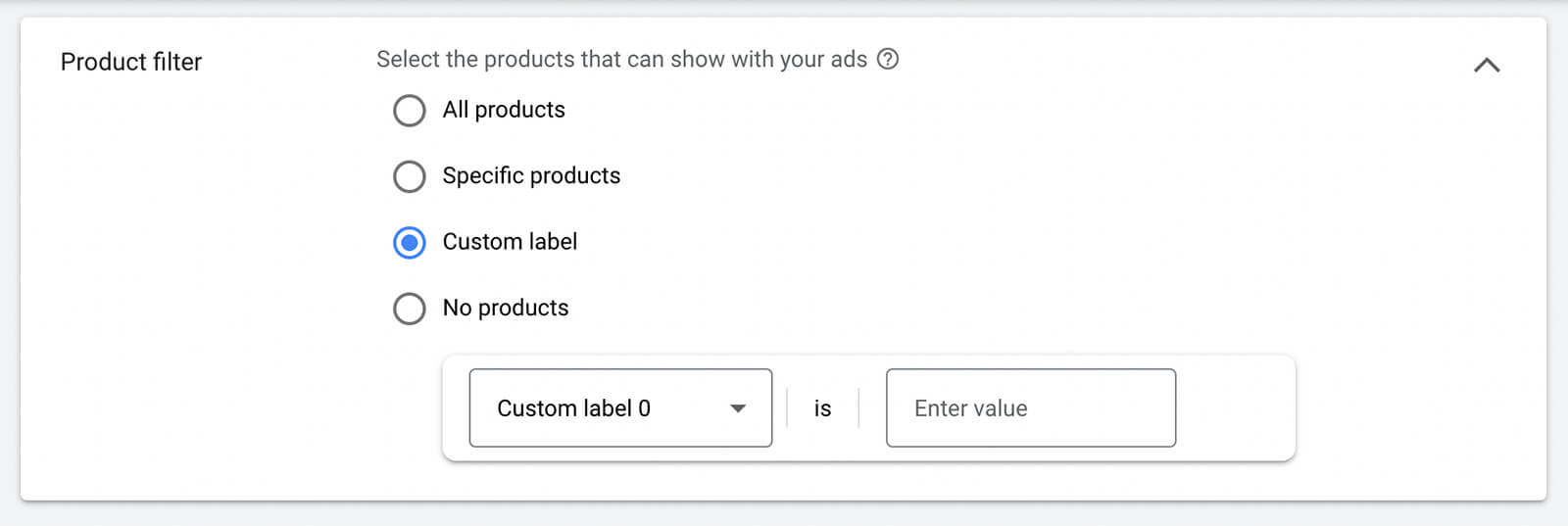
#4: Create an Ad Group and Design an Ad
Finish setting up the ad group by choosing people and content targeting options and adding demographic and audience segments. To create the ad, follow the steps above to link an existing short or produce a new one.When you preview your YouTube ad, you’ll be able to see the product feed reflected in the mockup. But it’s important to note that in the Shorts feed, the product feed appears in a single row across the bottom of the ad. To make sure it displays correctly, avoid placing any text or critical visual elements in the bottom 20% or so of the video.
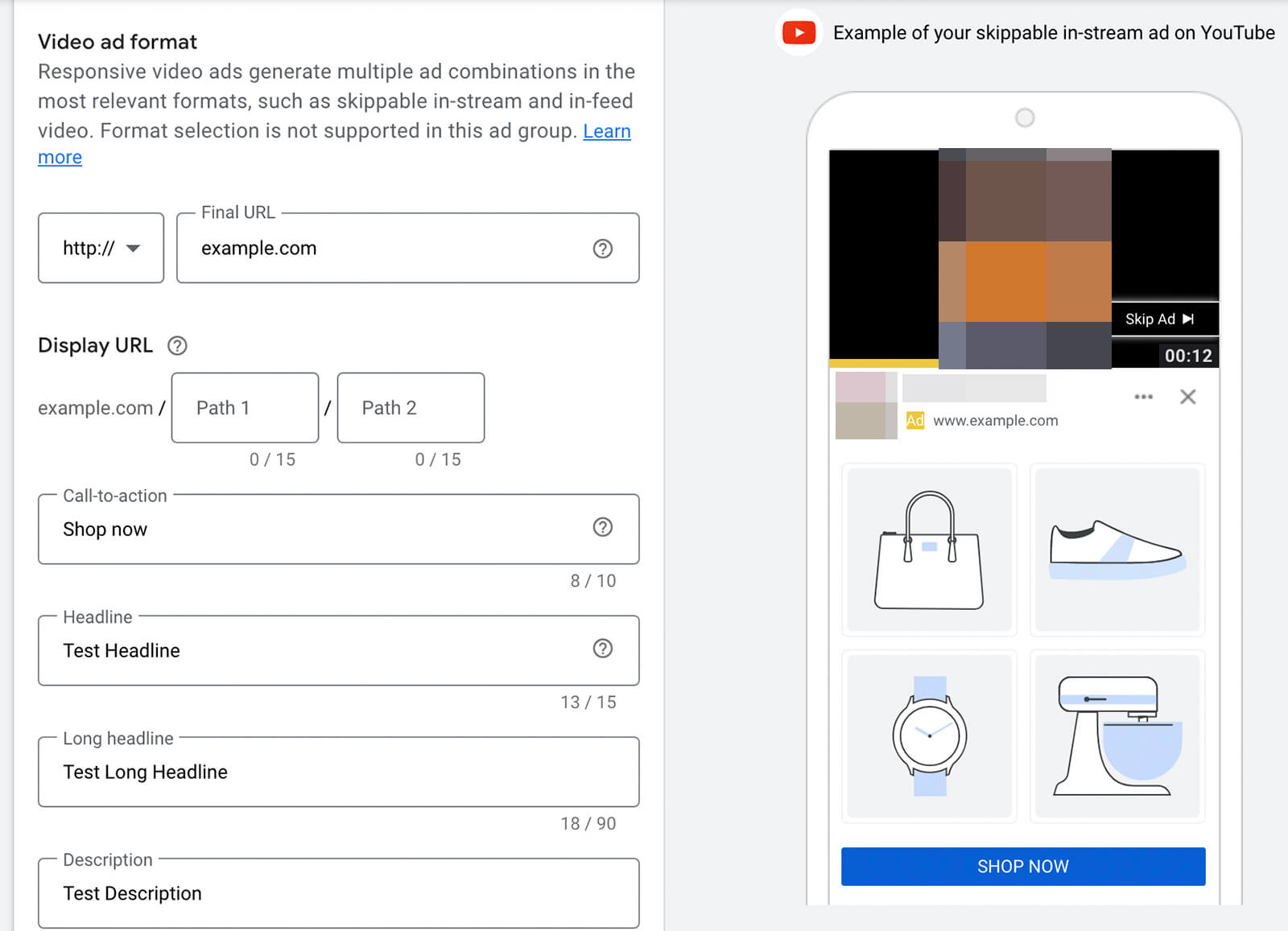
After creating the first ad, you can add more ads or ad groups to the campaign. When you’re finished, launch the campaign and monitor the results, paying special attention to conversions.



