Source
Could your Facebook ads deliver better results if you scale them? Wondering which ads are worth scaling?
In this article, you’ll discover five ways to scale high-performing Facebook ads so your campaigns deliver more results.
To find what works best, plan plenty of time for split testing ad sets. Although you always have the option to compare ad sets in Ads Manager, it’s often easier to use Ads Manager’s built-in A/B testing tool when you’re creating Facebook ads. With this tool, you can test various versions and get definitive results efficiently.
Open Ads Manager and click the A/B Test button. You have the option to duplicate an active ad set or compare two existing ad sets. Choose the one variable you want to test—the creative, audience, or placement.
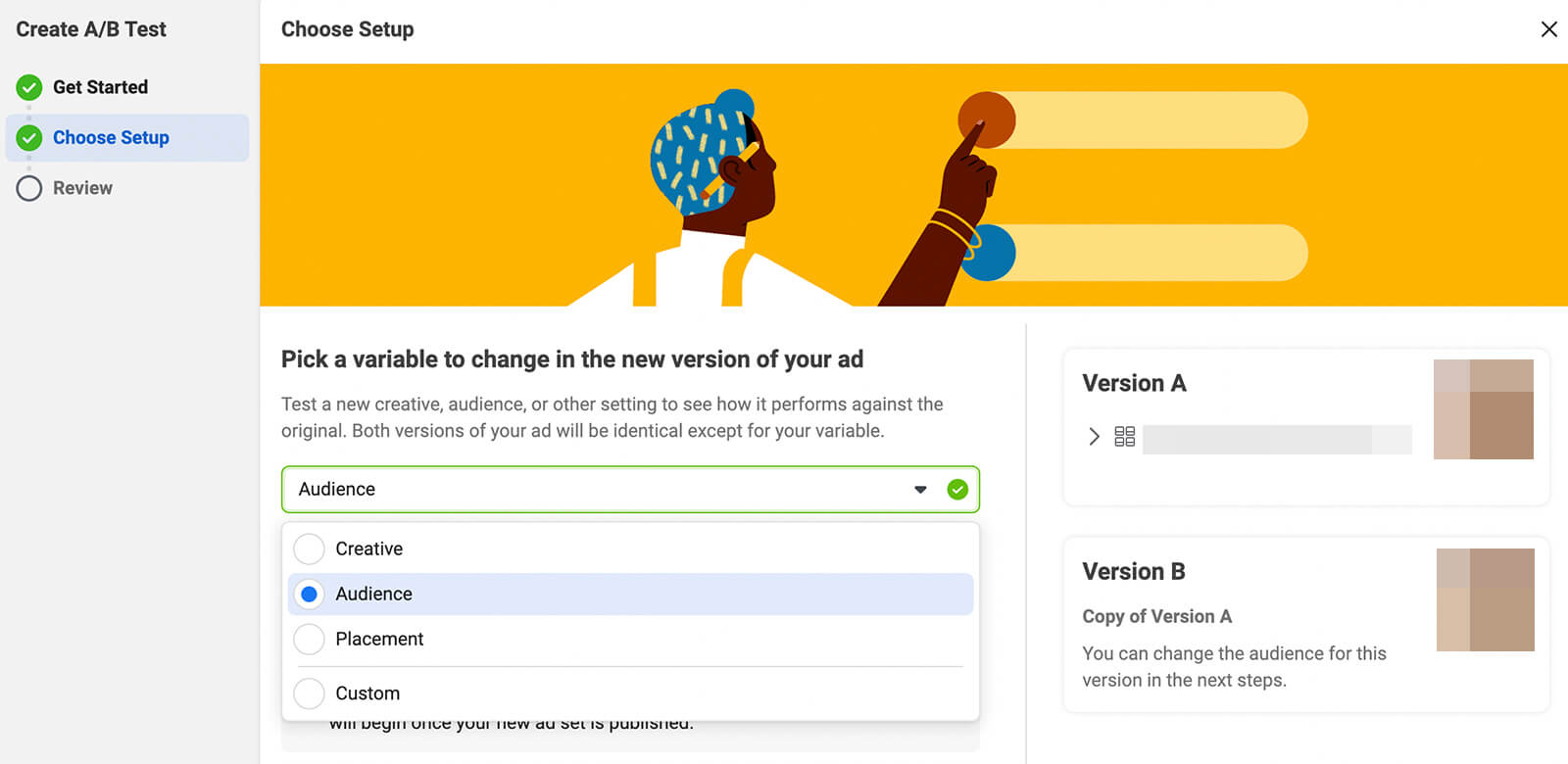
Then choose the key metric to determine the winner of the split test. Ads Manager automatically recommends a relevant metric for your objective but you can use the drop-down menu to choose the one that matters most for your ad set.
You can also add other metrics to collect even more helpful data. Make sure the Show Upper-Funnel Metrics in Report option is toggled on, too. The more data you collect from your split tests, the more value you can get from them.
Once you set a timeframe and start running the test, you can finish setting up the other version of your ad set (if applicable).
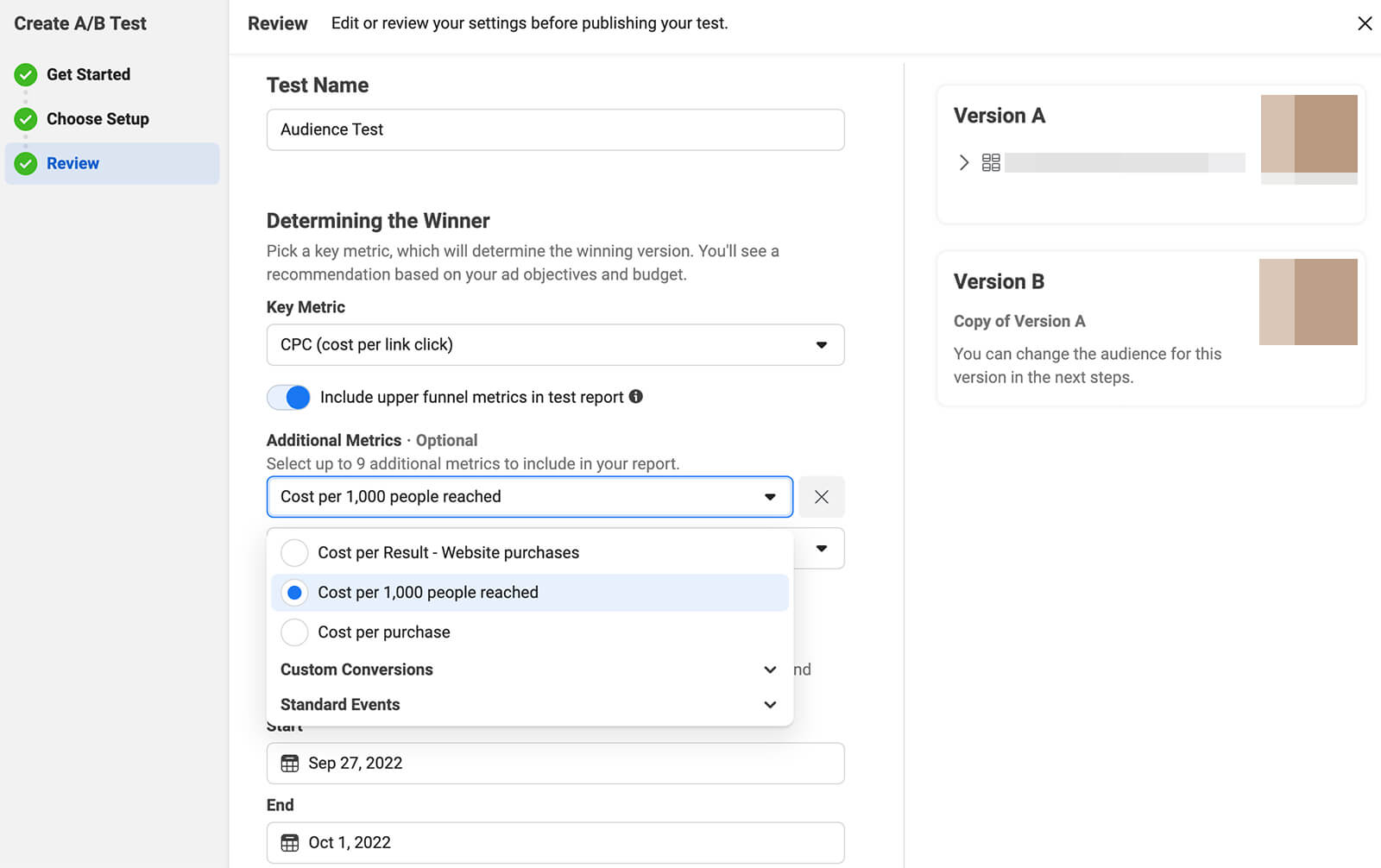
Take care to change only the variable you’re testing, and leave all other elements of the ad set identical to the original version.
When the test ends, you can check the results in the Experiments dashboard. Then you can run follow-up tests to compare other versions of creatives, audiences, and placements. Use the results to identify what works best for your business and consider these insights as you develop new campaigns, ad sets, and ads.
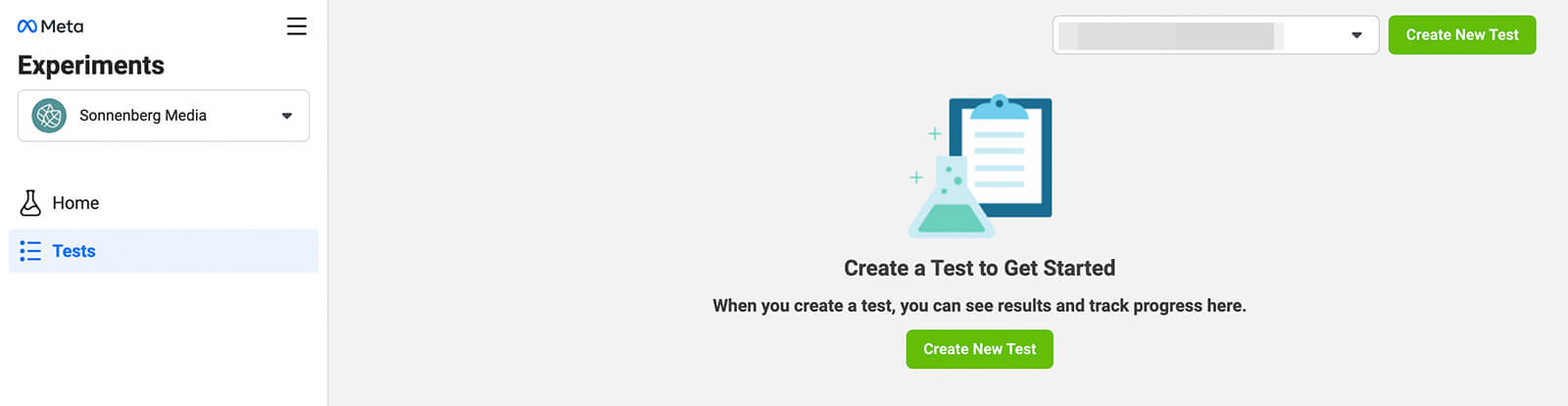
The initial learning phase lasts about a week, or as long as it takes the ad set to reach 50 optimization events. Once the learning phase ends, performance generally evens out and ad sets start to deliver results that you can use to forecast campaign outcomes.
The learning phase typically translates to under-optimized ads and unpredictable results. You should aim to avoid it for two reasons:
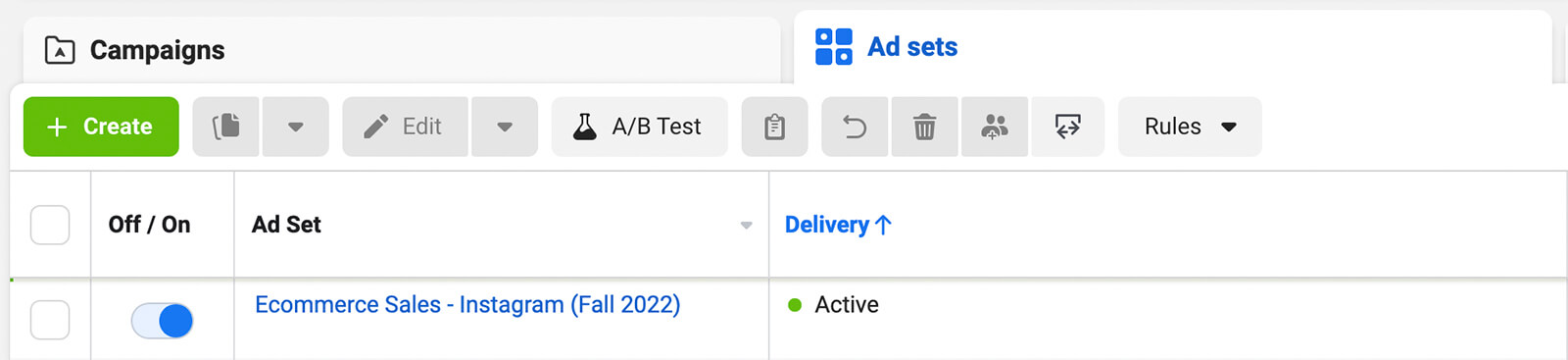
However, ad sets can reenter the learning phase multiple times—even weeks or months after switching over to Active status. You can retrigger this active optimization stage any time you make a significant edit to a campaign, ad set, or ad.
What does Meta consider a significant edit? Essentially, any changes to audience targeting, optimization events, or ad creatives can restart the learning phase. In addition, making major changes to ad set budgets and selecting different bid strategies retrigger the learning phase.
Ideally, your Facebook ad sets would continue to stay optimized and maintain Active status for the length of the campaign. But if you’re running a longer campaign, even the best ad sets will inevitably run into issues like ad fatigue or audience saturation.
So how can you keep your campaigns optimized and continue to extract more results without running into learning phase issues? With a combination of ad set testing and strategic scaling, you can successfully expand your Facebook ad campaigns.
But there’s a catch. If you increase your ad budget quickly, your ad set will automatically reenter the learning phase. That means Facebook has to relearn how to deliver your ad within the new budget parameters. Even after the learning phase ends, there’s no guarantee performance will return to previous optimal levels.
To keep ads optimized as you scale vertically, increase the budget slowly. Aim to raise the budget 20% once a week. If you’re currently spending $10 per day, you can increase the daily budget to $12, $14.40, $17.28, and finally $20.73 over the course of a month.
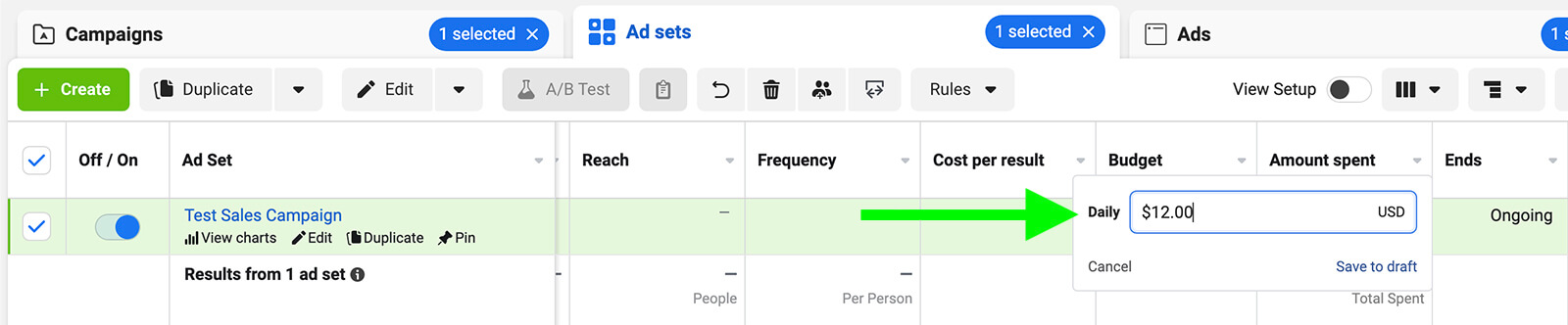
These budget changes may seem small, but they can keep your ad set on track without compromising performance. With these slow and steady budget increases, you can successfully avoid retriggering the learning phase while improving your overall results.
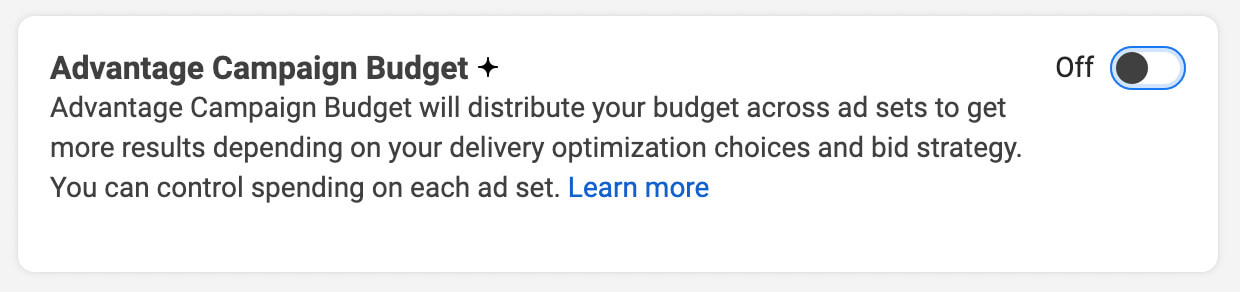
Then set the guidelines. For action, select Increase Daily Budget By and then set the amount to 20%. For frequency, choose Once Weekly, and opt to apply the rule to all active ad sets.
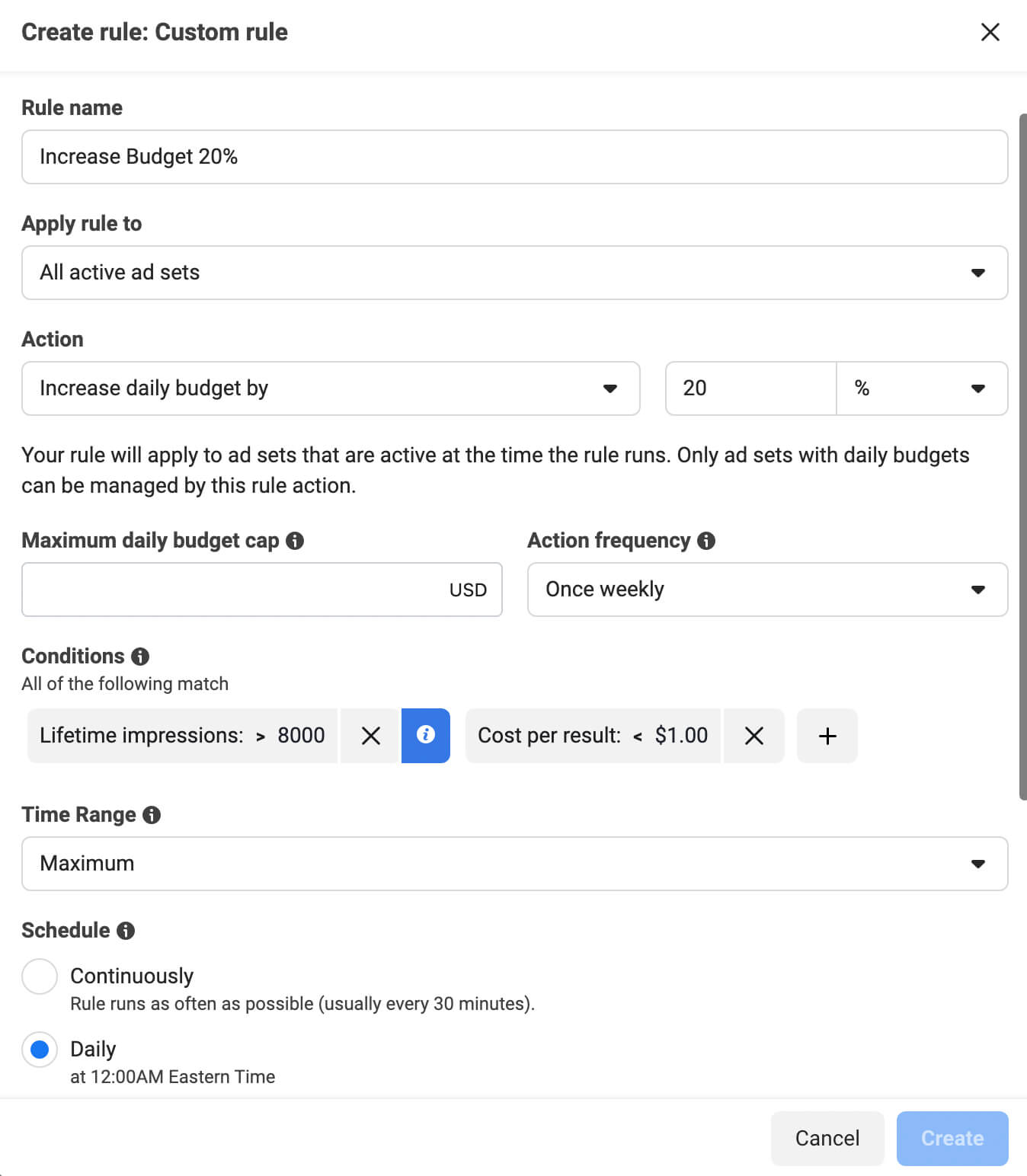
To make sure the rule only scales the right ad sets, add a condition that fits your KPIs or your definition of an optimized ad set. For example, you might want to scale campaigns with a certain cost per result or cost per click.
Setting up automated rules can help you save time on manual budget increases. But using automated rules shouldn’t prevent you from checking your ad sets regularly. Continue to review the analytics weekly so you can make other adjustments as necessary.
When Facebook exhausts all of the cost-effective options for delivering your ad, costs naturally start to climb. When you notice increasing costs and frequency, it’s a good time to think about how to expand the target audience—a type of horizontal scaling.
Keep in mind that making any audience targeting changes restarts the learning phase. For best results, test new audience segments in a separate ad set. You can use the A/B testing tool to compare multiple options. Then you can add the winning segment to your optimized ad set with confidence that it’ll perform well and complete the learning phase efficiently.
If you’re using custom audiences, you have several options for expanding the targeting. With website audiences, for example, you can click Include More People to add another relevant URL to the list. To expand video-based audiences, you can select another video you’ve shown to people in your sales funnel.
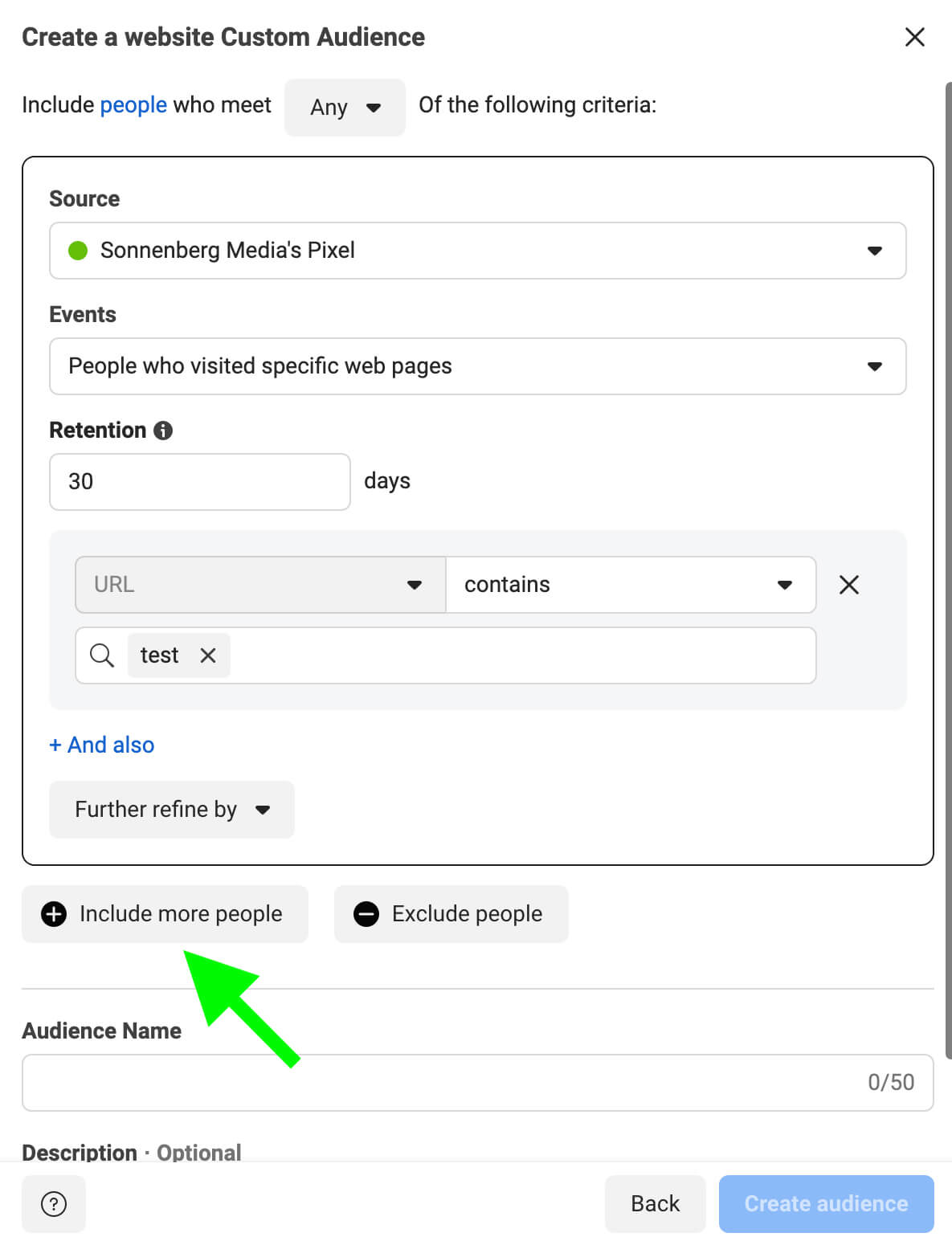
To expand detailed targeting audiences, you can broaden the demographic settings or add more interests and behaviors. Whenever possible, make a deliberate decision about the segments you add rather than relying on Ads Manager’s automatic audience expansion tool.
Depending on the objective you use, Ads Manager may give you the option to switch on Advantage Detailed Targeting. Note that using this setting can expand your target audience but it doesn’t give you control over the process or provide data on the audience segments you’re reaching.
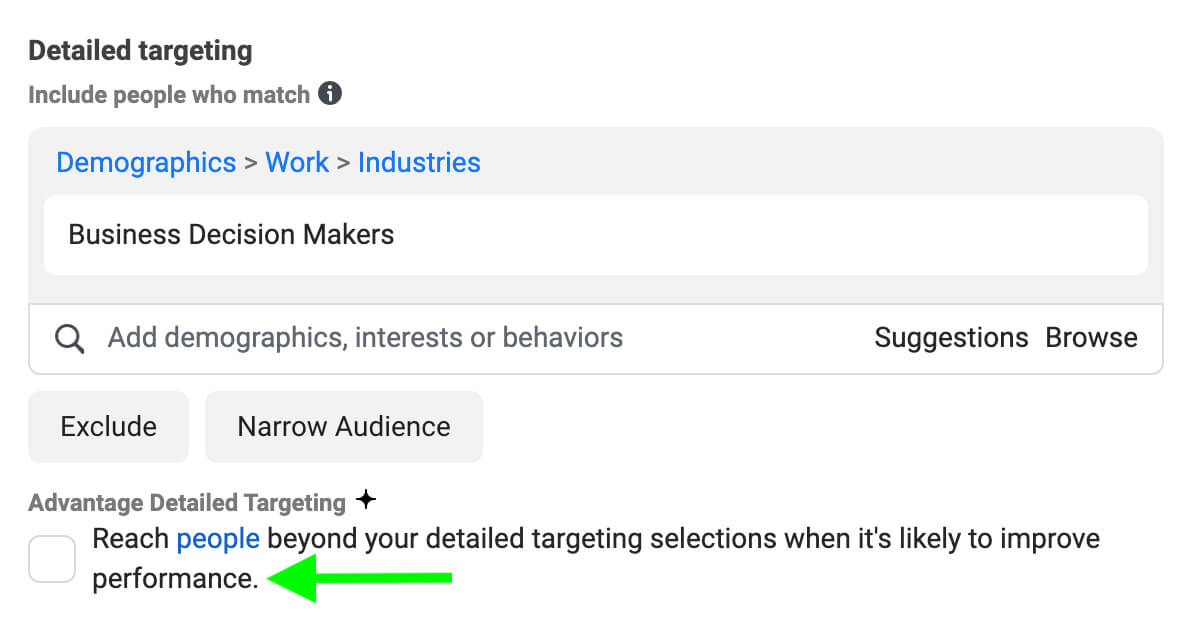
In most cases, it’s best to keep this option off and identify specific segments to target instead. In some cases, however, you may notice that Ads Manager automatically delivers ads beyond your target audience. With some campaign objectives, you can’t turn off this setting.
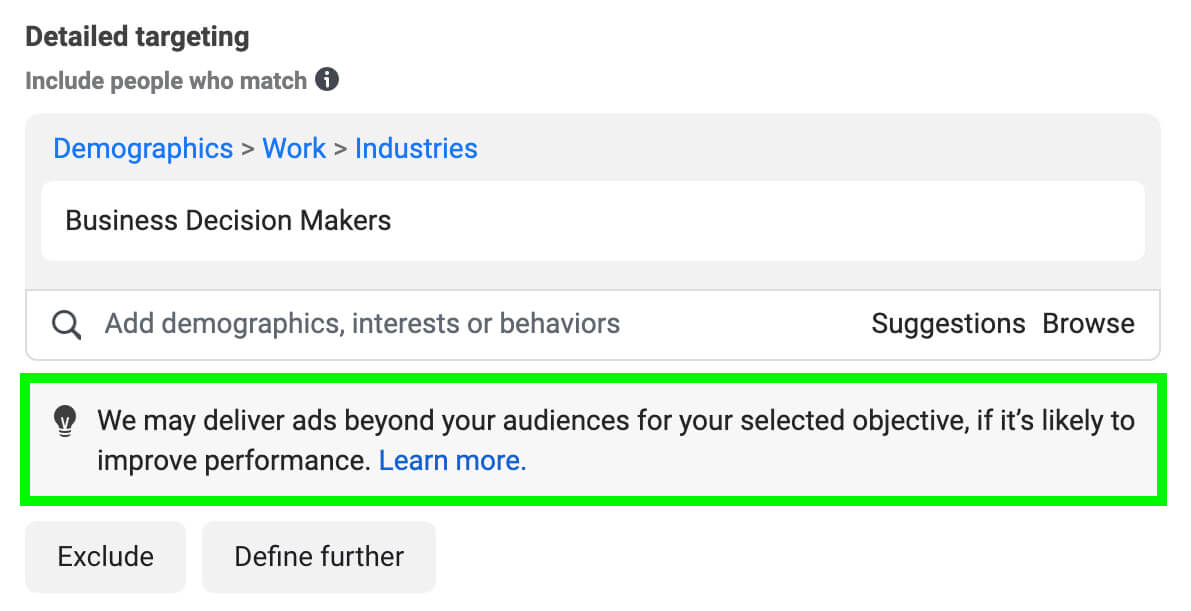
To build an effective lookalike audience, define your best-performing audience segments and use them as sources. For example, you might use a customer list that includes your best clients or hottest leads. You can also create value-based lookalike audiences based on purchase-related conversion events.
With lookalike audiences, it’s typically best to start small. For example, you can create a 1% lookalike audience to reach the people who are most similar to your source audience. Then as you continue to scale horizontally, you can create lookalike audiences that are progressively less similar to your source audience.
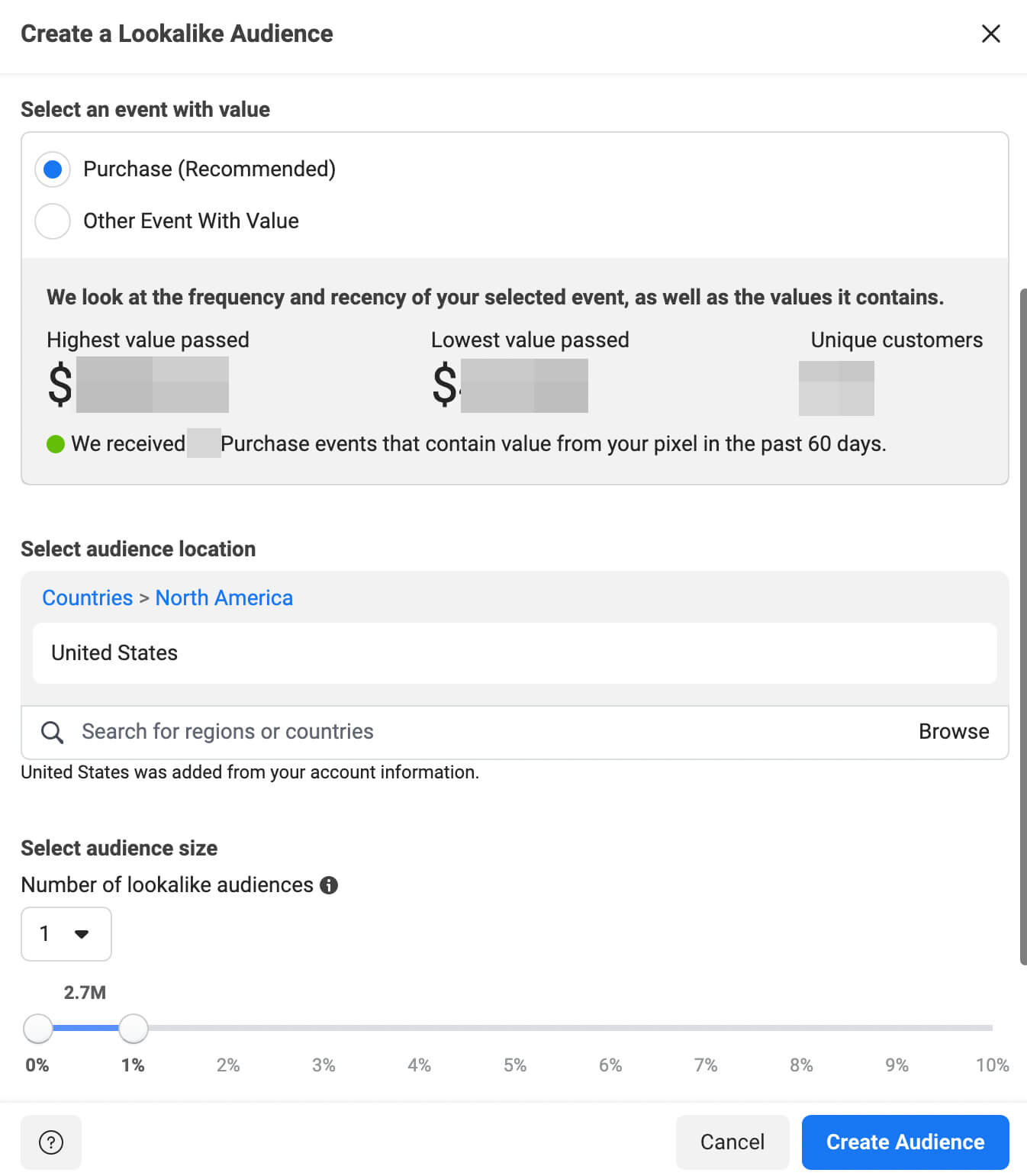
Ads Manager allows you to create up to six lookalike audiences from a source audience. You can test various lookalike audience sizes and similarity levels before adding the winning segment to your optimized ad set.
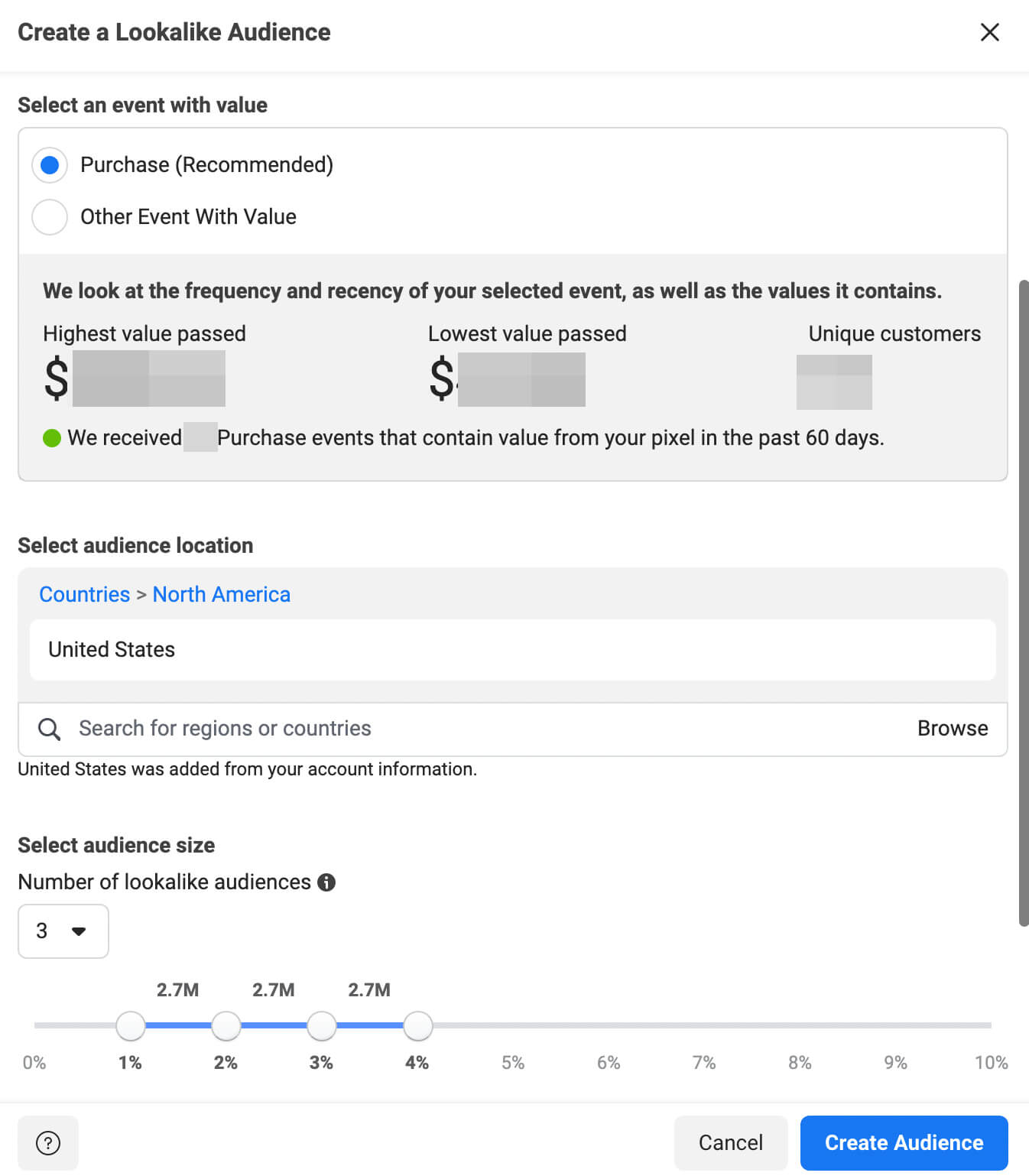
Yet for some brands, audiences, creatives, or offers, some placements may consistently deliver more cost-effective results. To zero in on those opportunities, you have the option to use manual placements. But when it’s time to scale your ads horizontally, consider leveraging as many placements as possible.
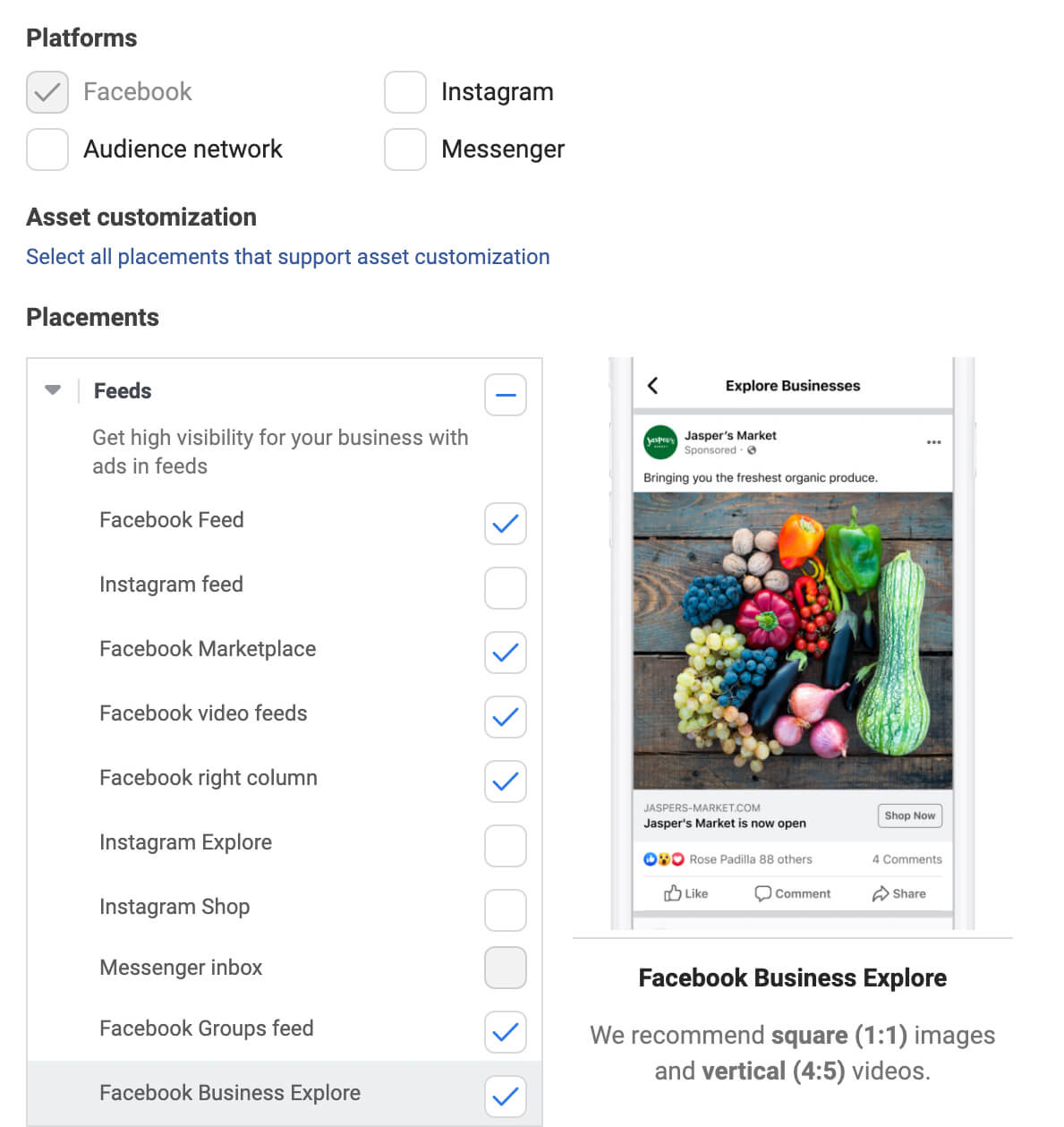
For example, you can test newer Facebook ad placements like Facebook Reels, Stories, or even Reel overlays. You can also expand your ad set to adjacent platforms like Instagram or the Audience Network.
To ensure that your creatives continue to perform well across placements, you can use Ads Manager’s asset customization at the ad level. This tool lets you select specific creative variations for placements like Stories and Reels without making creative changes to the ad.
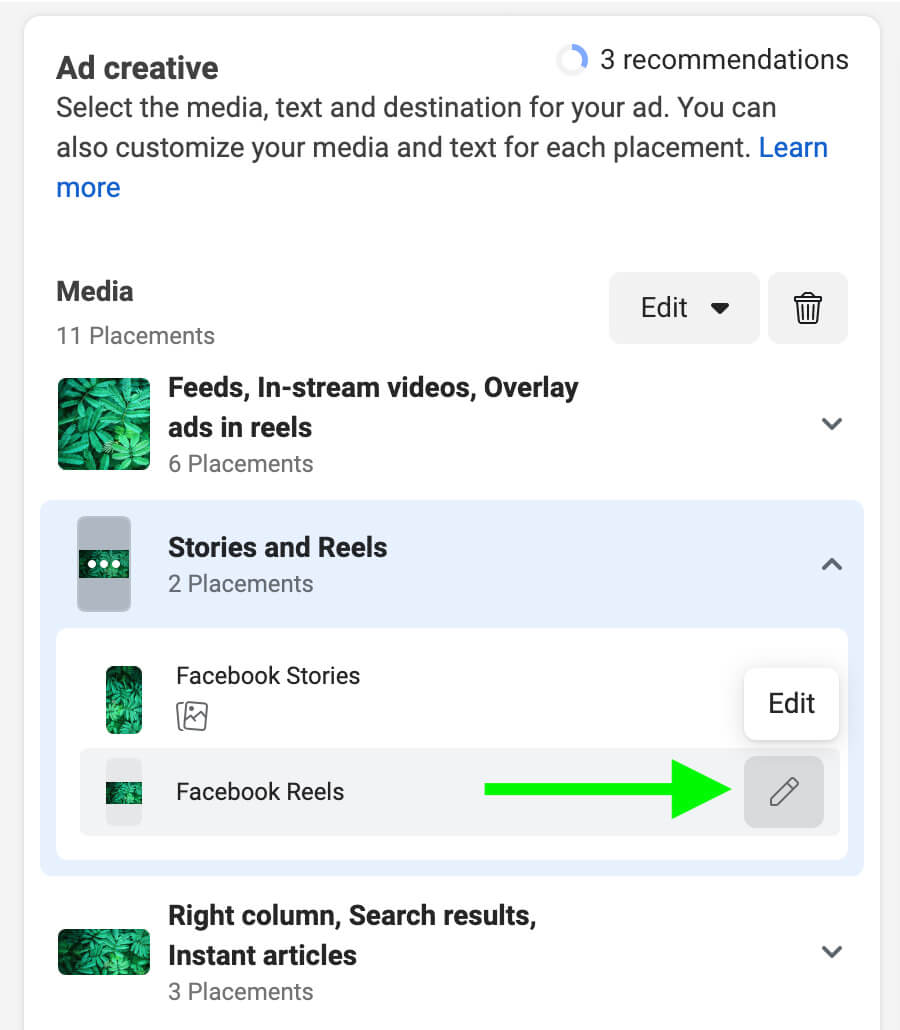
To monitor performance for placements, choose Placement from the Delivery breakdown menu. You can compare reach, results, and cost for each placement and identify the best opportunities for horizontal scaling.
With this horizontal scaling method, it’s important to avoid ad fatigue, caused by showing the same ad to the same target audience too many times. To prevent ad fatigue, test new versions of your ads. You can iterate on the ad copy and creatives that are already performing well with your audience.
Meta’s Creative Reporting tool can help you identify the right creatives to use. With this tool, you can easily compare reach, clicks, conversions, and other key metrics for creatives. To get more accurate results, test them without enabling Ads Manager’s dynamic creative tools.
Then add top performers to your optimized ad set. Remember to monitor frequency for each ad to ensure you aren’t overwhelming the audience.
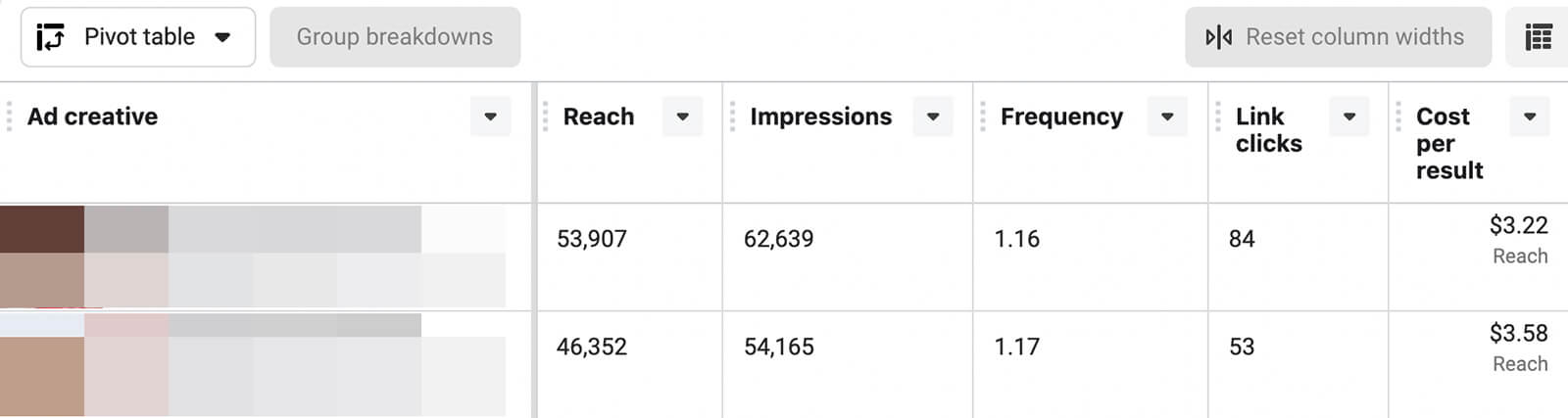
Ideal frequency depends on awareness levels and other factors. But in general, it’s best to aim for one to two impressions per week. A higher frequency may be helpful for less-established brands or more complex messages.
Could your Facebook ads deliver better results if you scale them? Wondering which ads are worth scaling?
In this article, you’ll discover five ways to scale high-performing Facebook ads so your campaigns deliver more results.
How to Identify Scalable Facebook Ad Campaigns
The first step to leveling up your paid Facebook campaigns is finding a ad set that’s worth scaling. Start by clarifying the key performance indicators (KPIs) for your Facebook advertising campaign. For example, you may want to reach goals related to return on ad spend (ROAS), cost per result, click-through rate (CTR), or other key metrics.To find what works best, plan plenty of time for split testing ad sets. Although you always have the option to compare ad sets in Ads Manager, it’s often easier to use Ads Manager’s built-in A/B testing tool when you’re creating Facebook ads. With this tool, you can test various versions and get definitive results efficiently.
Open Ads Manager and click the A/B Test button. You have the option to duplicate an active ad set or compare two existing ad sets. Choose the one variable you want to test—the creative, audience, or placement.
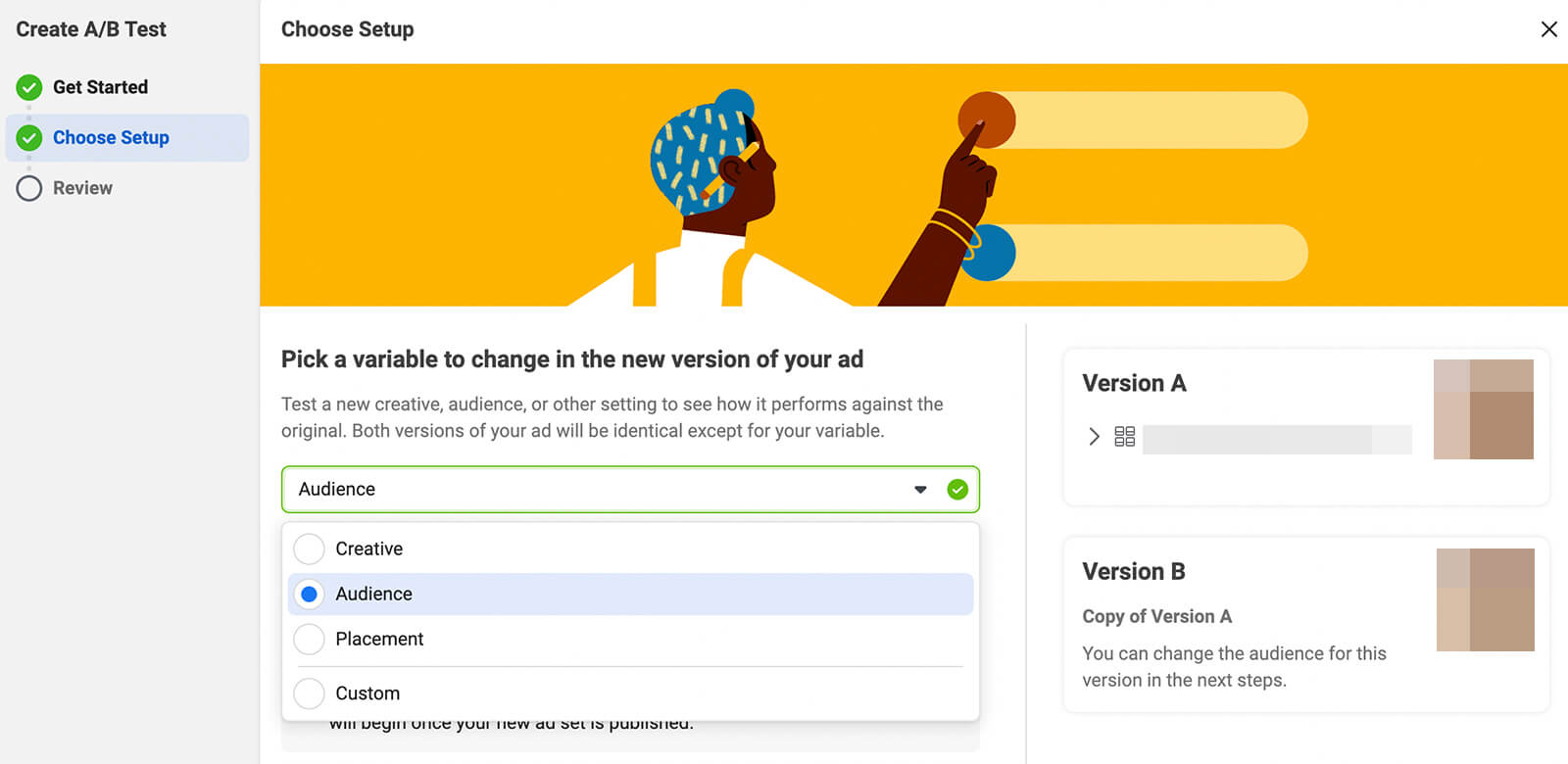
Then choose the key metric to determine the winner of the split test. Ads Manager automatically recommends a relevant metric for your objective but you can use the drop-down menu to choose the one that matters most for your ad set.
You can also add other metrics to collect even more helpful data. Make sure the Show Upper-Funnel Metrics in Report option is toggled on, too. The more data you collect from your split tests, the more value you can get from them.
Once you set a timeframe and start running the test, you can finish setting up the other version of your ad set (if applicable).
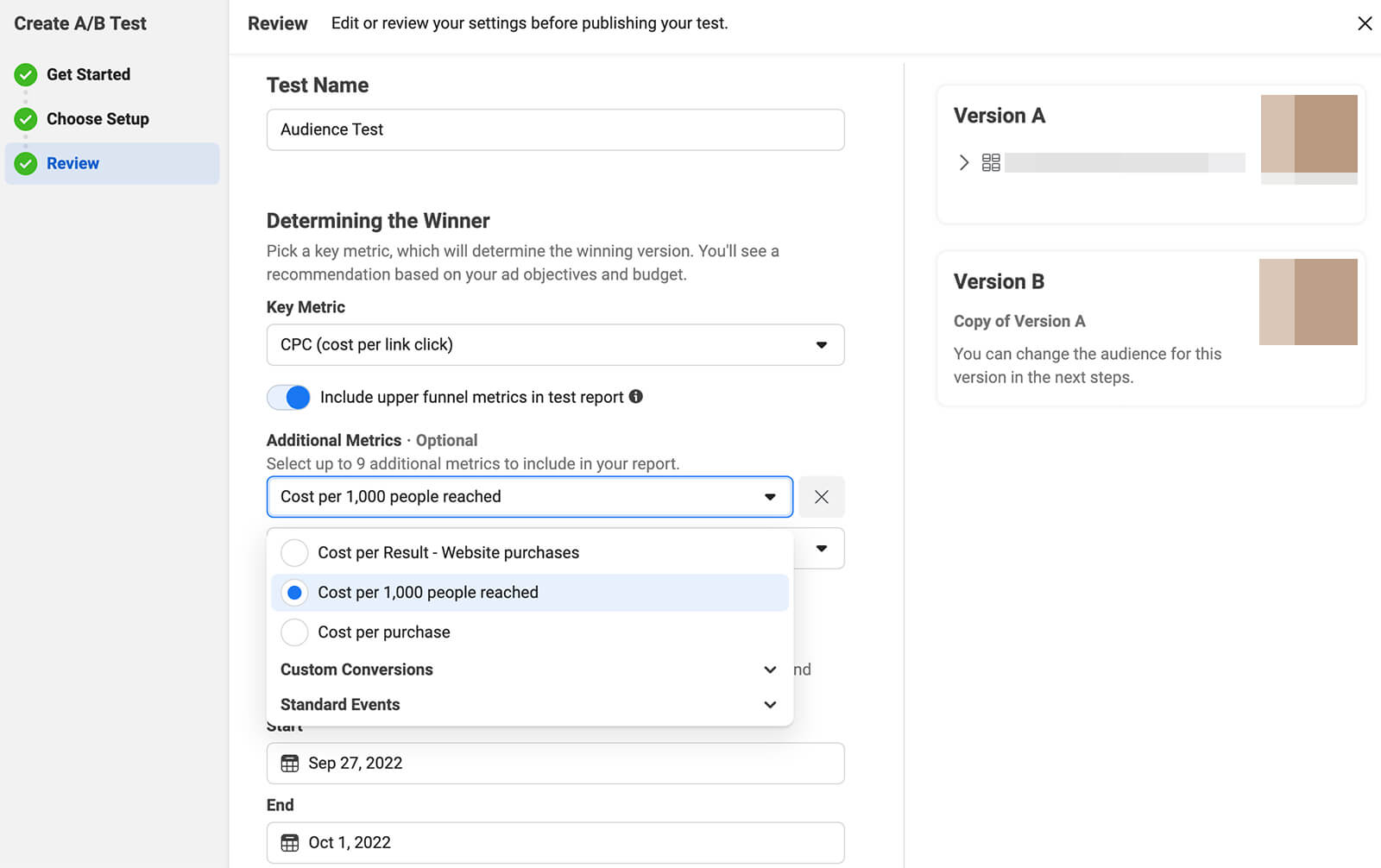
Take care to change only the variable you’re testing, and leave all other elements of the ad set identical to the original version.
When the test ends, you can check the results in the Experiments dashboard. Then you can run follow-up tests to compare other versions of creatives, audiences, and placements. Use the results to identify what works best for your business and consider these insights as you develop new campaigns, ad sets, and ads.
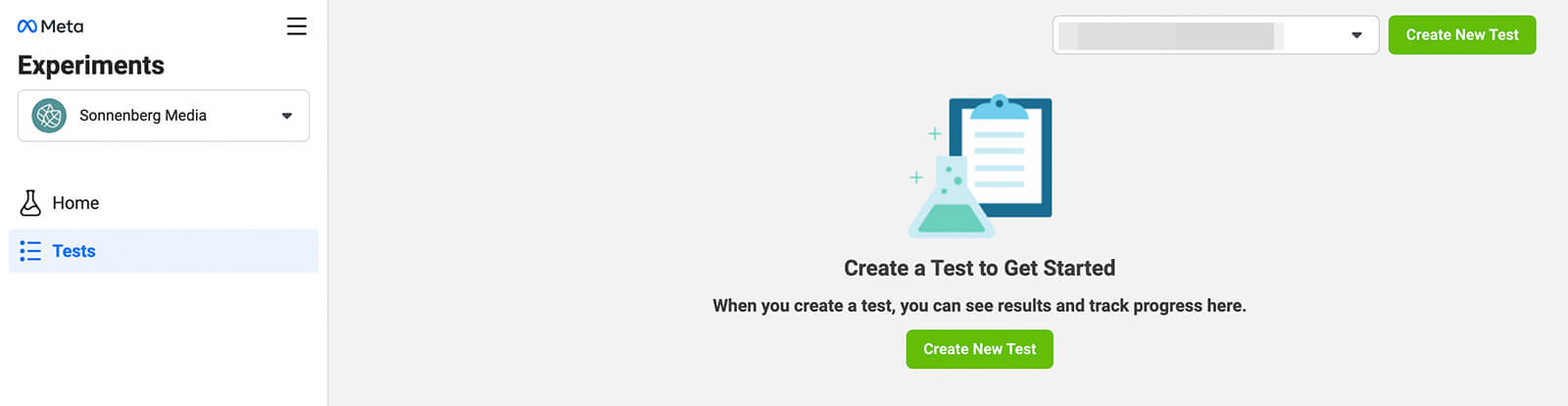
How to Avoid the Facebook Ads Learning Phase
The key to scaling Facebook ads is increasing results without compromising performance. So what’s the secret? To scale top-performing ad sets successfully, avoid retriggering the Facebook ads learning phase.What Is the Learning Phase for Facebook Ads?
During the learning phase, the Facebook algorithm actively assesses options for delivering your ads as efficiently as possible. You’re likely to see unstable performance as Facebook seeks out the most cost-effective creatives, placements, and audiences for your ad sets.The initial learning phase lasts about a week, or as long as it takes the ad set to reach 50 optimization events. Once the learning phase ends, performance generally evens out and ad sets start to deliver results that you can use to forecast campaign outcomes.
The learning phase typically translates to under-optimized ads and unpredictable results. You should aim to avoid it for two reasons:
- Your ads won’t achieve or maintain optimal ROAS during this stage. Ad sets that frequently return to the learning phase are unlikely to deliver your target ROAS, which can compromise the value you get from the campaign.
- Because their performance is so unstable, ad sets in the learning phase aren’t good candidates for scaling. If you regularly have to wait for your ad set status to switch from Learning to Active, you won’t be able to scale efficiently.
How Can You Avoid the Learning Phase?
When you first launch a Facebook ad campaign, you can’t avoid the learning phase. All ad sets automatically start out with Learning status. You can track their progress and confirm when they’ve moved out of the learning phase by checking the Delivery column in Ads Manager. Ad sets that have successfully left the learning phase display Active delivery status.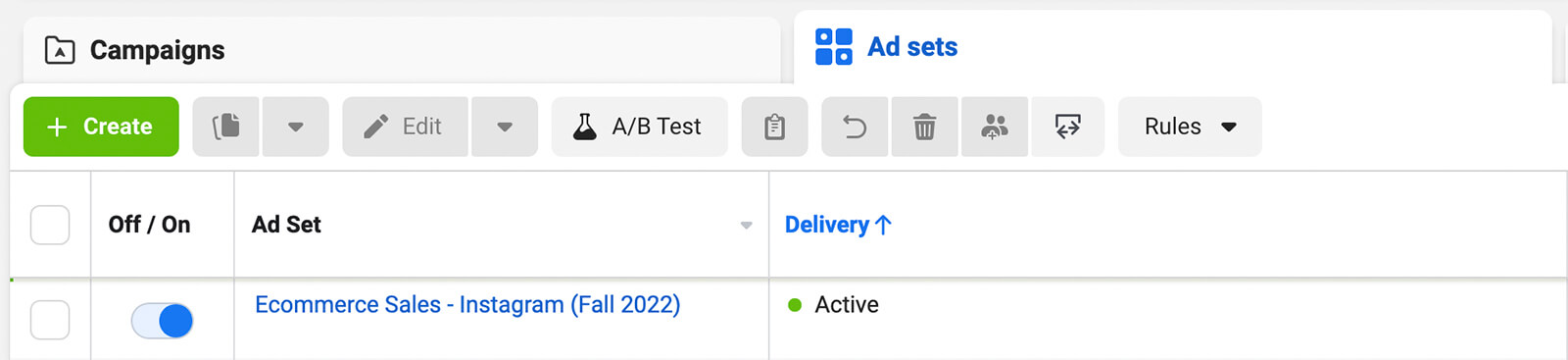
However, ad sets can reenter the learning phase multiple times—even weeks or months after switching over to Active status. You can retrigger this active optimization stage any time you make a significant edit to a campaign, ad set, or ad.
What does Meta consider a significant edit? Essentially, any changes to audience targeting, optimization events, or ad creatives can restart the learning phase. In addition, making major changes to ad set budgets and selecting different bid strategies retrigger the learning phase.
Ideally, your Facebook ad sets would continue to stay optimized and maintain Active status for the length of the campaign. But if you’re running a longer campaign, even the best ad sets will inevitably run into issues like ad fatigue or audience saturation.
So how can you keep your campaigns optimized and continue to extract more results without running into learning phase issues? With a combination of ad set testing and strategic scaling, you can successfully expand your Facebook ad campaigns.
5 Ways to Scale Facebook Ads
Once you identify an ad set that generates the results you want at a cost that makes sense for your business, you can start scaling. Follow the steps below to scale ad sets vertically and horizontally.#1: Increase Facebook Ad Spend
The simplest way to scale Facebook ads is to dial up your budget. Also known as vertical scaling, increasing your ad spend allows Facebook to deliver your ads to more of your target audience, which should lead to more results.But there’s a catch. If you increase your ad budget quickly, your ad set will automatically reenter the learning phase. That means Facebook has to relearn how to deliver your ad within the new budget parameters. Even after the learning phase ends, there’s no guarantee performance will return to previous optimal levels.
To keep ads optimized as you scale vertically, increase the budget slowly. Aim to raise the budget 20% once a week. If you’re currently spending $10 per day, you can increase the daily budget to $12, $14.40, $17.28, and finally $20.73 over the course of a month.
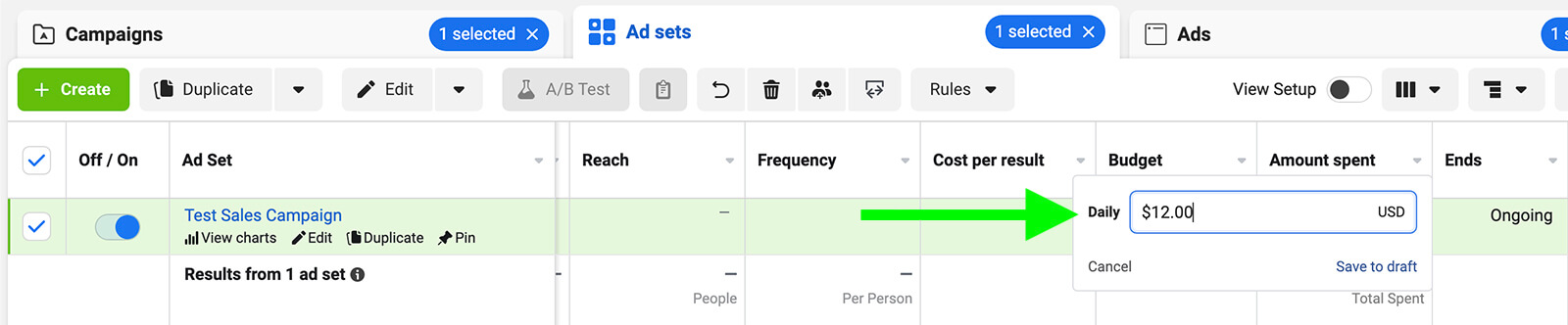
These budget changes may seem small, but they can keep your ad set on track without compromising performance. With these slow and steady budget increases, you can successfully avoid retriggering the learning phase while improving your overall results.
Set Budgets at the Ad Set Level
Keep in mind that if you set a budget at the campaign level, any budget changes will affect all ad sets in the campaign. To avoid misallocating your budget increases, always turn off Advantage Campaign Budget when creating a campaign. Then set a daily budget at the ad set level.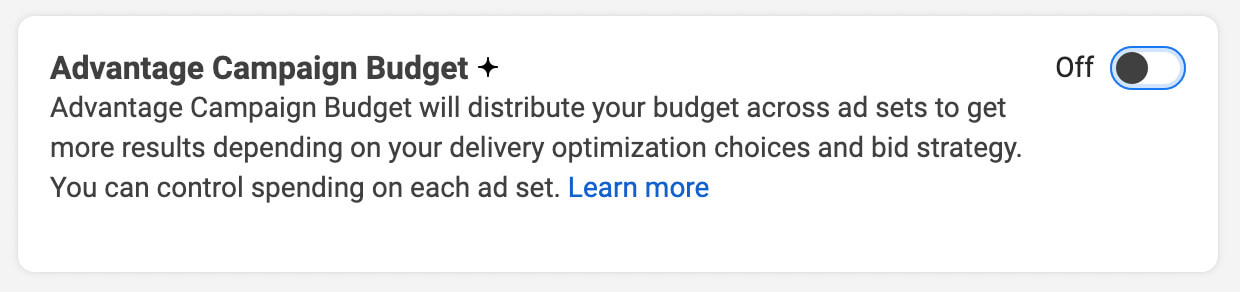
Use Automated Rules to Save Time
Don’t want to do the math or adjust the budget manually? To streamline the vertical scaling process, you can set up automated rules. Open the Automated Rules tool from Ads Manager or Business Manager. Then click the Create Rule button and select Custom Rule.Then set the guidelines. For action, select Increase Daily Budget By and then set the amount to 20%. For frequency, choose Once Weekly, and opt to apply the rule to all active ad sets.
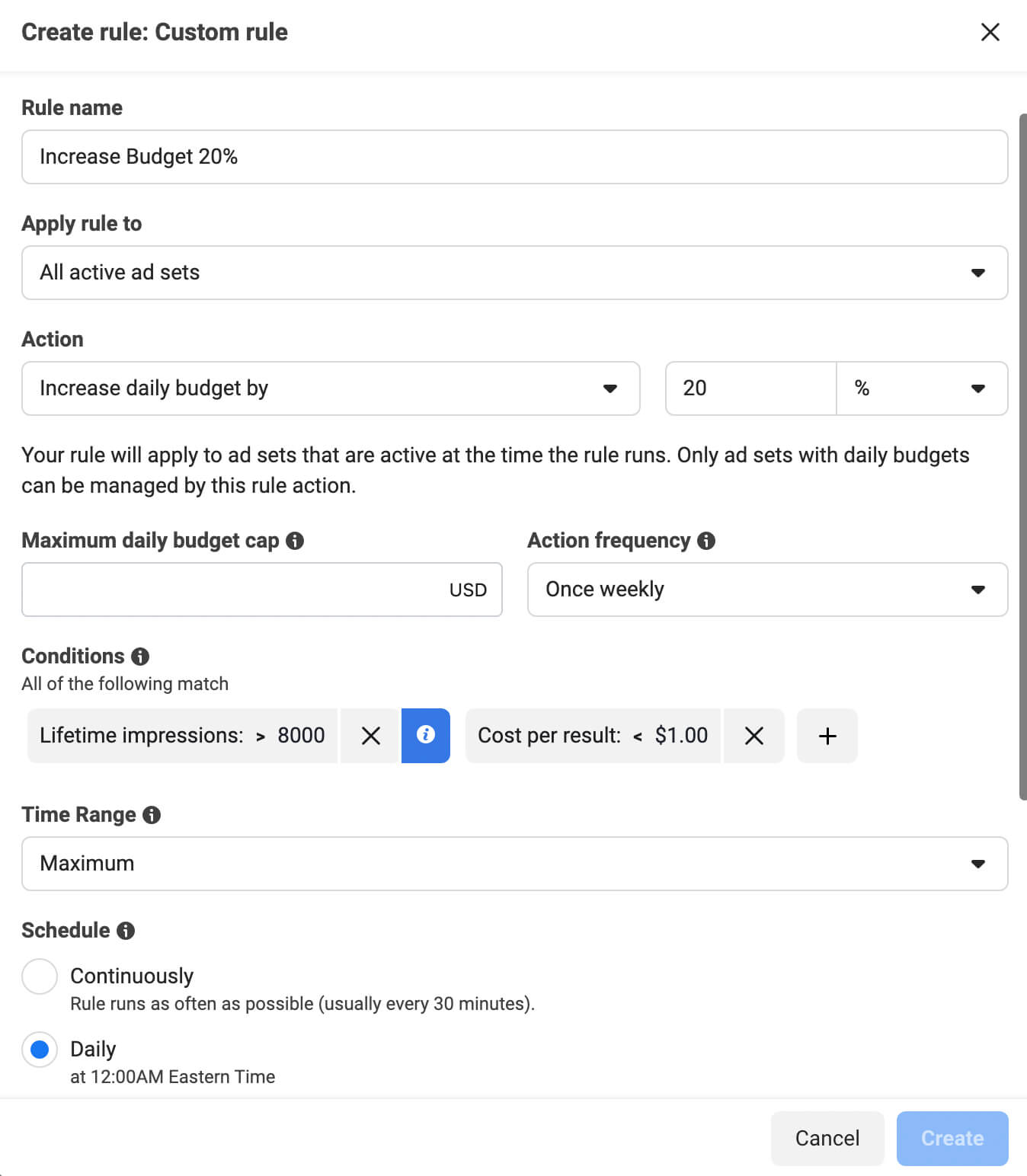
To make sure the rule only scales the right ad sets, add a condition that fits your KPIs or your definition of an optimized ad set. For example, you might want to scale campaigns with a certain cost per result or cost per click.
Setting up automated rules can help you save time on manual budget increases. But using automated rules shouldn’t prevent you from checking your ad sets regularly. Continue to review the analytics weekly so you can make other adjustments as necessary.
#2: Expand the Target Audience
When you test ad sets, you’ll probably spend a lot of time fine-tuning the target audience. While a well-defined target audience may deliver great results for weeks or months, even the best audiences become saturated eventually.When Facebook exhausts all of the cost-effective options for delivering your ad, costs naturally start to climb. When you notice increasing costs and frequency, it’s a good time to think about how to expand the target audience—a type of horizontal scaling.
Keep in mind that making any audience targeting changes restarts the learning phase. For best results, test new audience segments in a separate ad set. You can use the A/B testing tool to compare multiple options. Then you can add the winning segment to your optimized ad set with confidence that it’ll perform well and complete the learning phase efficiently.
If you’re using custom audiences, you have several options for expanding the targeting. With website audiences, for example, you can click Include More People to add another relevant URL to the list. To expand video-based audiences, you can select another video you’ve shown to people in your sales funnel.
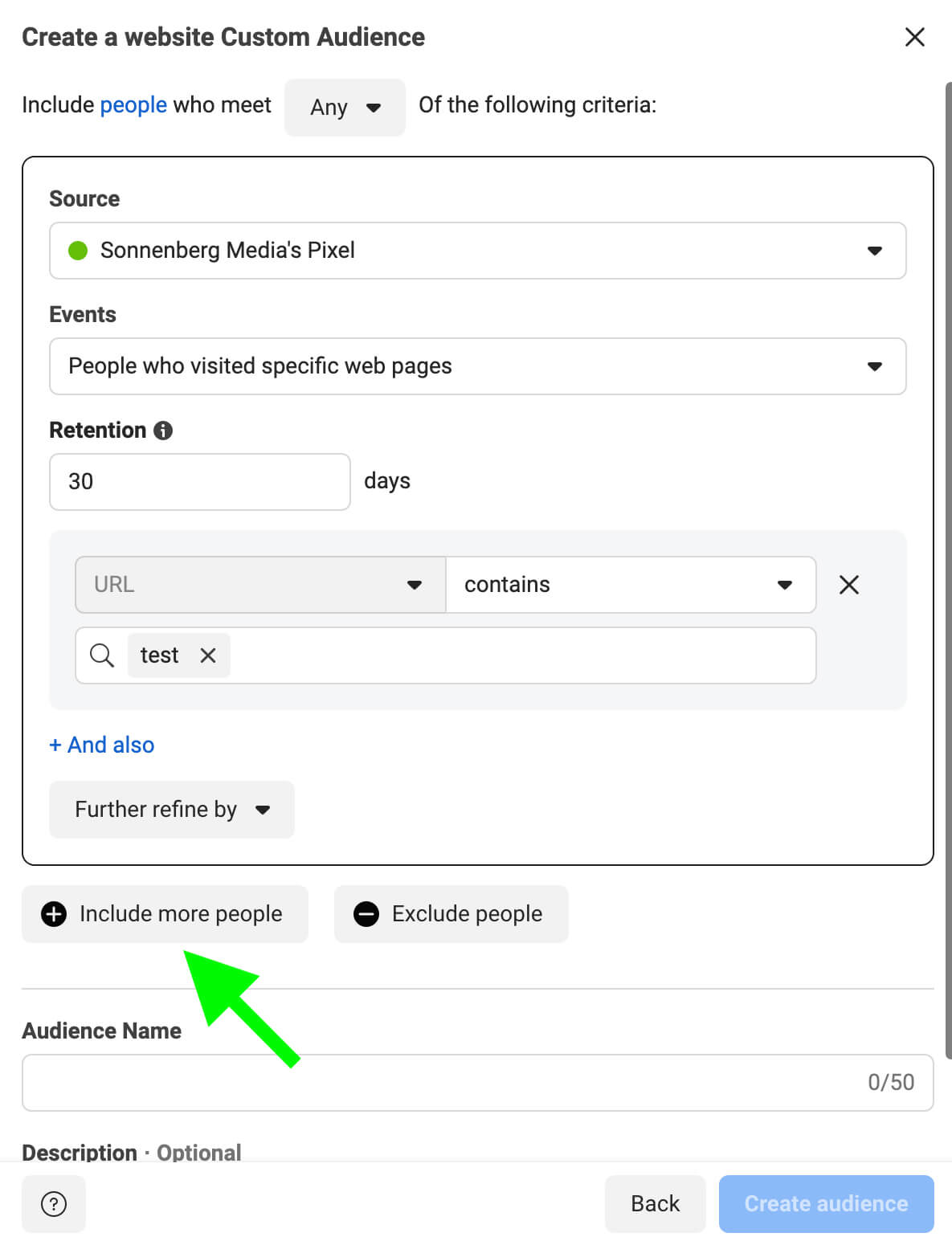
To expand detailed targeting audiences, you can broaden the demographic settings or add more interests and behaviors. Whenever possible, make a deliberate decision about the segments you add rather than relying on Ads Manager’s automatic audience expansion tool.
Depending on the objective you use, Ads Manager may give you the option to switch on Advantage Detailed Targeting. Note that using this setting can expand your target audience but it doesn’t give you control over the process or provide data on the audience segments you’re reaching.
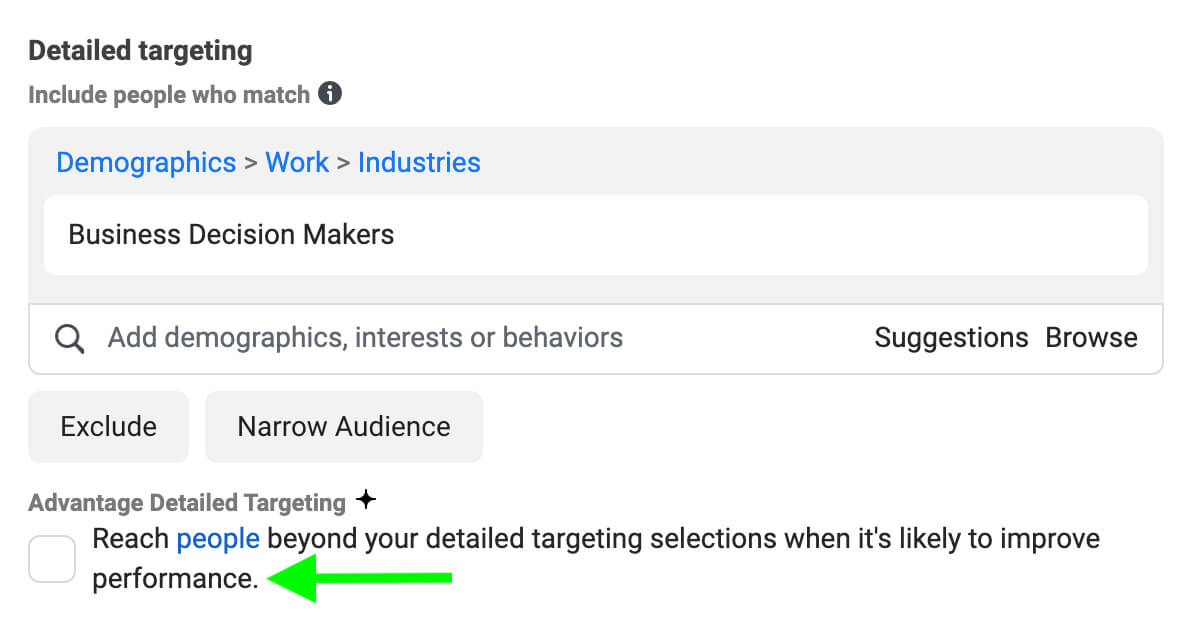
In most cases, it’s best to keep this option off and identify specific segments to target instead. In some cases, however, you may notice that Ads Manager automatically delivers ads beyond your target audience. With some campaign objectives, you can’t turn off this setting.
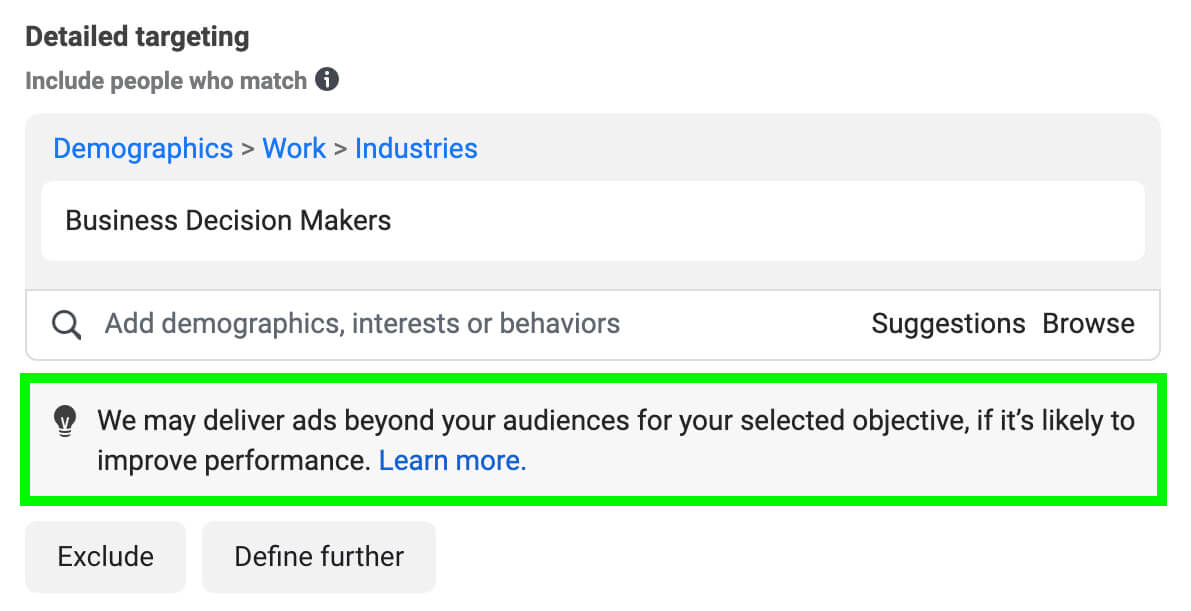
#3: Create Lookalike Audiences
Have you already expanded your custom or detailed targeting audiences to their natural limit? If you’ve already experimented with new demographic- or interest-based audience segments but achieved minimal results, creating lookalike audiences of Facebook users can also help with horizontal scaling.To build an effective lookalike audience, define your best-performing audience segments and use them as sources. For example, you might use a customer list that includes your best clients or hottest leads. You can also create value-based lookalike audiences based on purchase-related conversion events.
With lookalike audiences, it’s typically best to start small. For example, you can create a 1% lookalike audience to reach the people who are most similar to your source audience. Then as you continue to scale horizontally, you can create lookalike audiences that are progressively less similar to your source audience.
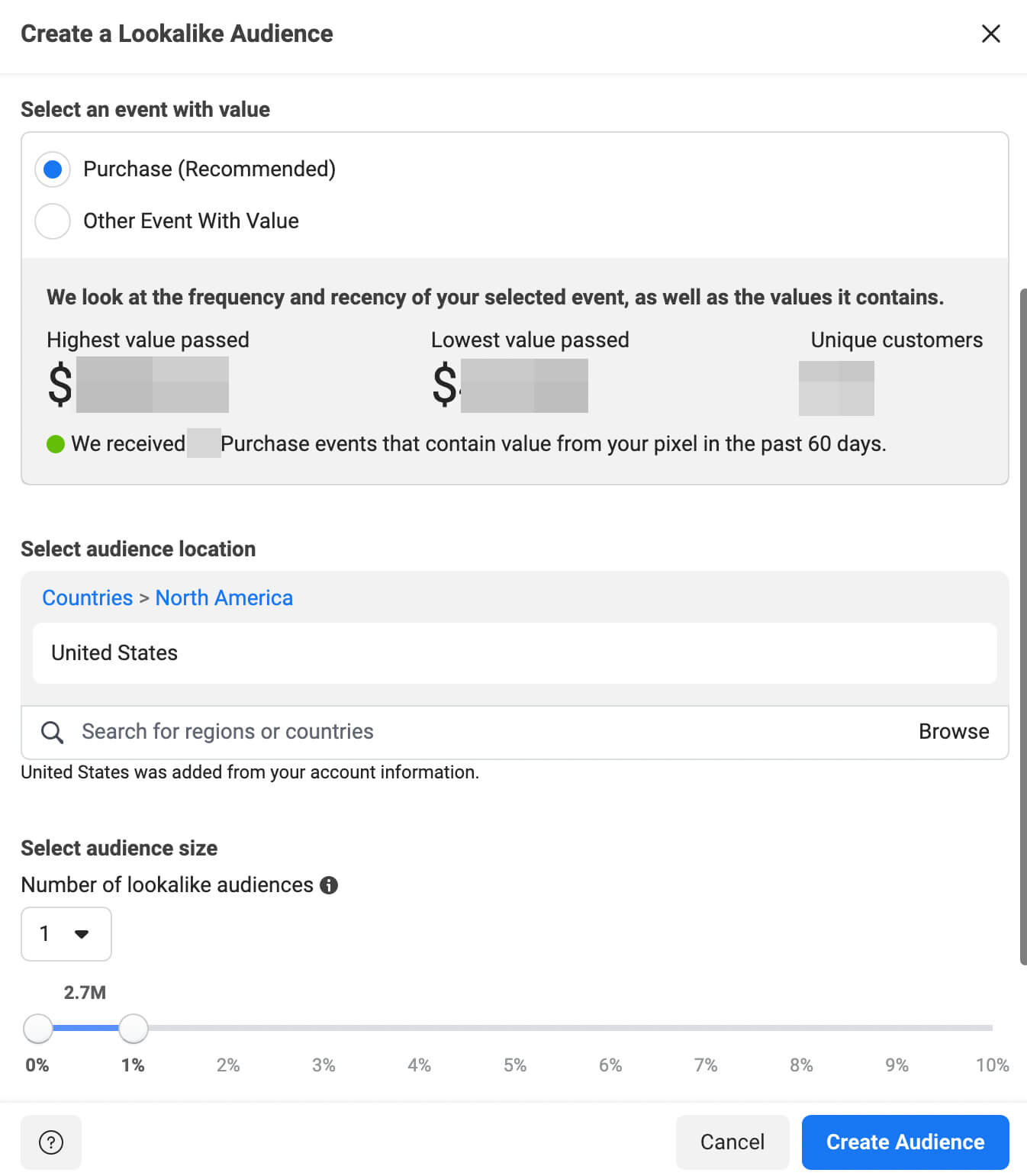
Ads Manager allows you to create up to six lookalike audiences from a source audience. You can test various lookalike audience sizes and similarity levels before adding the winning segment to your optimized ad set.
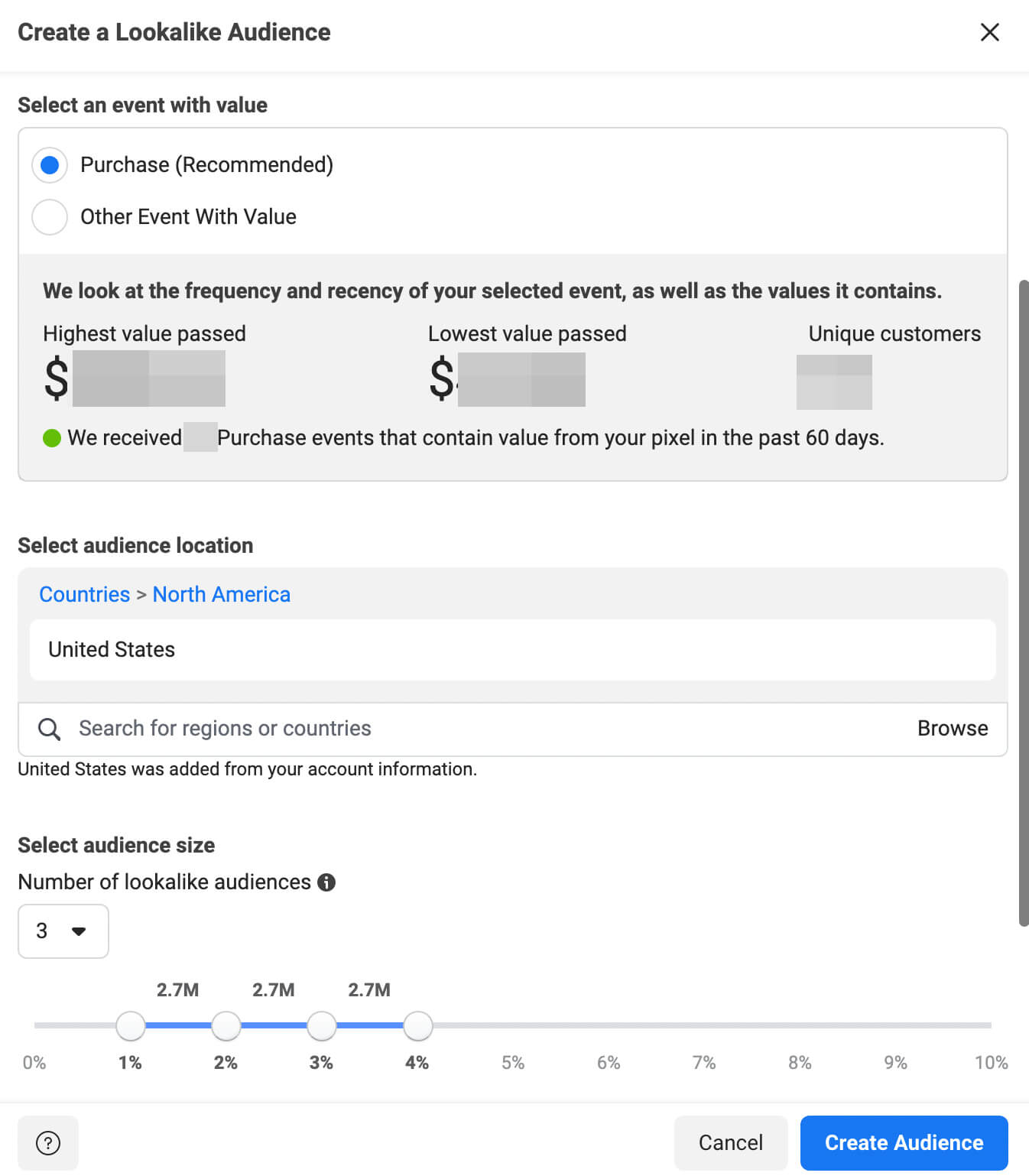
#4: Leverage More Placements
When you create an ad set, Ads Manager automatically enables Advantage+ Placements. This option allows Facebook to deliver your ad across all available placements, which should help optimize your ad set.Yet for some brands, audiences, creatives, or offers, some placements may consistently deliver more cost-effective results. To zero in on those opportunities, you have the option to use manual placements. But when it’s time to scale your ads horizontally, consider leveraging as many placements as possible.
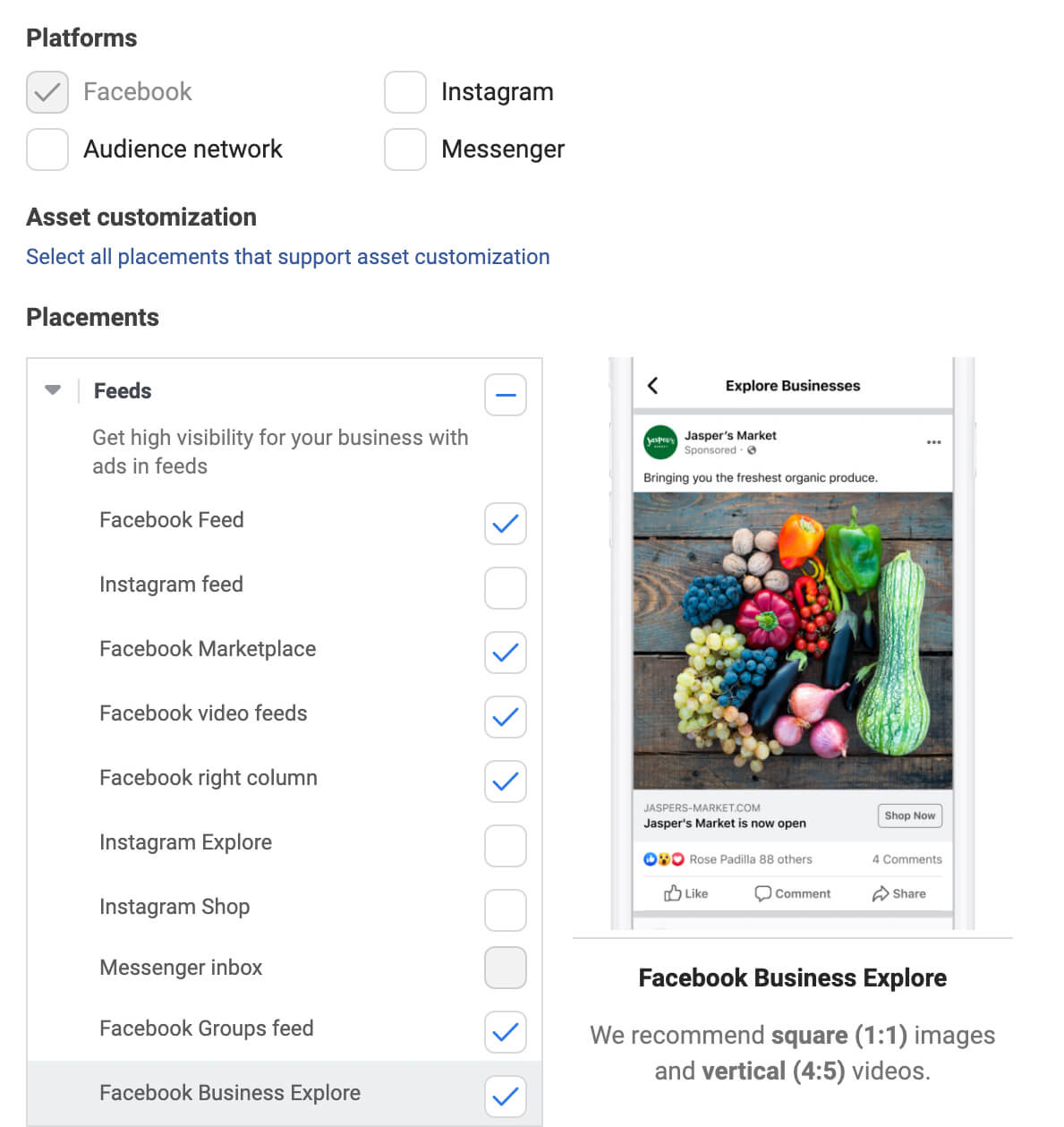
For example, you can test newer Facebook ad placements like Facebook Reels, Stories, or even Reel overlays. You can also expand your ad set to adjacent platforms like Instagram or the Audience Network.
To ensure that your creatives continue to perform well across placements, you can use Ads Manager’s asset customization at the ad level. This tool lets you select specific creative variations for placements like Stories and Reels without making creative changes to the ad.
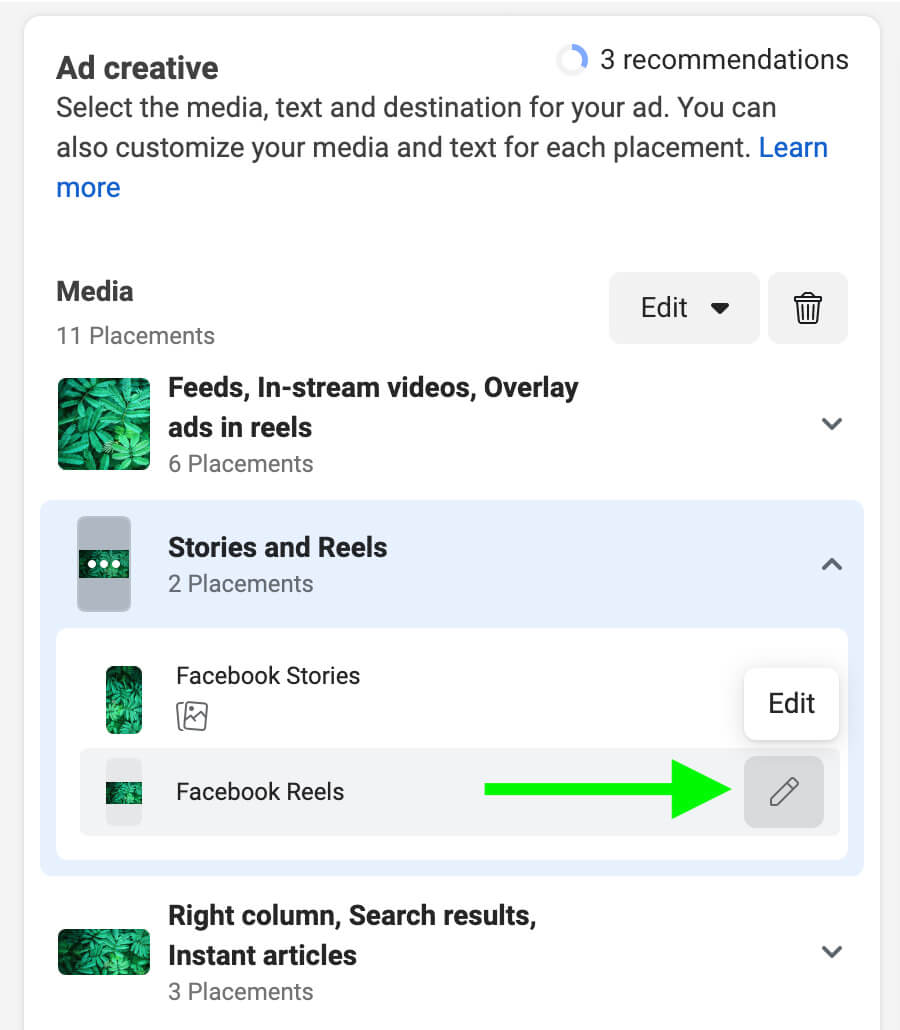
To monitor performance for placements, choose Placement from the Delivery breakdown menu. You can compare reach, results, and cost for each placement and identify the best opportunities for horizontal scaling.
#5: Add More Creative Assets
In some cases, you may have already chosen the optimal placements and defined the ideal target audience for your campaign. Rather than expanding either of these elements, you may get better results from creating more touchpoints or delivering relevant ads to your target audience more frequently.With this horizontal scaling method, it’s important to avoid ad fatigue, caused by showing the same ad to the same target audience too many times. To prevent ad fatigue, test new versions of your ads. You can iterate on the ad copy and creatives that are already performing well with your audience.
Meta’s Creative Reporting tool can help you identify the right creatives to use. With this tool, you can easily compare reach, clicks, conversions, and other key metrics for creatives. To get more accurate results, test them without enabling Ads Manager’s dynamic creative tools.
Then add top performers to your optimized ad set. Remember to monitor frequency for each ad to ensure you aren’t overwhelming the audience.
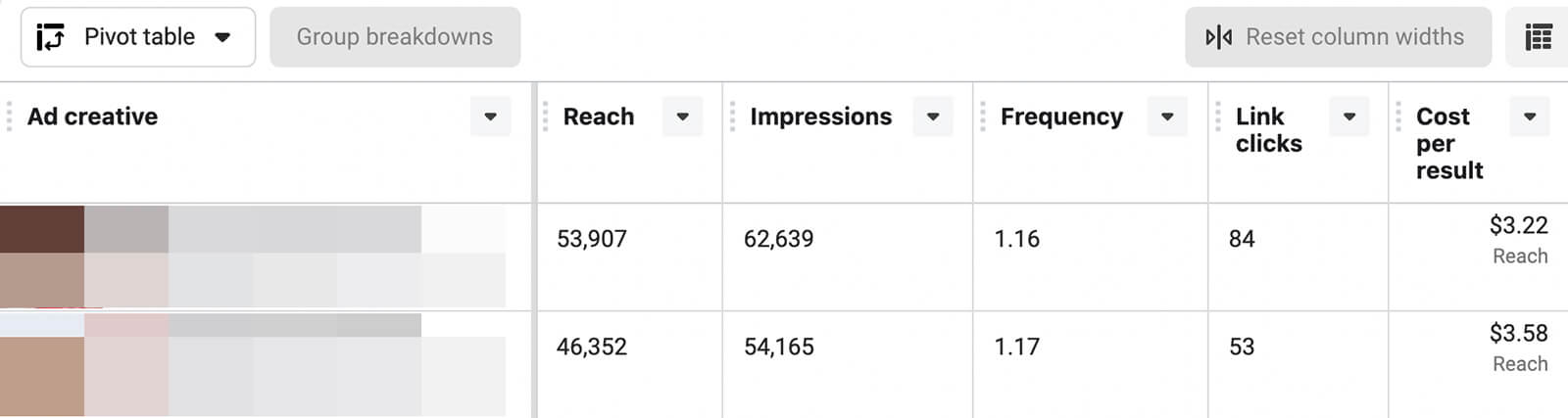
Ideal frequency depends on awareness levels and other factors. But in general, it’s best to aim for one to two impressions per week. A higher frequency may be helpful for less-established brands or more complex messages.



