Source
Review step-by-step instructions to share Google Ads access with consultants and other important external partners.
Any Google Ads consultant worth working with will ask you to link your account to their Manager Account, and this is the right way of granting access to an outside organization.
This not only makes it easier for the consultant to manage multiple accounts, but it also makes granting access much safer for you. By linking your account to their Manager Account, you can unlink it at any time if you want to cut that access off.
Step 1: Provide the consultant with your 10-digit Google Ads account id.
You can find your account id in the upper-right corner of Google Ads after logging in. Simply send this account number to the consultant requesting link access to your Google Ads account.
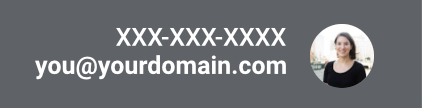
Step 2: Wait for the consultant to request access.
You should receive an email from the consultant letting you know they have requested access and asking you to accept the request.
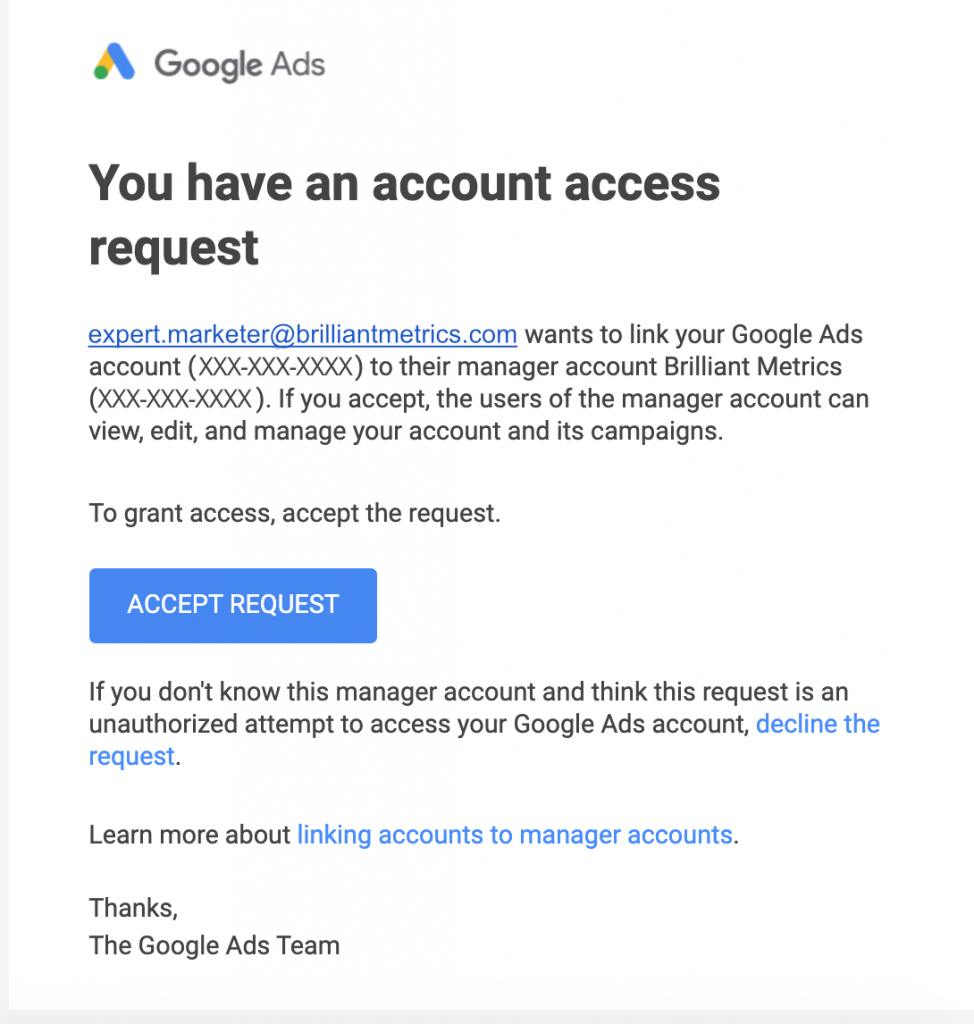
Step 3: Accept the request
Once you receive a notice from the consultant that they have requested access to your account, click the Settings icon in the upper-right corner of your screen (it looks like a wrench) and select “Account access and security.”
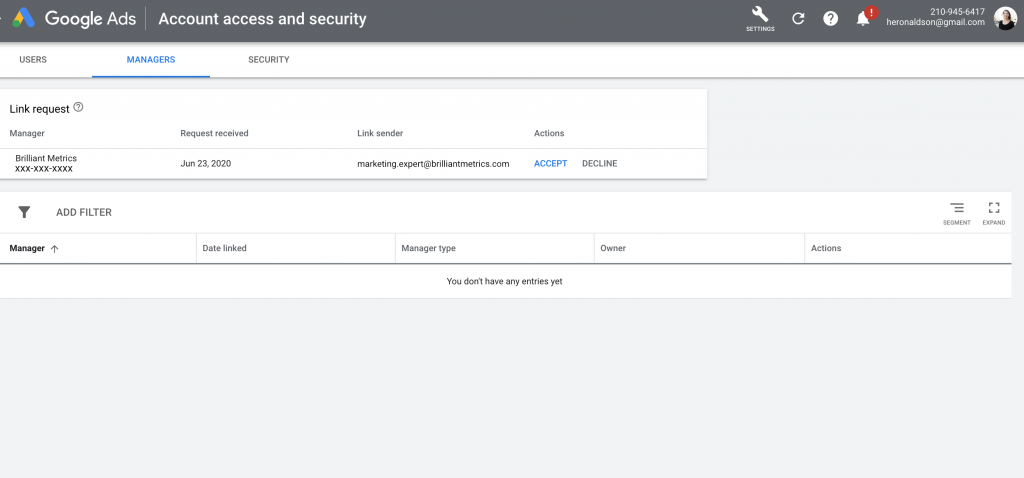
Select the “Managers” section and verify the name of the client manager requesting access aligns with the consultant you are working with. If so, click “Accept” to give the consultant access to the account.
Note: You can always revisit the Managers section of the Account Access screen to revoke access to this account should you part ways with this consultant.
Review step-by-step instructions to share Google Ads access with consultants and other important external partners.
Why Would You Share Access to Google Ads?
As a user of Google Ads, you may need assistance or advice from a consultant or agency. In order for that consultant to assist you, they must have eyes on your account, either on a temporary or a permanent basis.The Right Way And The Wrong Way
There are two methods to grant access to your Ads account: adding a user, or linking your account to another organization’s Google Ads Manager Account.Any Google Ads consultant worth working with will ask you to link your account to their Manager Account, and this is the right way of granting access to an outside organization.
This not only makes it easier for the consultant to manage multiple accounts, but it also makes granting access much safer for you. By linking your account to their Manager Account, you can unlink it at any time if you want to cut that access off.
How Do I Grant Access To Google Ads?
Step 1: Provide the consultant with your 10-digit Google Ads account id.
You can find your account id in the upper-right corner of Google Ads after logging in. Simply send this account number to the consultant requesting link access to your Google Ads account.
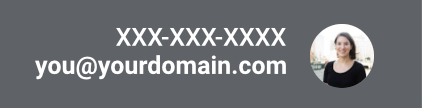
Step 2: Wait for the consultant to request access.
You should receive an email from the consultant letting you know they have requested access and asking you to accept the request.
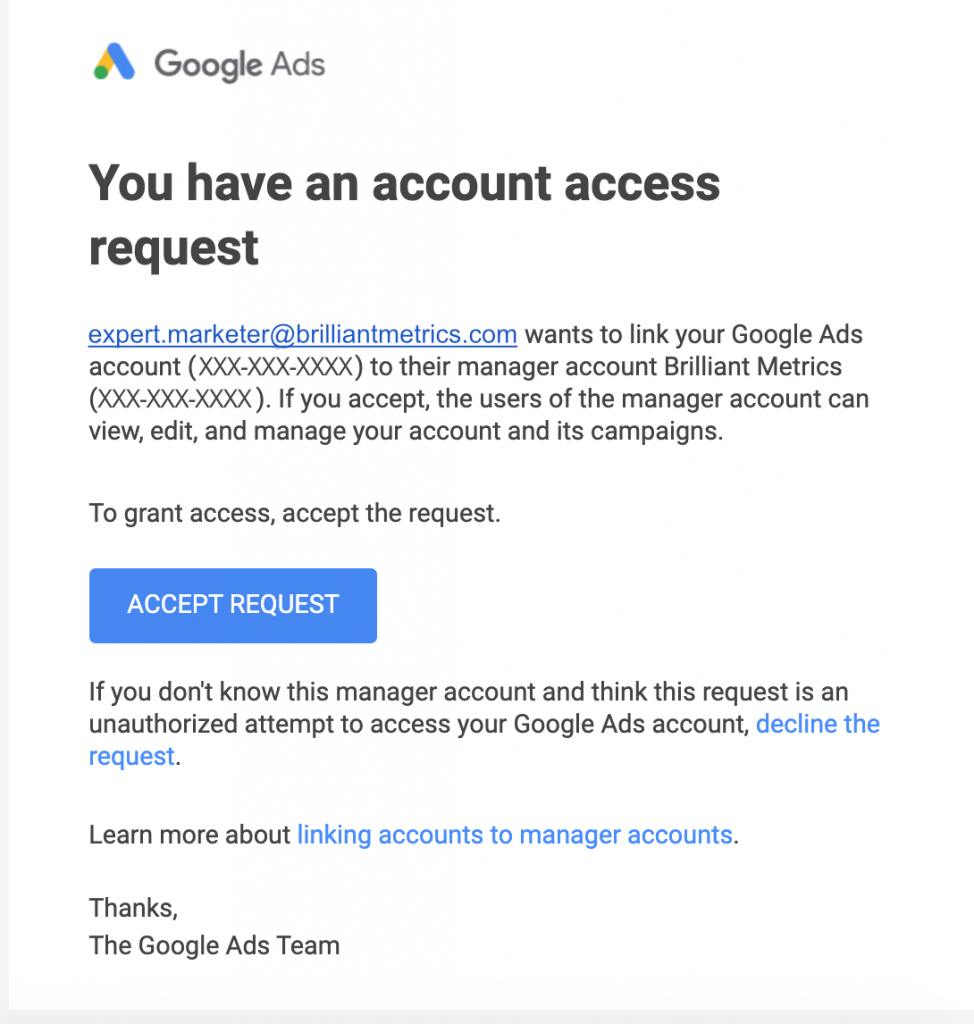
Step 3: Accept the request
Once you receive a notice from the consultant that they have requested access to your account, click the Settings icon in the upper-right corner of your screen (it looks like a wrench) and select “Account access and security.”
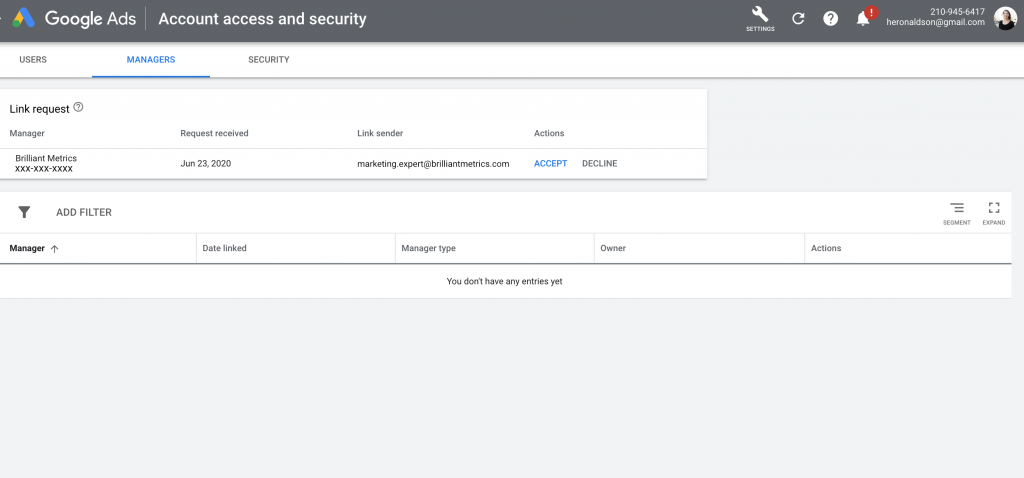
Select the “Managers” section and verify the name of the client manager requesting access aligns with the consultant you are working with. If so, click “Accept” to give the consultant access to the account.
Note: You can always revisit the Managers section of the Account Access screen to revoke access to this account should you part ways with this consultant.



